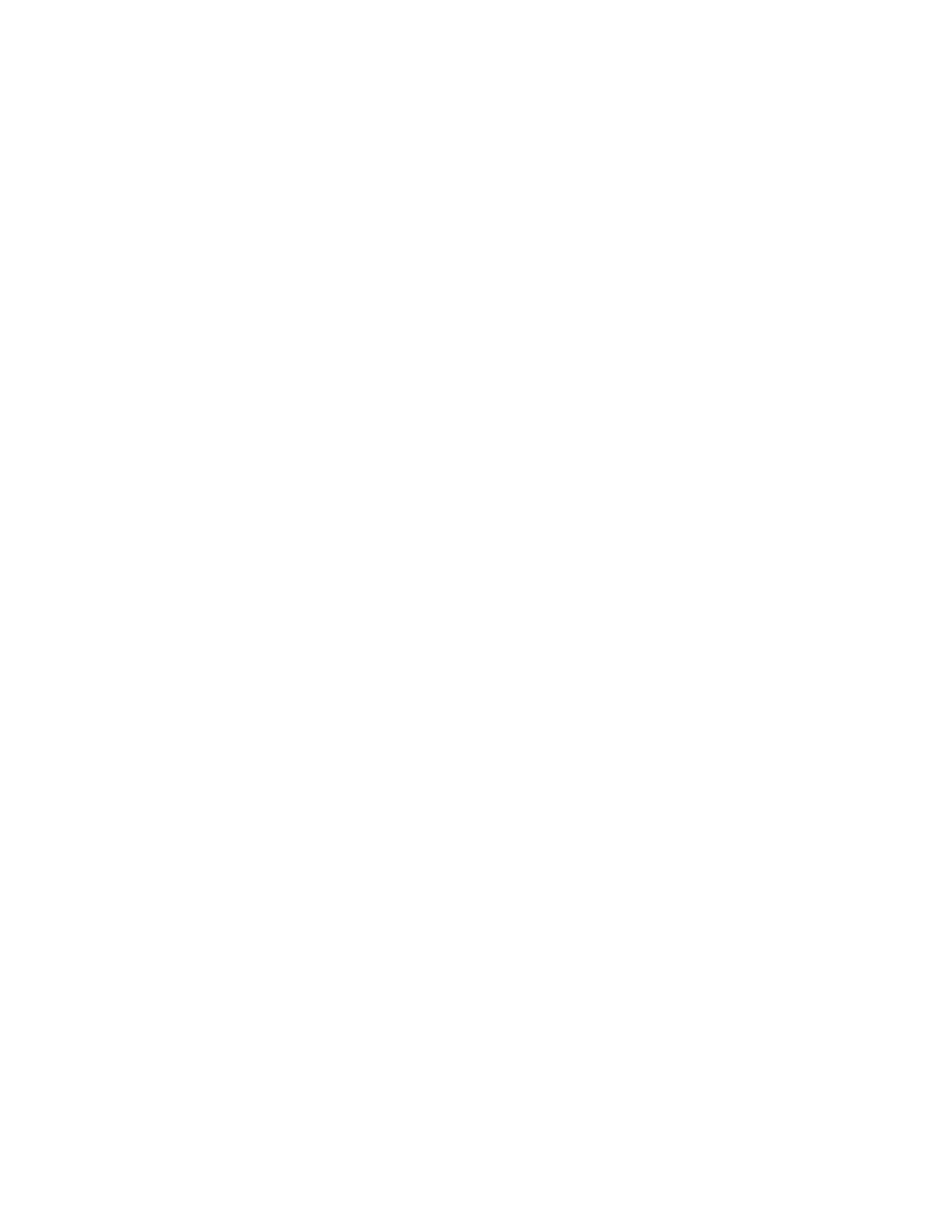– Colors can appear darker.
– Resolution for text and dots, such as decimal characters and periods, can be slightly out of focus and harder
to read.
• The Secure Watermark feature may not function properly for a document if any of the following apply:
– The document size is smaller than A5: 148 x 210 mm (5.5 x 8.5 in.).
– The background color is not white.
– The Watermark or Secure Watermark feature was used previously for the document.
• Secure Watermark options include:
– PPrrootteeccttiioonn CCooddee: This option embeds a code into the document, and prevents the document from being
copied or scanned.
– SSttoorreedd SSeeccuurree WWaatteerrmmaarrkk: This option embeds hidden text into the document. With this hidden-text
feature, the specified text is embedded in the sheet. When you copy a document with hidden text, the
embedded text on the printed output appears in white, even if the optional Secure Watermark kit is not
installed on the Xerox device.
TAB MARGIN SHIFT
You can copy images to a tab location on tabbed paper. Specify the position of the tab so that the image is copied
onto the tab. You can copy A4 (210 x 297 mm) and 8.5 x 11 in. tabbed paper.
1. At the control panel, on the Services Home screen, touch CCooppyy, then touch the OOuuttppuutt FFoorrmmaatt tab.
2. Touch TTaabb MMaarrggiinn SShhiifftt.
3. Select the required shift feature option:
• SShhiifftt ttoo TTaabb: The image is copied only to the tab part of the paper.
• SShhiifftt AAllll: The whole document image is copied to the tab paper.
4. To specify the shift value, touch the Plus (++) icon or the Minus (––) icon.
5. To select the required tabbed paper size and type, from Paper Supply, touch MMoorree.
6. To set the tabbed paper quantity, touch AAdddd TTaabb SSttoocckk.
7. Load the tabbed paper into tray 3, tray 4, or tray 5:
• For tray 5, load the tabbed paper with the side to be copied facing up, and with the edge that is opposite to
the tab leading into the printer.
• For tray 3 or tray 4, select Tab Stock 106–216 g/m
2
. Load the tabbed paper with the side to be copied
facing down, and with the tabbed edge trailing into the printer.
8. Touch SSaavvee.
FACE UP/DOWN OUTPUT
1. On the Services Home screen, touch CCooppyy, then touch the OOuuttppuutt FFoorrmmaatt tab.
2. Touch FFaaccee UUpp//DDoowwnn OOuuttppuutt.
3. Touch the required option:
Xerox
®
PrimeLink
®
B9100/B9110/B9125/B9136 Copier/Printer User Guide 71
Copying