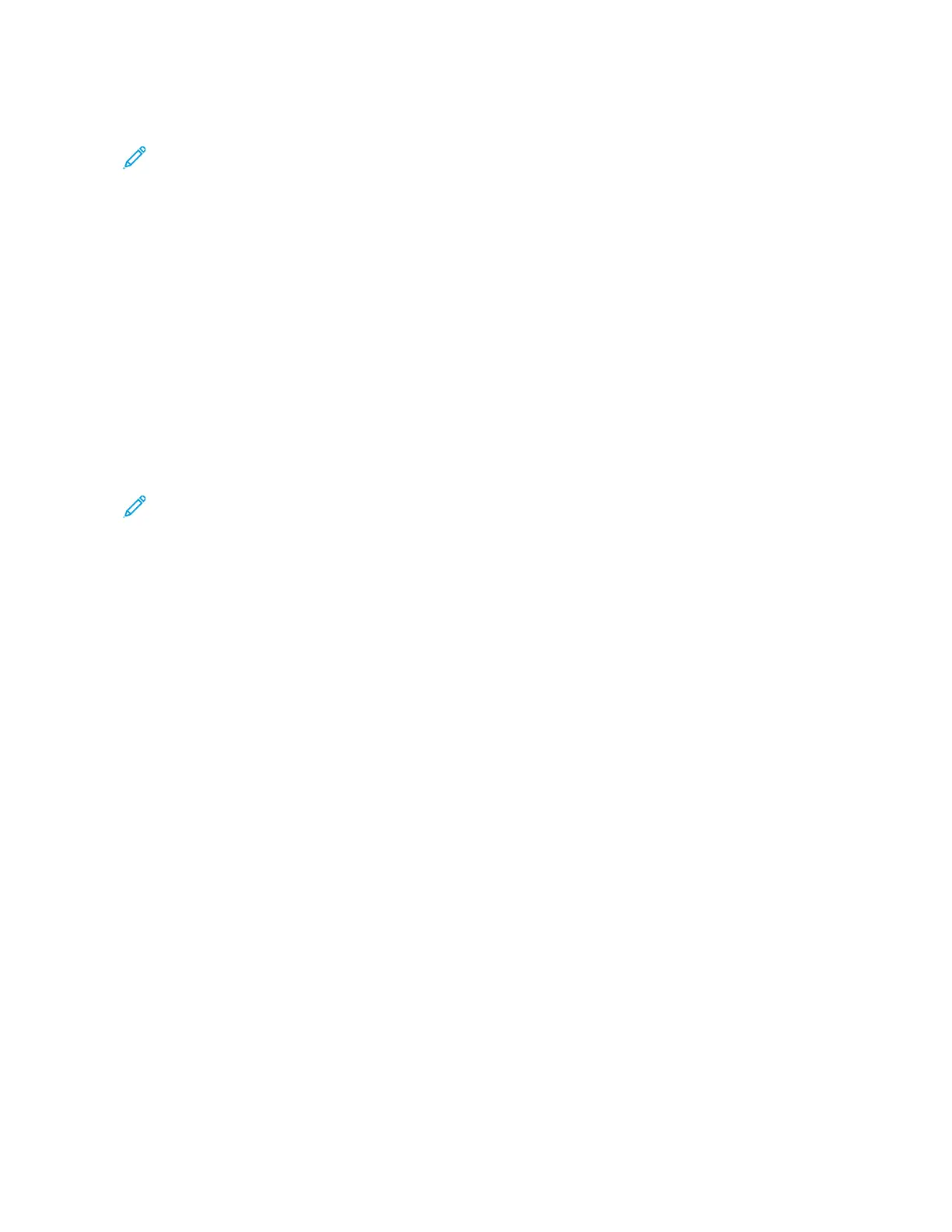MMaacchhiinnee SSttaattuuss button, then show the Print Reports screen.
Note: The Stored Programming feature is available only if the system administrator created and saved
stored programs.
CCrreeaattee JJoobb FFllooww SShheeeett
You can create a job flow sheet. Job flow sheets specify the way that the device processes a document.
CCrreeaattee JJoobb FFllooww SShheeeett KKeeyywwoorrdd
You can create a job flow sheet keyword. A job flow sheet keyword can help to locate a specific job flow sheet.
AAdddd AAddddrreessss BBooookk EEnnttrryy
You can add address and recipient information. To add a recipient, select an available entry, then enter the
information. To view information for an entry, select the entry.
PPaappeerr TTrraayy AAttttrriibbuutteess
The Paper Tray Attributes feature allows you to change the attributes of a paper tray, including size, type, and
weight.
Note: The Paper Tray Attributes feature appears on the Tools tab only if the system administrator made the
feature available to users.
Changing the Paper Tray Attributes
1. At the control panel, press the MMaacchhiinnee SSttaattuuss button.
2. Select the TToooollss tab.
3. Select SSeettuupp >> SSeettuuppPPaappeerr TTrraayy AAttttrriibbuutteess.
4. Select a tray.
5. Touch CChhaannggee SSeettttiinnggss.
6. If the settings are correct, touch SSaavvee. If the settings are not correct, select the correct Paper Type, then touch
SSaavvee.
The previous screen appears.
7. Touch CCoonnffiirrmm.
The Paper Tray Attributes screen appears.
8. Touch CClloossee.
172
Xerox
®
PrimeLink
®
B9100/B9110/B9125/B9136 Copier/Printer User Guide
Job and Machine Status