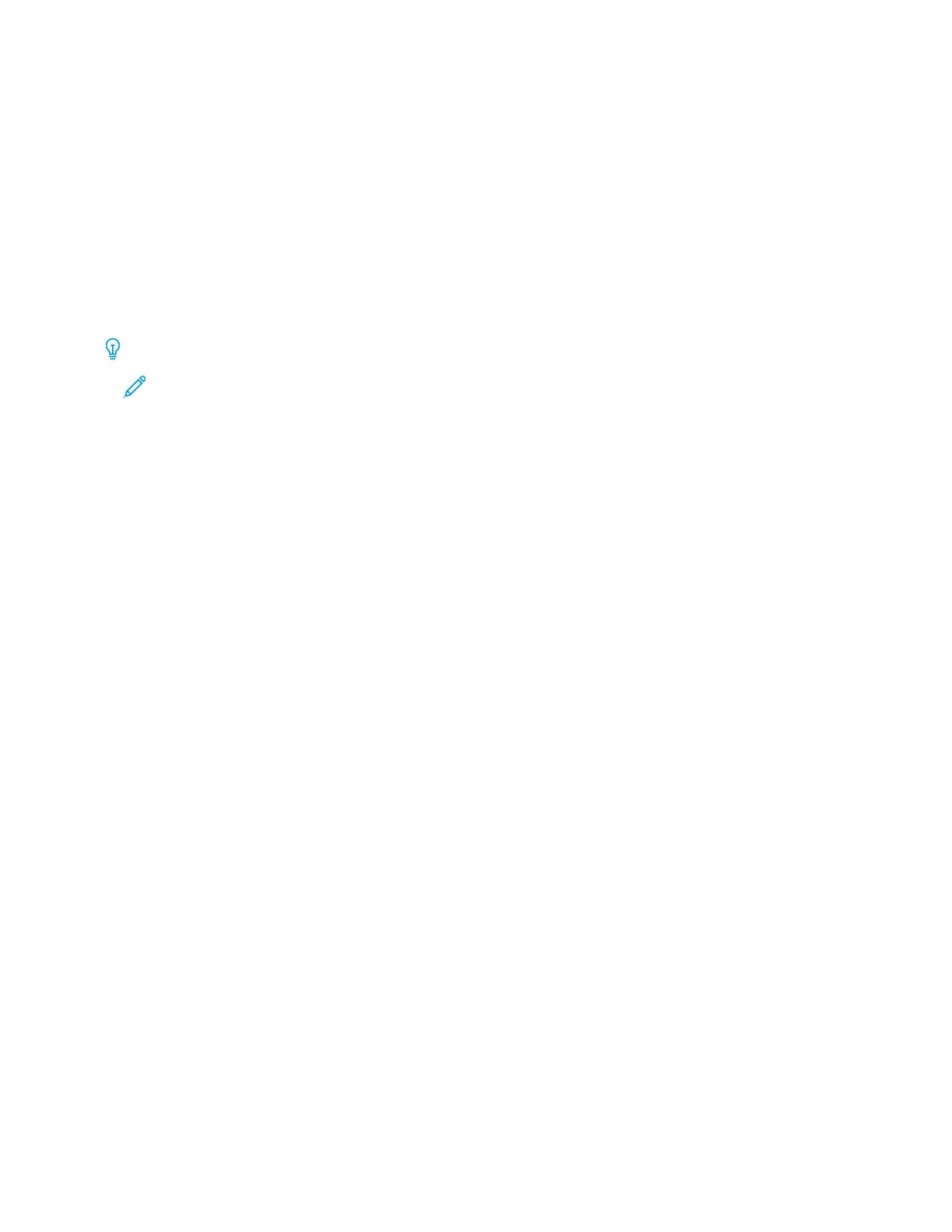Book Scanning
The Book Scanning feature allows you to scan facing pages of a document on separate sheets of paper in page-
number order.
1. From the Layout Adjustments tab, select BBooookk SSccaannnniinngg.
2. From the Book Scanning screen, select the features.
3. The Binding Edge Erase feature erases the center binding area of the book that is sometimes in shadow due to
the fold in the pages. To set the dimensions, use the left or right arrow buttons.
4. To save the changes, select SSaavvee.
Tip: You cannot use the document feeder when using the book scanning feature.
Note: A document of non-standard size or undetectable size can result in two non-equal sizes.
Reduce/Enlarge
The Reduce/Enlarge feature allows you specify a reduction or enlargement value for the scanned document.
1. From the Layout Adjustments tab, select RReedduuccee//EEnnllaarrggee.
2. Select the appropriate options for your job:
a. Proportional% is the default setting.
• In the Variable% area, to specify the ratio, use the Plus (++) and Minus (--) buttons.
• You can choose a preselected value from the Preset% area.
• To save the changes, select SSaavvee.
• To set the output size, for Output Size, select from preset standard scanning ratios.
b. In the Output Size area, select the applicable preset.
c. To save the changes, select SSaavvee.
FILING OPTIONS
File Name
You can enter and save a file name.
1. At the control panel, on the Filing Options tab, touch FFiillee NNaammee.
2. In the text box, type a file name.
3. Touch SSaavvee.
File Format
You can select a file format for scanned data.
1. At the control panel, on the Filing Options tab for the selected scan feature, touch FFiillee FFoorrmmaatt.
90
Xerox
®
PrimeLink
®
B9100/B9110/B9125/B9136 Copier/Printer User Guide
Scanning