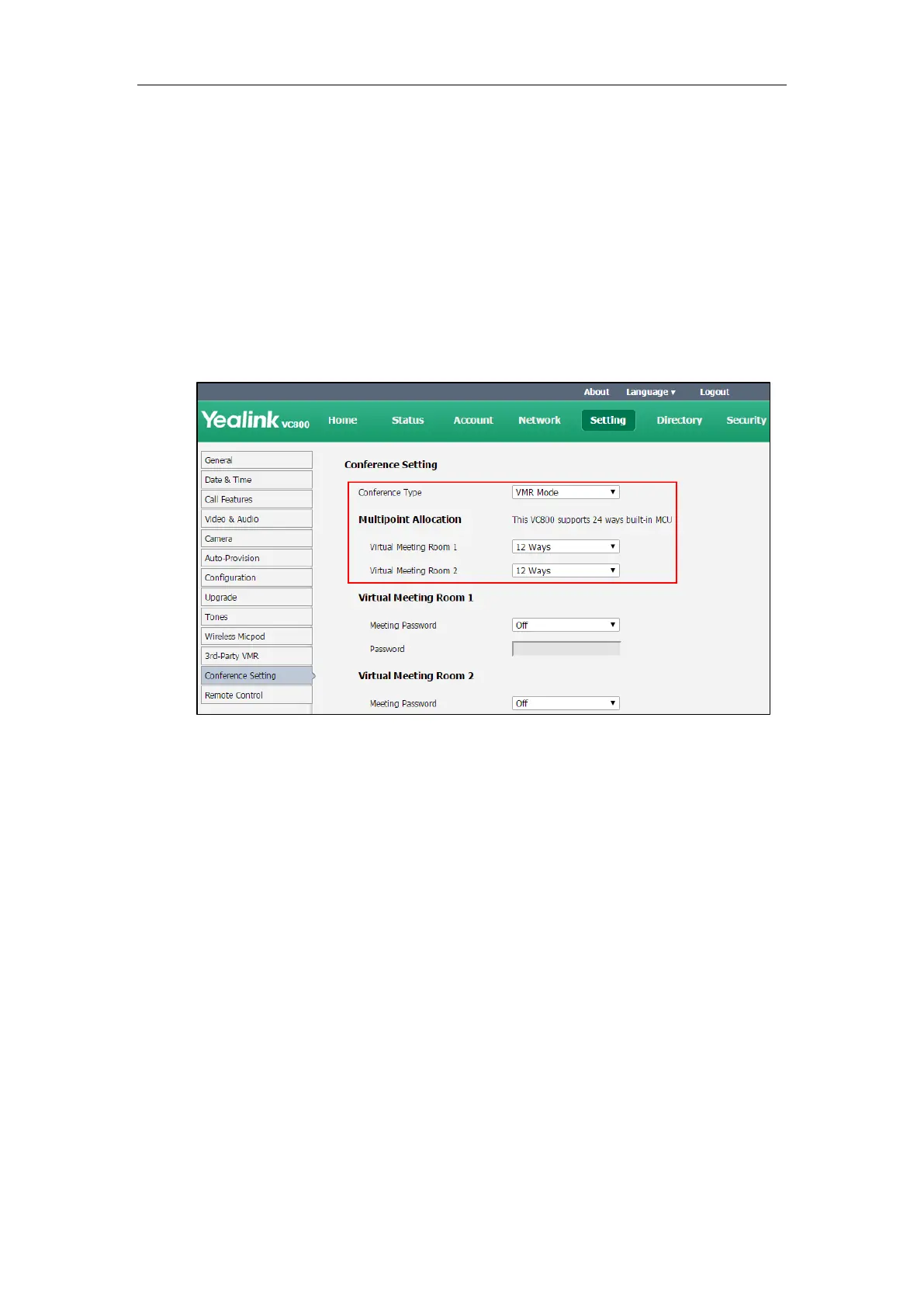Administrator’s Guide for Yealink VC800 Video Conferencing System
132
To configure VMR mode conference via web user interface:
1. Click on Setting->Conference Setting.
2. Select VMR Mode from the pull-down list of Conference Type.
3. Select the MCU ways from the pull-down list of Virtual Meeting Room 1.
For example, if you select 12, a moderator and 12 participants can join the virtual meeting
room 1 at most.
4. Select the MCU ways from the pull-down list of Virtual Meeting Room 2.
For example, if you select 12, the moderator does not join this meeting, 12 participants can
join the virtual meeting room 2 at most.
By default, the MCU ways are distributed equally between two virtual meeting rooms.
5. Click Confirm to accept the change.
For more information on how to join a VMR mode conference, refer to Joining the Meeting on
page134.
Meeting Password
Depending on how a conference call is set up, you might be required to enter a meeting
password to join the call. You can also require far-end systems to enter a meeting password to
prevent unauthorized participants from joining conference calls hosted by your system.
If you host a regular mode conference, you need to configure password for virtual meeting
room 1. If you host a VMR mode conference, you need to configure passwords for virtual
meeting room 1 and virtual meeting room 2.
