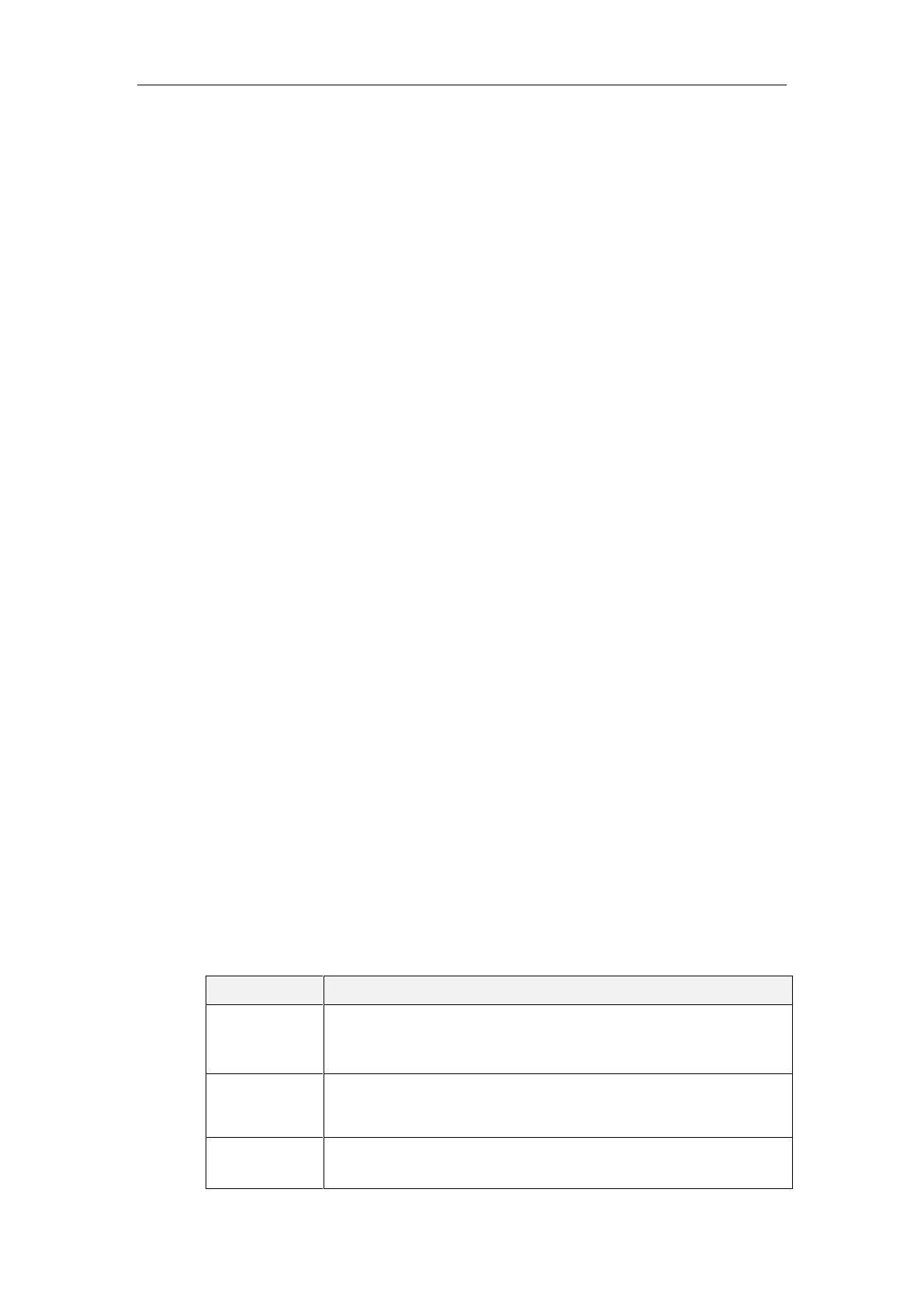Administrator’s Guide for Yealink VC800 Video Conferencing System
20
Secondary DNS
You need to configure the network settings of the system manually if any of them are not
provided by the DHCP server. For more information on configuring network settings manually,
refer to Configuring Network Settings Manually on page 29.
System Startup
After the initializing process, the system will complete startup by cycling the following steps:
1. The LED indicator on the VC800 codec illuminates solid green.
2. The display device displays the boot up screen.
3. The camera pans to the middle position automatically.
4. The display device displays the setup wizard (when you first start up, or reset the system,
the display device will display the setup wizard)
For more information on how to complete the setup wizard, refer to Setup Wizard on page
20.
5. After completing the setup wizard, the display device displays the main screen.
The main screen displays the following:
Time and date
System IP address and site name
Status icon
Soft key labels
Video image
6. The CP960 conference phone starts up normally. The phone’s touch screen displays the
status icon, soft keys, time and date.
If the system has successfully passed through these steps, it starts up correctly and is ready for
use.
Setup Wizard
When you first start up or reset the system, the display device will display the setup wizard.
Set the language displayed on the display device.
The default language is English. For more information, refer to Language
on page 161.
The system obtains the time and date from the NTP server automatically
by default. You can also configure the time and date manually. For more
information, refer to Date & Time on page 162.
Edit the site name.
For more information, refer to on Site Name on page 158.
