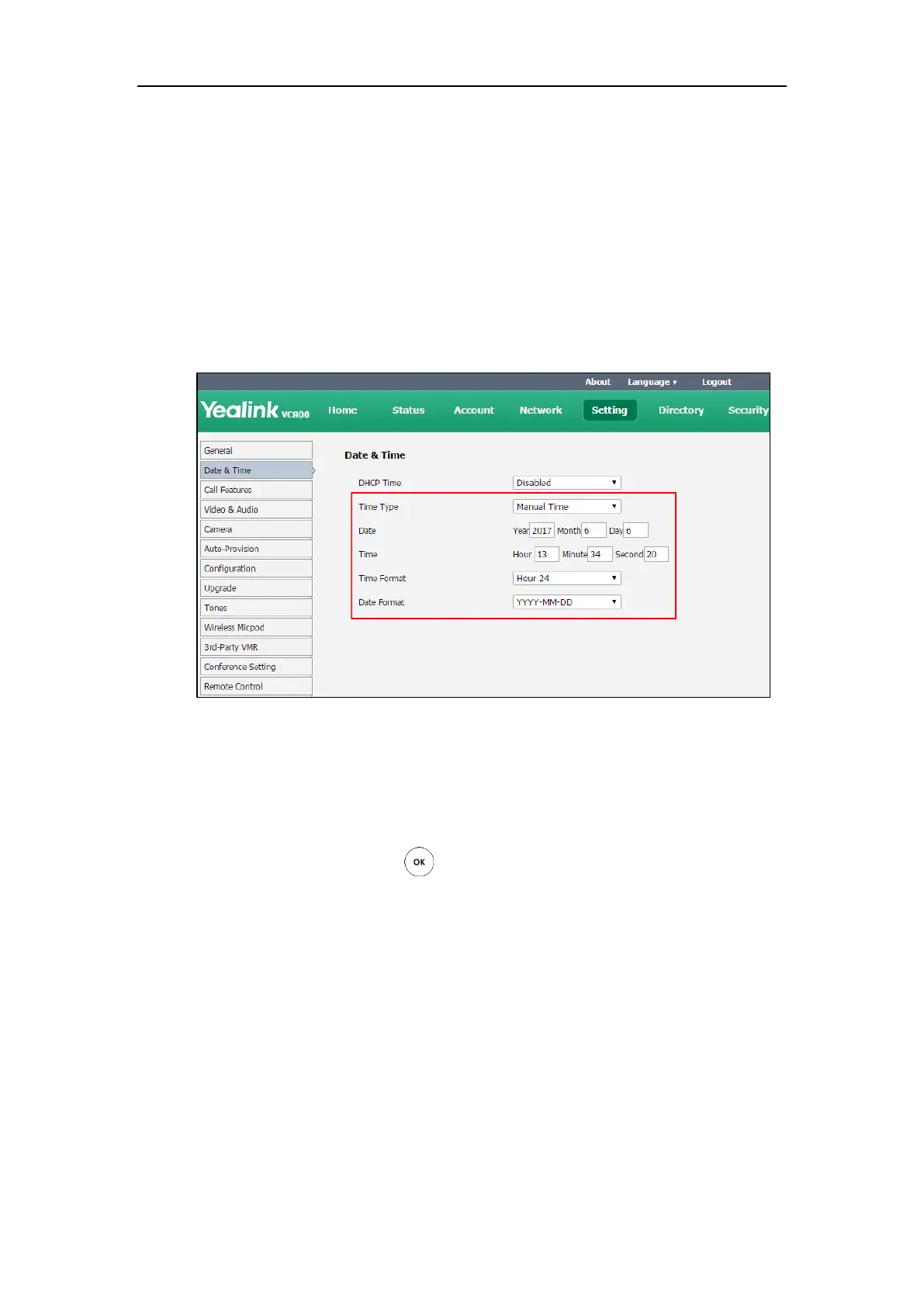Configuring System Settings
167
8. Click Confirm to accept the change.
To configure the time and date manually via web user interface:
1. Click on Setting->Date& Time.
2. Select Manual Time from the pull-down list of Time Type.
3. Enter the current date in the Date field.
4. Enter the current time in the Time field.
5. Select the desired value from the pull-down list of Time Format.
6. Select the desired value from the pull-down list of Date Format.
7. Click Confirm to accept the change.
To configure the time and date format via the remote control:
1. Select More->Setting->Basic->Date & Time.
2. Configure the desired values.
3. Select Save, and then press to accept the change.
The time and date displayed on the LCD screen of the display device and CP960
conference phone will change accordingly.
Automatic Sleep Time
The system will enter the sleep mode automatically when it has been inactive for a period of
time (the default time is 10 minutes). When the system is in sleep mode, it can still accept
incoming calls. The display device will prompt “No Signal“. You can press any key on the remote
control or the CP960 conference phone to wake the system up. When receiving a call, the
system will wake up automatically.
You can change the automatic sleep time via the remote control or web user interface. You can
also press the sleep key on the remote control to make the system sleep immediately.
