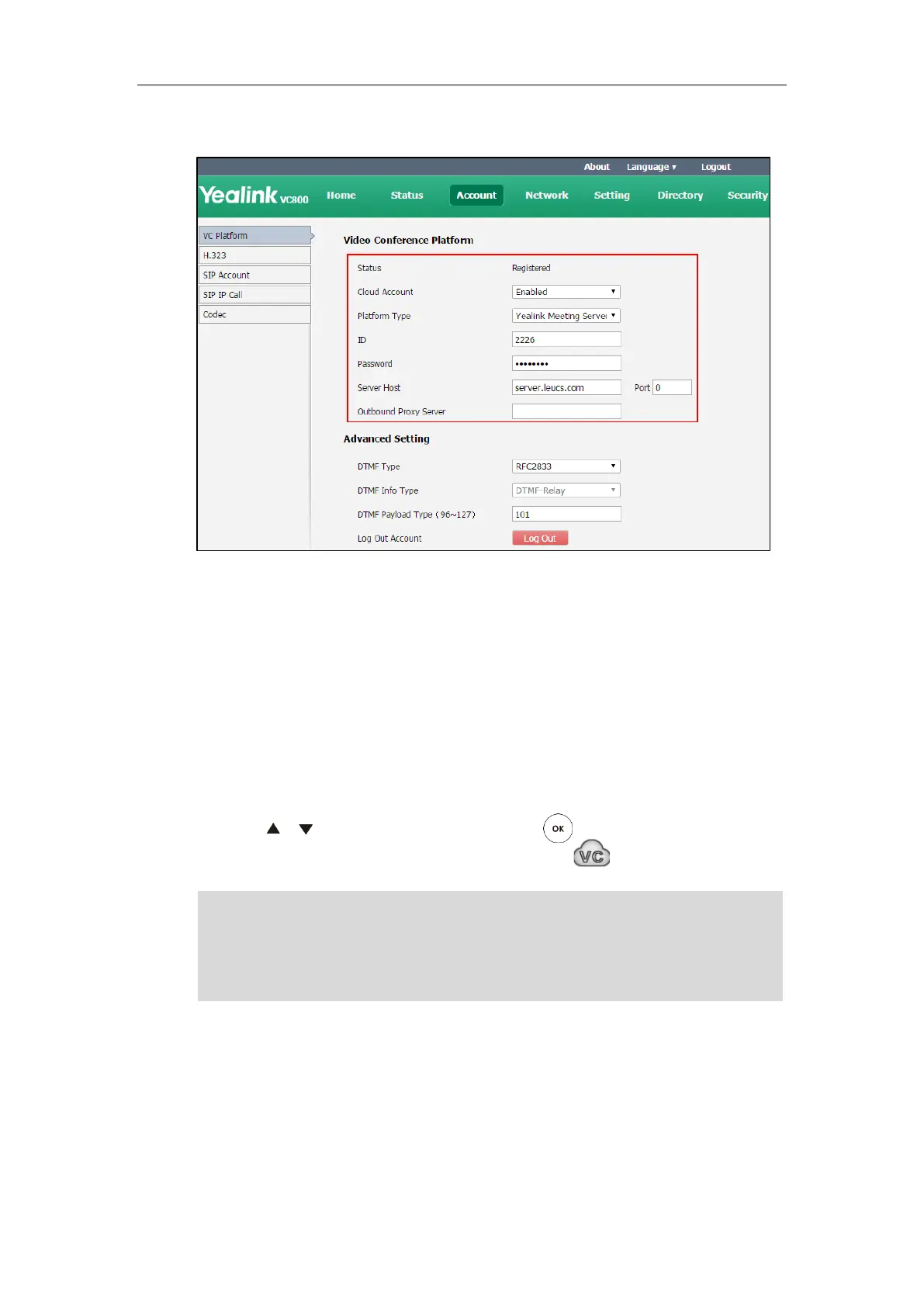Administrator’s Guide for Yealink VC800 Video Conferencing System
82
4. Configure the YMS account settings.
5. Click Confirm to accept the change.
To configure Yealink Meeting Server via the remote control:
1. Select More->Setting->Advanced (default password: 0000)->Video Conference
Platform.
2. In the Cloud Account field, check the Enabled checkbox.
3. Select Yealink Meeting Server from the pull-down list of Platform Type.
4. Configure the YMS account settings.
5. Check the Remember Password checkbox to remember your registration information.
6. Press or to scroll to Register, and then press .
After successful registration, the display device displays .
Note
Logging into the StarLeaf Cloud Platform
You can log into the StarLeaf Cloud platform.
When you place a call using the StarLeaf Cloud account, you can:
Call the other StarLeaf Cloud account to establish a point to point call.
A YMS account can be used to log into five Cloud systems at most simultaneously.
If administrator enabled the Device upgrade feature on Yealink Meeting Server, video
conferencing systems that log into the Yealink Meeting Server will upgrade firmware
automatically once the current firmware version is different from the one on Yealink Meeting
