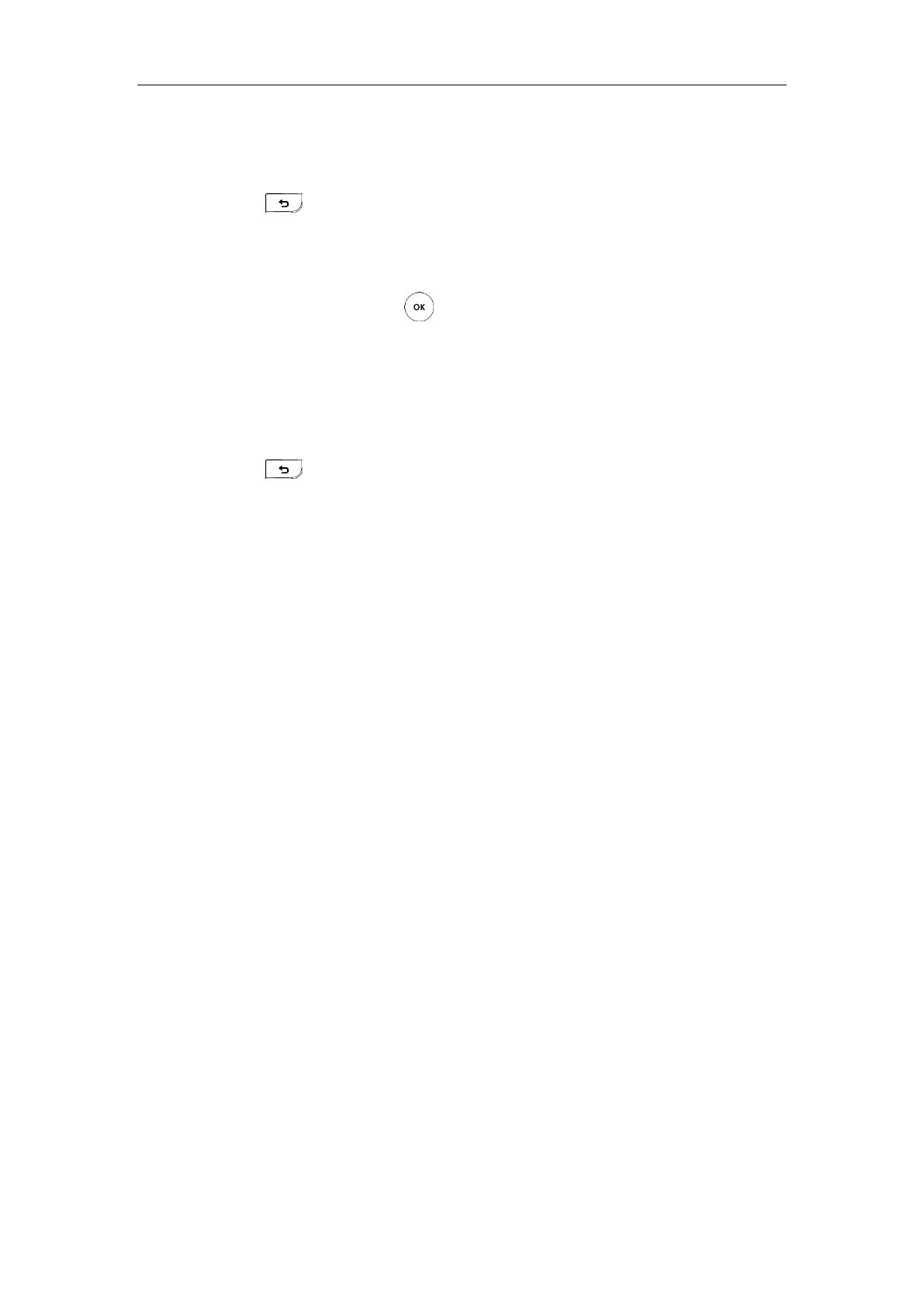Administrator’s Guide for Yealink VC800 Video Conferencing System
264
It measures the round-trip time from transmission to reception and reports errors and
packet loss. The results of the test include a statistical summary of the response packets
received, including the minimum, maximum, and the mean round-trip times.
5. Press to return to the Diagnose menu.
Trace Route:
1. Select More->Setting-> Diagnose ->Trace Route.
2. Select Start, and then press .
3. The system will trace yealinkvc.com address by default.
4. You can also enter any IP address (for example, the IP address of the remote system) in the
Trace Route field.
If the test is successful, the system lists the hops between the system and the IP address
you entered. You can check whether congestion happens via the time cost between hops.
5. Press to return to the Diagnose menu.
Troubleshooting Solutions
This chapter provides general troubleshooting solutions to help you solve the problems you
might encounter when using your system.
Ensure that the system has not been physically damaged when experiencing a problem. Check
whether the cables are loose and the connections are correct and secure. These are common
causes of problems.
If problems you encounter are not mentioned in this chapter, you can contact your distributor
or Yealink FAE.
General Issues
Why is the display device black?
Check whether the display device is connected properly to the VC800 codec.
Check whether the system is in sleep mode. Press any key on the CP960 conference phone
or remote control to resume system operation.
Check whether the display device is in sleep mode or is turned off. Press the power button
on the remote control or on the display device.
Check whether you have selected the correct video input source. You can try to change
video input source.
Why doesn’t the display device display time and date correctly?
If you have configured the system to obtain the time and date from the NTP server
automatically, ensure that SNTP server and time zone are configured correctly in the
