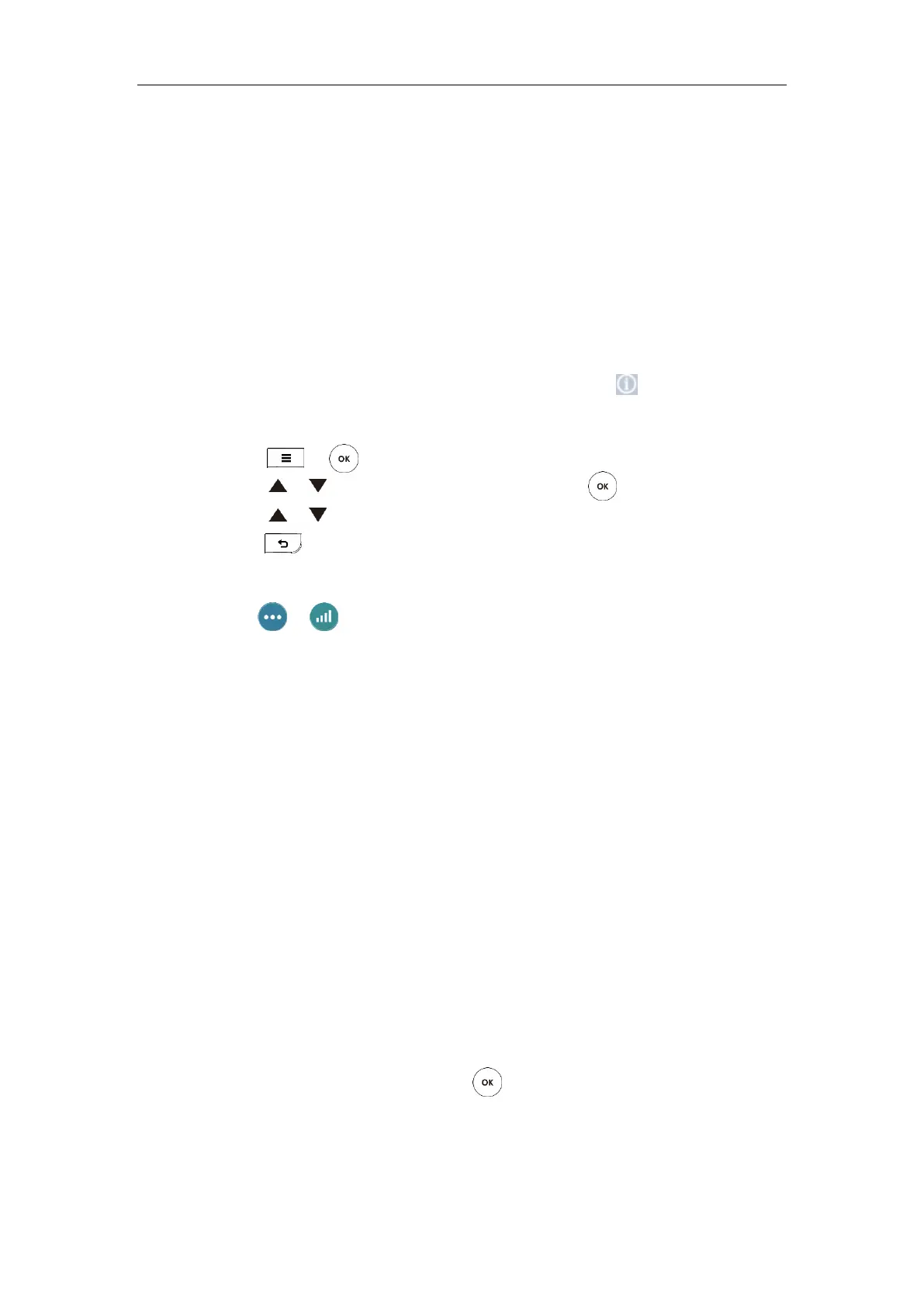Administrator’s Guide for Yealink VC800 Video Conferencing System
262
Total Bandwidth: Uplink Bandwidth and Downlink Bandwidth.
Video: Resolution, Codec, Bandwidth, Frame Rate, Jitter, Total Packet Lost, Packet Lost(%).
Protocol used during a call.
Device information of the far site.
Audio: Codec, Bandwidth, Sample Rate, Jitter, Total Packet Lost, Packet Lost(%)
Share: Resolution, Codec, Bandwidth, Frame Rate.
To view call statistics during an all via web user interface:
1. Click Home.
2. Hover your cursor over the desired participant, and then click to view call statistics.
To view call statistics during an all via the remote control:
1. Press or to open Talk Menu.
2. Press or to scroll to Call Statistics and then press .
3. Press or to view call statistics for every participant.
4. Press to return.
To view call statistics during an all via the CP960 conference phone:
1. Tap -> during a call.
The touch screen displays all participants.
2. Tap the desired participant to view call statistics.
Using Diagnostic Methods
The system supports the following diagnostic methods:
Audio Diagnose: Test the audio input device and audio output device.
Camera Diagnose: Test whether the camera can pan and change focus normally.
Ping: Test whether the system can establish contact with a far-site IP address t entered.
Trace Route: Tests the routing path between the local system and the IP address entered.
Above diagnostic methods can be configured using remote control. Ping and Trance Route can
also be configured via web user interface.
To diagnose audio via the remote control:
1. Select More->Setting-> Diagnose.
2. Select Audio Diagnose, and then press .
3. Speak into the microphone.
4. Check whether the microphone can pick up audio and play back the audio properly.
If the system plays back the audio normally, it means that audio works well.
