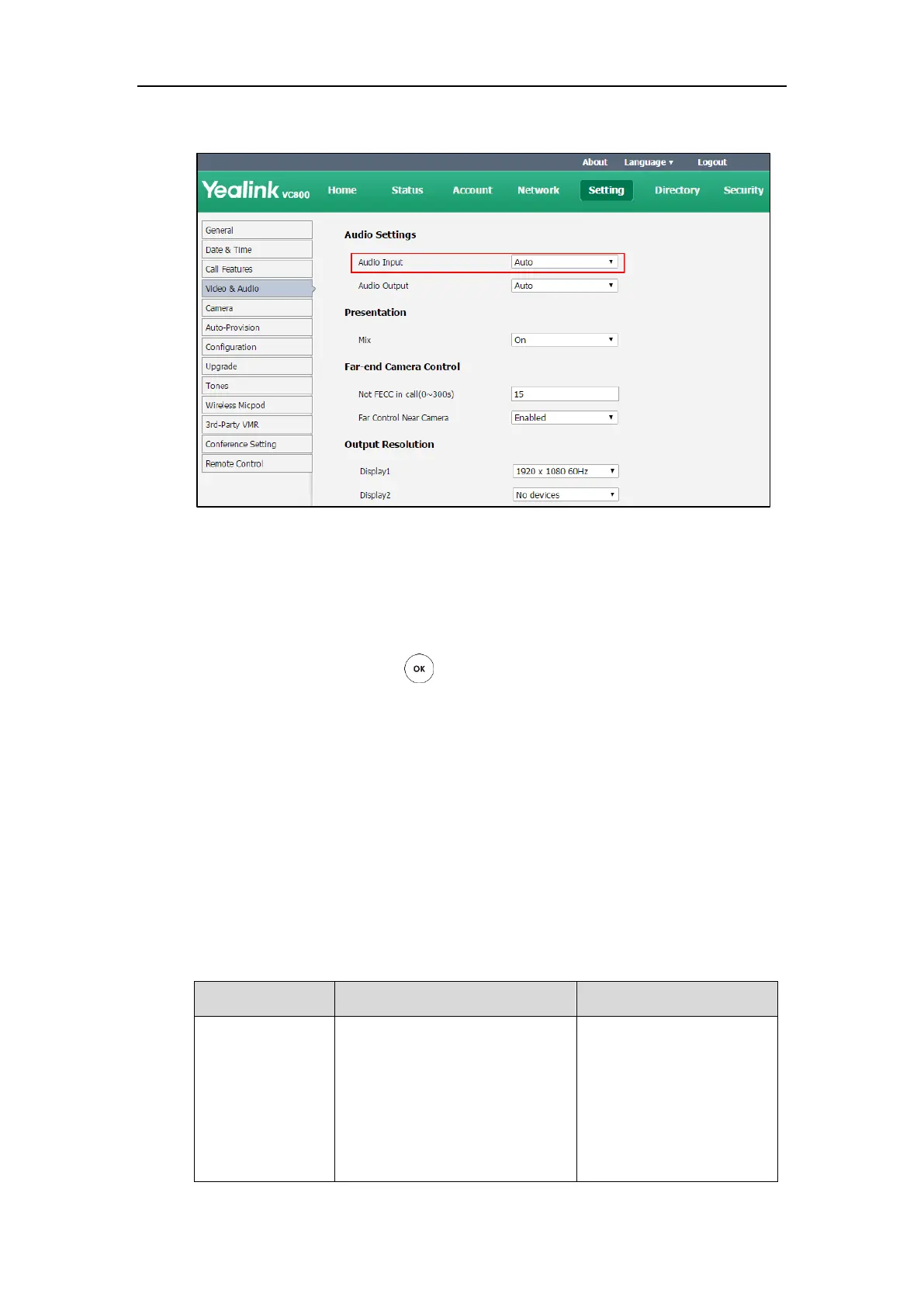Configuring System Settings
181
2. Select the desired value from the pull-down list of Audio Input.
3. Click Confirm to accept the change.
To configure the audio input device via the remote control:
1. Select More->Setting->Video & Audio->Audio Settings.
2. Select the desired value from the pull-down list of Audio Input.
3. Select Save, and then press to accept the change.
Adjusting MTU of Video Packets
Video packets that exceed the maximum transmission unit (MTU) size for any router or segment
along the network path may be fragmented or dropped. This results in poor quality video at the
receiving device. You can set the maximum MTU size of the video packets sent by the system.
The default value is 1500 bytes. Specify the MTU size used in calls based on the network
bandwidth settings. If the video becomes blocky or network errors occur, packets may be too
large; decrease the MTU. If the network is burdened with unnecessary overhead; packets may be
too small, increase the MTU.
The MTU parameter on the system is described below.
Specifies the maximum MTU size (in
bytes) of video packets sent by the
system.
Valid Values: Integer from 1000 to
1500
Default: 1500
Remote Control
Web User Interface
