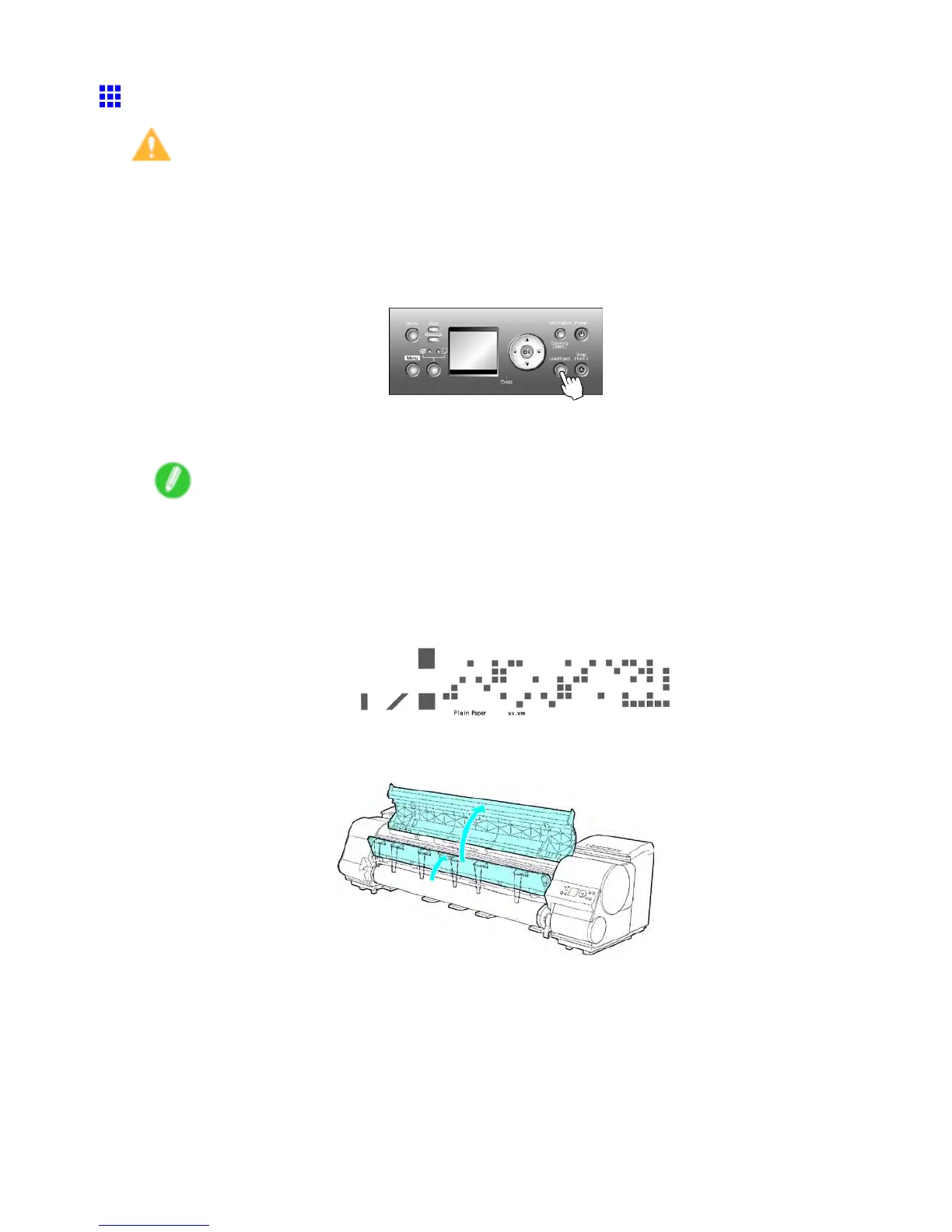Handling rolls
Removing the Roll from the Printer
Caution
• If you have activated automatic detection of the remaining roll paper , always follow the steps below to
remove rolls. Y ou will be unable to manage the amount of roll paper left if you move the Release Lever
and remove the roll before the barcode is printed.
1. Press the Load/Eject button.
A conrmation message is displayed regarding removal of the roll.
2. Press the OK button.
The roll can now be removed.
Note
• If you need to cut the roll, execute Paper Cutting on the Control Panel . ( → P .191)
• T o have a barcode indicating the remaining roll paper printed on the edge of the roll paper , specify
On in Chk Remain.Roll in the Media Menu and Automatic in the Cutting Mode setting in Paper
Details .
If the document is not cut but kept in the printer , only the text message is printed. In this case,
cut the roll with scissors and remove the sheet.
3. Open the T op Cover and lift the Ejection Guide .
184 Handling Paper
