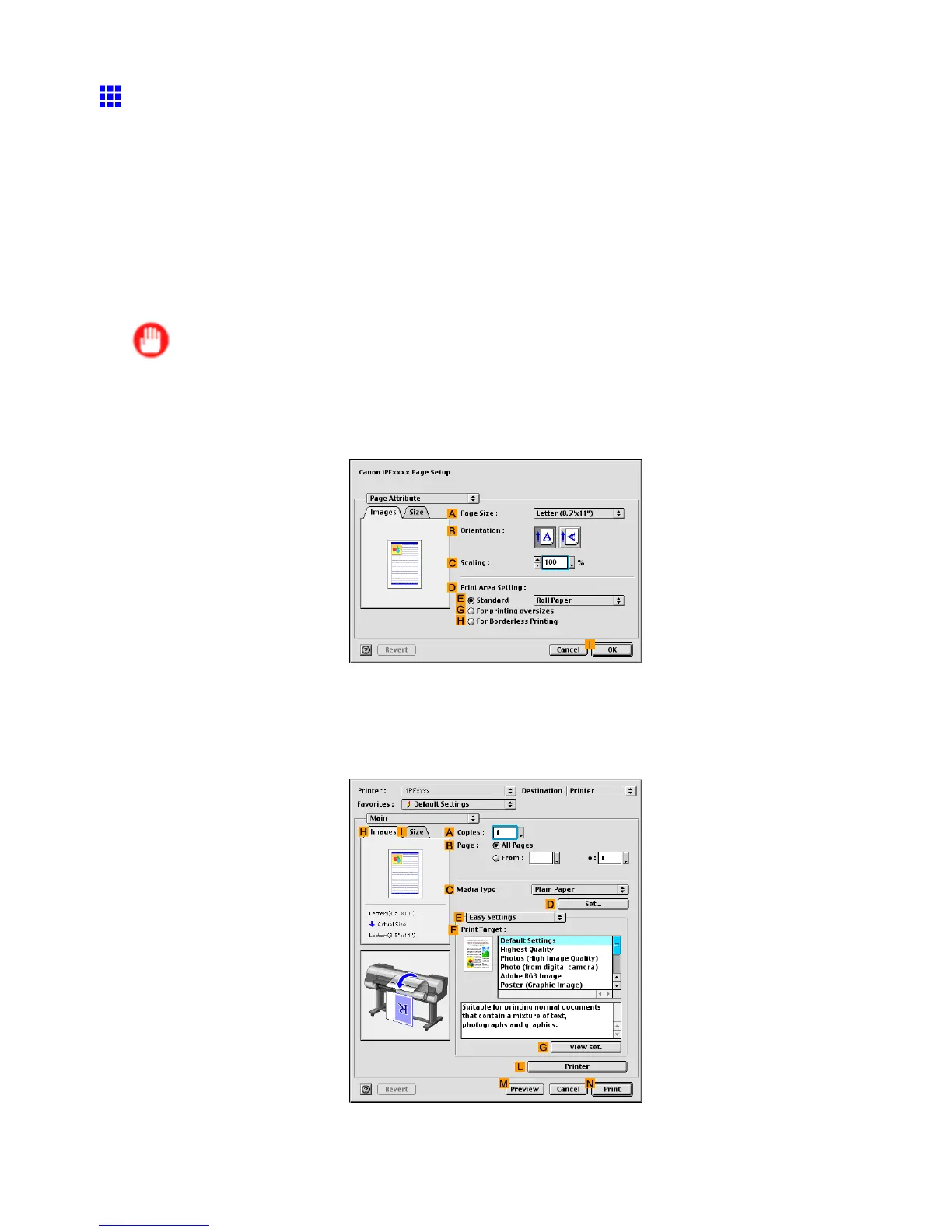Printing enlargements or reductions
Resizing Originals by Entering a Scaling V alue (Mac OS
9)
This topic describes how to enlarge originals before printing by entering a scaling value, based on the following
example.
• Document: Any type
• Page size: A4 (210.0×297.0 mm)/Letter (8.3 × 1 1.7 in)
• Paper: Roll
• Paper type: Plain Paper
• Roll paper width: A2/A3 roll (420.0 mm [16.5 in])
Important
• In borderless printing, you cannot resize originals by entering a scaling value.
1. Select the printer in Chooser .
2. Choose Page Setup from the application menu to display the Page Attribute dialog box.
3. In A Page Size , click the size of the original. In this case, click ISO A4 .
4. Click I OK to close the dialog box.
5. Choose Print in the application menu.
6. Make sure the Main pane is displayed.
Enhanced Printing Options 319
