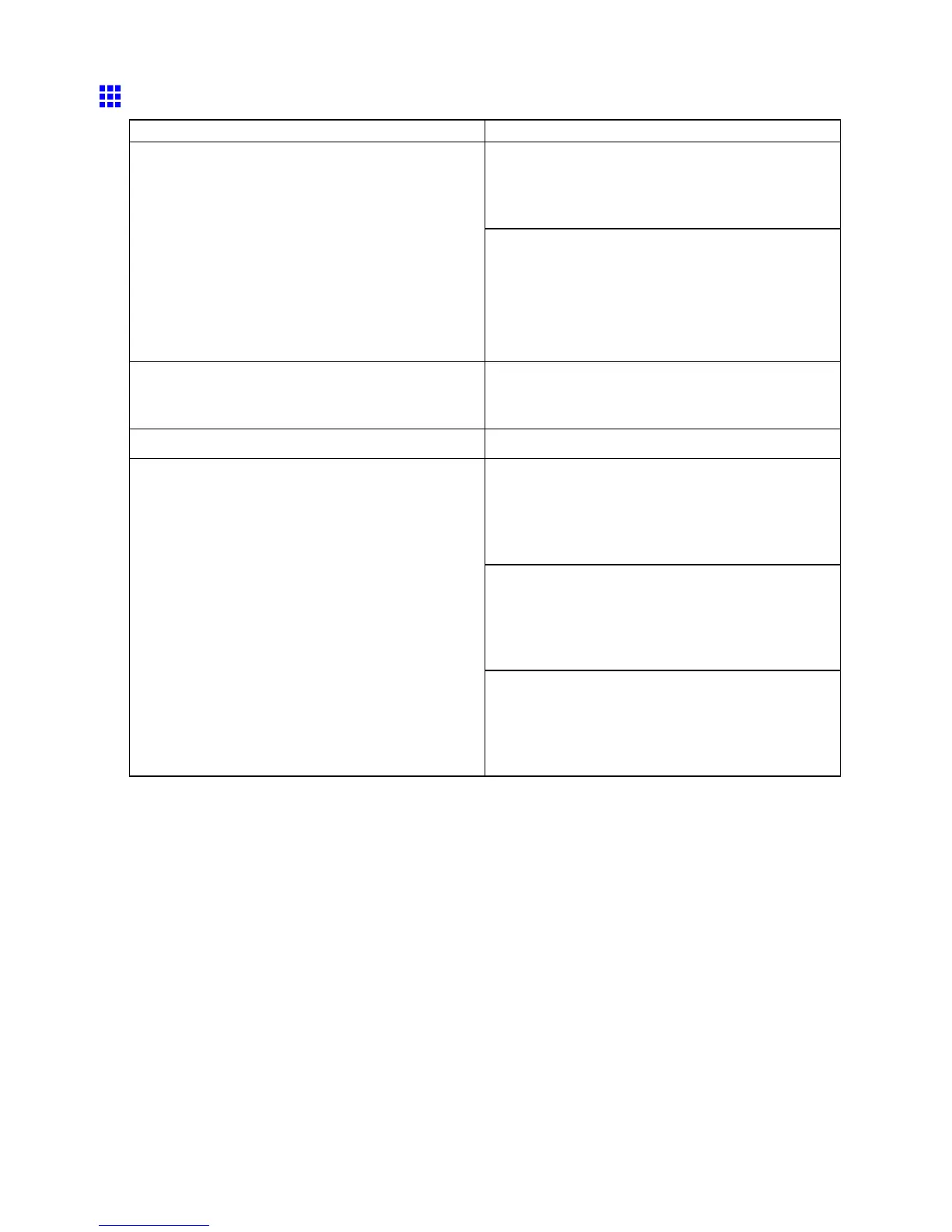Problems with the printing quality
Paper rubs against the Printhead
Cause Corrective Action
Load paper of the same type as you have specied
in the printer driver .
( → P .180)
( → P .210)
The paper type as specied in the printer driver does
not match the type loaded in the printer . ( *1 )
Make sure the same type of paper is specied in the
printer driver as you have loaded in the printer .
1. Hold down the Stop button for a second or more
to cancel printing.
2. Change the paper type in the printer driver and
try printing again.
Paper has been loaded incorrectly , causing it to
wrinkle.
Reload the paper .
( → P .180)
( → P .210)
The Printhead is set too low . In Head Height , choose Automatic . ( → P .650)
When printing on Heavyweight Coated Paper or
other paper-based media, choose a V acuumStrngth
setting of Strong , or Strongest . If the paper is still
scratched, try setting the Printhead level in Head
Height to Highest . ( → P .657) ( → P .650)
When printing on CAD T racing Paper or other
lm-based media, choose a V acuumStrngth setting
of Standard , Strong , or Strongest . If the paper is
still scratched, try setting the Printhead level in Head
Height to Highest . ( → P .657) ( → P .650)
Y ou are printing on heavyweight paper or paper that
curls or wrinkles easily after absorbing ink.
When printing on paper 0.1 mm (0.004 in) thin
or thinner , choose a V acuumStrngth setting of
W eakest . If the paper is still scratched, try setting
the Printhead level in Head Height to Highest .
( → P .657) ( → P .650)
*1: Always make sure the loaded paper matches the media type setting on the printer .
736 T roubleshooting
