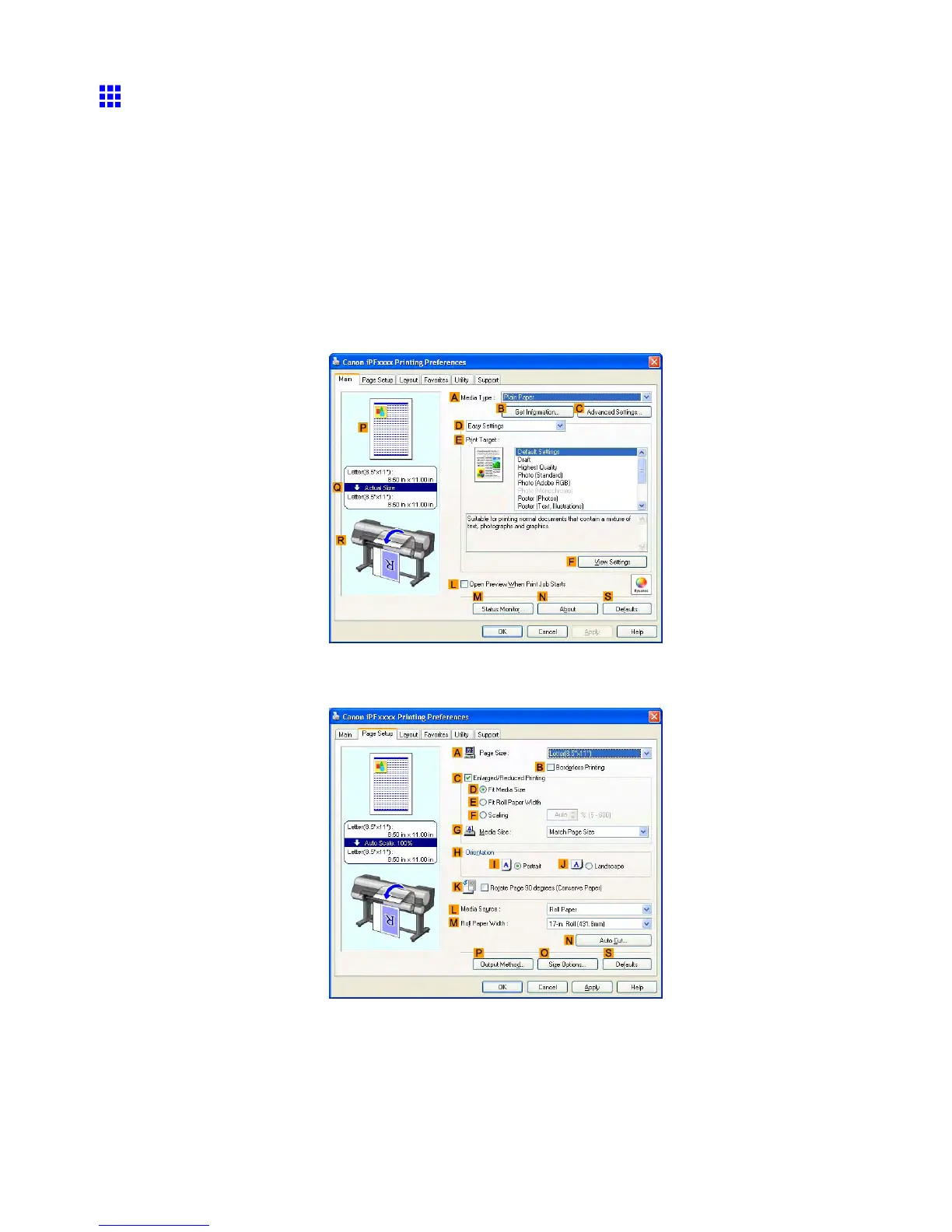Printing at full size
Printing at Full Size (W indows)
This topic describes how to print at full size based on the following example. (Oversized Printing)
• Document: Any T ype
• Page Size: A4 (210.0×297.0 mm)/Letter (8.3 × 1 1.7 in)
• Paper: Roll
• Paper type: Plain Paper
• Roll paper width: A2/A3 roll (420.0 mm [16.5 in])
1. Choose Print in the application menu.
2. Select the printer in the dialog box, and then display the printer driver dialog box. ( → P .535)
3. Make sure the Main sheet is displayed.
4. In the A Media T ype list, select the type of paper that is loaded. In this case, click Plain Paper .
5. Click the Page Setup tab to display the Page Setup sheet.
6. Click O Size Options to display the Media Size Options dialog box.
7. In the Media Size Options dialog box, select the Oversize check box in Display Series .
Enhanced Printing Options 361
