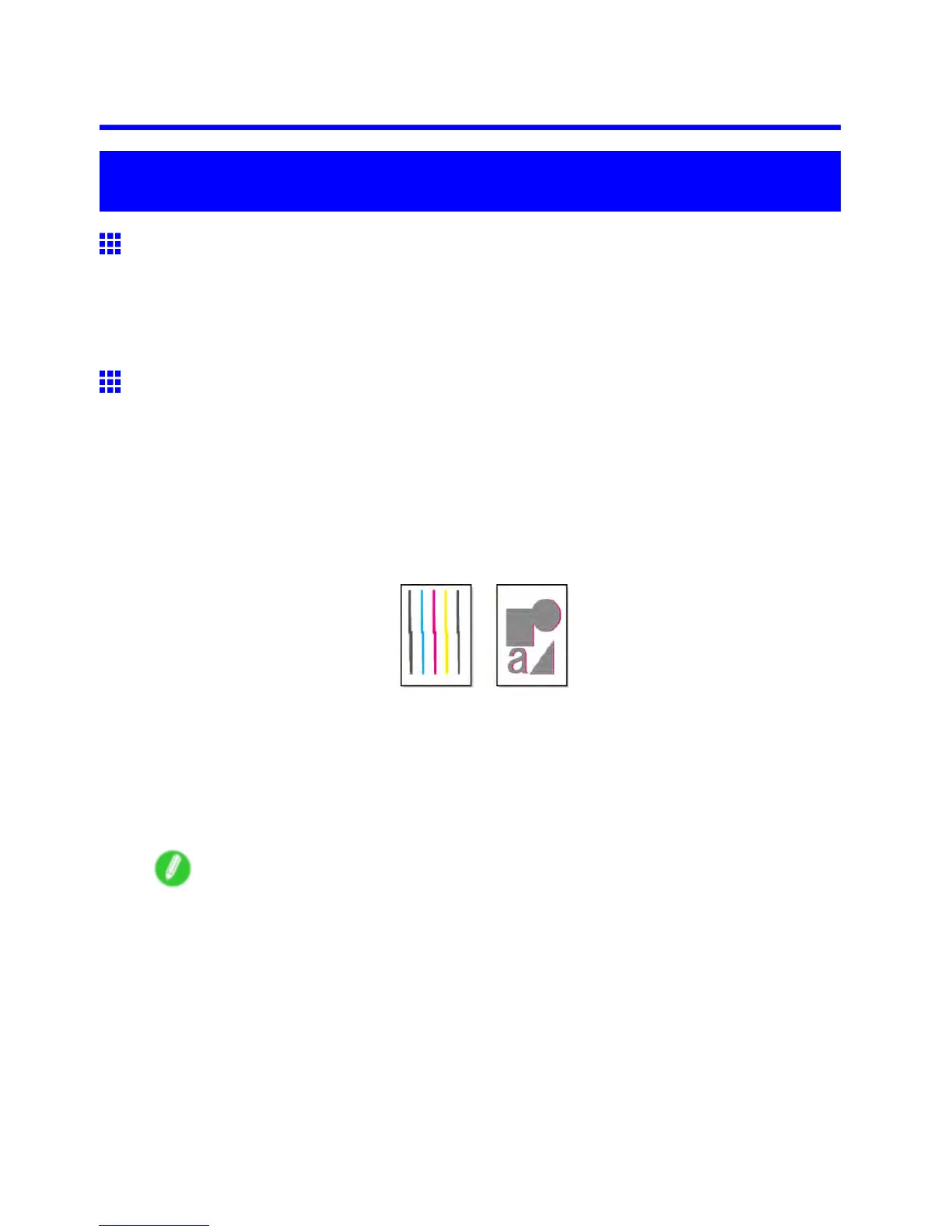Adjusting the Printhead
Maintenance
Adjusting the Printhead
Correcting Print Misalignment
If printed vertical lines are warped or colors are out of alignment, adjust the Printhead alignment. Adjust the
Printhead alignment automatically or manually by using a printed test pattern.
For instructions on automatic adjustment, see “Adjusting the Printhead Alignment Automatically”. (→P .646)
For instructions on manual adjustment, see “Adjusting the Printhead Alignment Manually”. (→P .648)
Adjusting the Printhead Alignment Automatically
If printed vertical lines are warped or colors are out of alignment, adjust the Printhead alignment. Adjust the
Printhead alignment automatically or manually by printing and reading a test pattern.
There are two modes for automatic adjustment: Standard Adj. and Advanced Adj. Standard Adj. will x
most slight image distortion or color misalignment, but if not, try Advanced Adj.
If using special media or printing does not improve even after performing automatic adjustment using
advanced adjustment, try manual adjustment. For instructions on manual adjustment, see “Adjusting the
Printhead Alignment Manually”. (→P .648)
Follow these steps for standard automatic adjustment of the Printhead .
1. When using sheets, have three unused sheets A4/Letter-sized or larger ready when Standard
Adj. is selected or 1 1 when Advanced Adj. is selected.
When using a roll, load a roll 10 inches (254 mm) or wider .
• Setting the Roll on the Roll Holder (→P .177)
• Loading the Roll in the Printer (→P .180)
• Loading the Sheet in the Printer (→P .210)
Note
• Use Standard Adj. if you have switched to another type of paper or if you want the boundaries
between colors to appear as attractive as possible.
• Use Advanced Adj. to ne-tune the space between nozzles or colors if you have switched the
printhead or if you want printed documents to appear as vivid as possible. W e recommend using
Advanced Adj. for printing at a higher level of image quality .
• Always make sure the loaded paper matches the media type setting on the printer . Adjustment
cannot be completed correctly unless the setting value matches the loaded paper .
• W e recommend using the type of paper you use most often for adjustment.
• This function is not available for CAD T racing Paper , CAD T ranslucent Matte Film , or CAD Clear
Film . If adjustment is not possible as expected using highly transparent lm or similar media, try
another type of media or adjust the Printhead alignment manually . ( → P .648)
646 Maintenance
