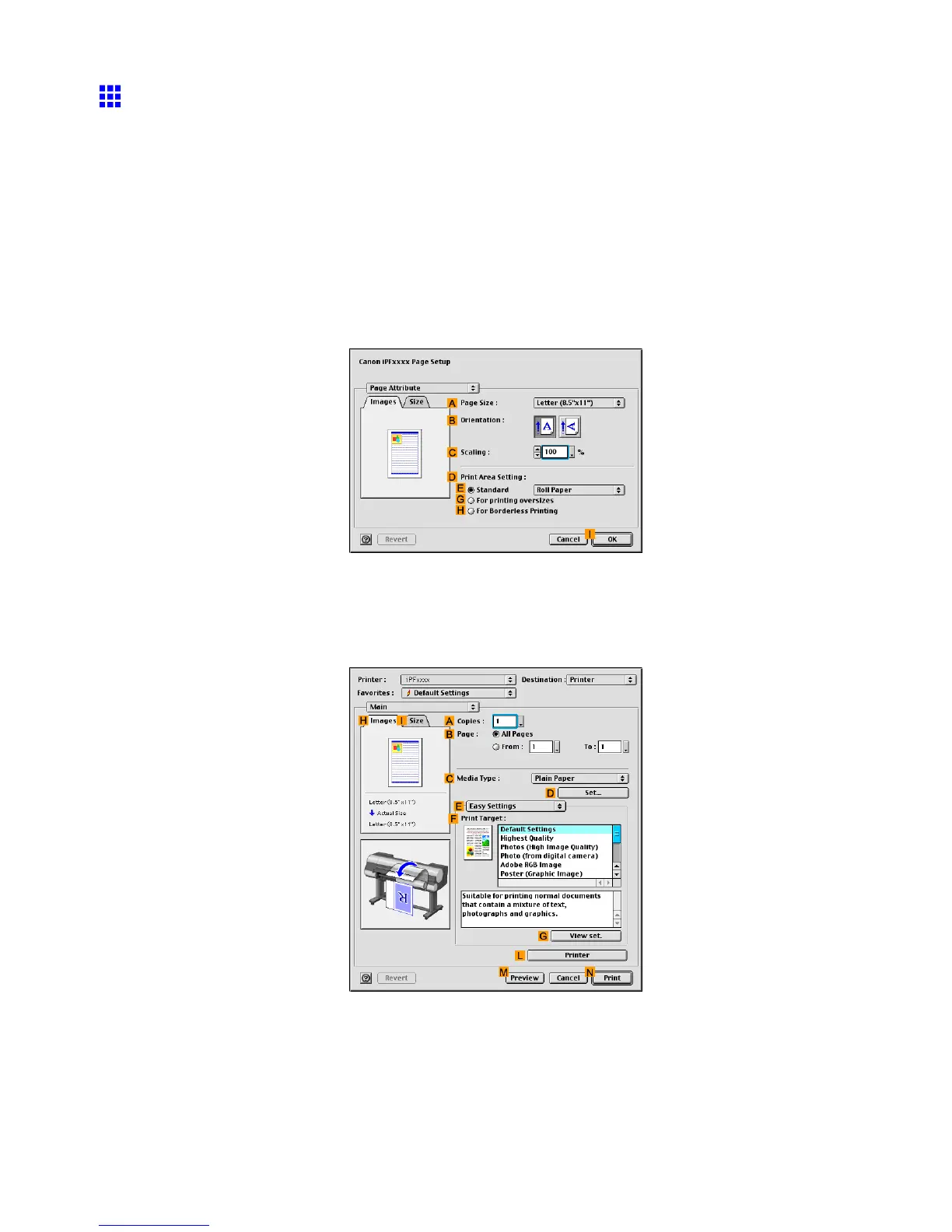Printing enlargements or reductions
Resizing Originals to Match the Paper Size (Mac OS 9)
This topic describes how to enlarge originals before printing to match the paper size, based on the following
example.
• Document: Any T ype
• Page size: A4 (210.0×297.0 mm)/Letter (8.3 × 1 1.7 in)
• Paper: Roll
• Paper type: Plain Paper
• Roll paper width: A2/A3 roll (420.0 mm [16.5 in])
1. Select the printer in Chooser .
2. Choose Page Setup from the application menu to display the Page Attribute dialog box.
3. In A Page Size , click the size of the original. In this case, click ISO A4 .
4. Click I OK to close the dialog box.
5. Choose Print in the application menu.
6. Make sure the Main pane is displayed.
7. In the C Media T ype list, select the type of paper that is loaded. In this case, click Plain Paper .
8. Select the printing application in the F Print T arget list.
336 Enhanced Printing Options
