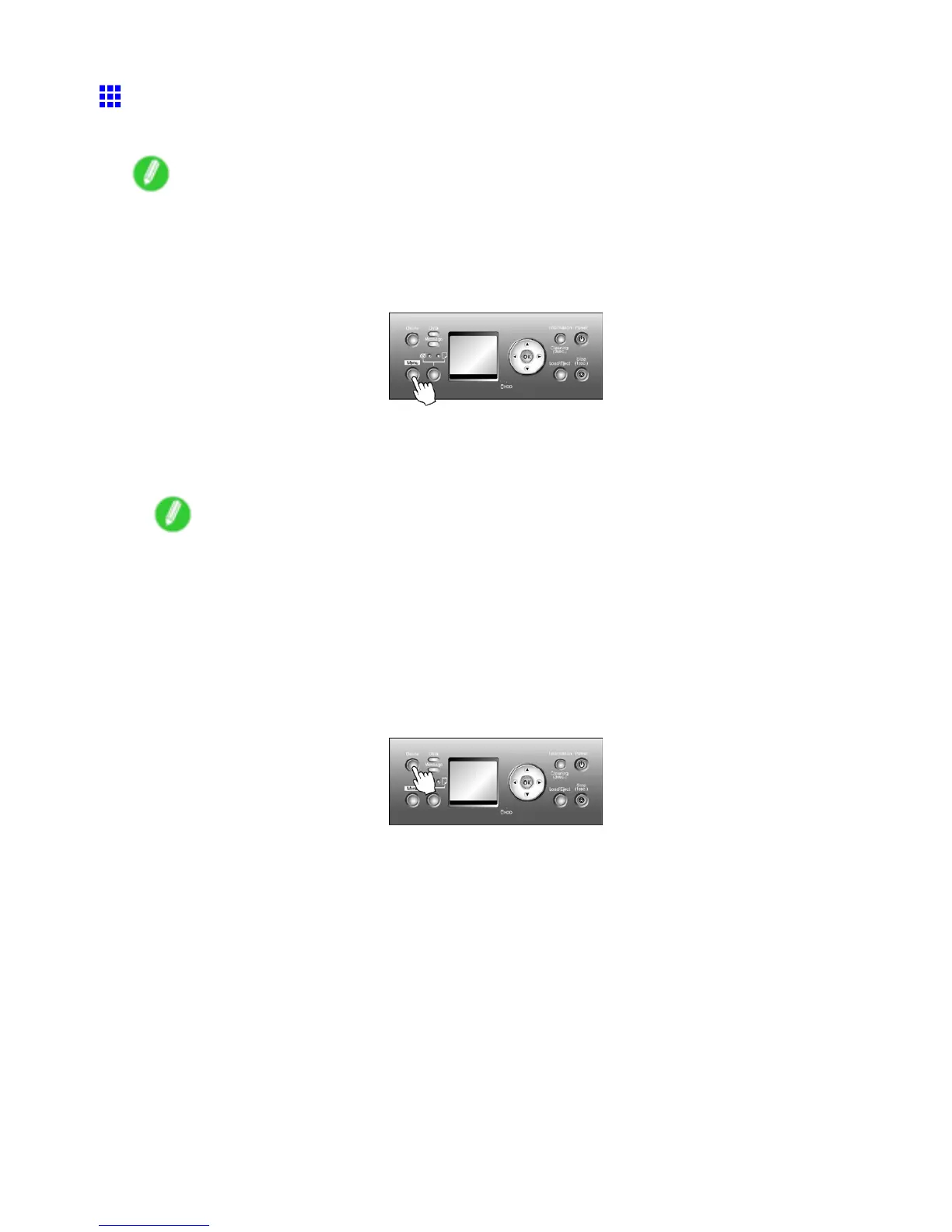Handling sheets for paper feed slots
Selecting the Paper T ype (Sheet)
When changing the type of paper after the paper has been advanced, specify the type of paper as follows.
Note
• After you load the sheet, the printer automatically shows a menu for selection of the paper type on
the Display Screen . In this case, select the paper type, and then press the OK button. The printer
will automatically go online.
1. Press the Menu button to display MAIN MENU .
2. Press ▲ or ▼ to select Media Menu , and then press the ► button.
3. Press ▲ or ▼ to select Cut Sheet T ype , and then press the ► button.
4. Press ▲ or ▼ to select the type of paper loaded in the printer , and then press the OK button.
Note
• For details on paper types, see the Paper Reference Guide . ( → P .167) Plain Paper is selected by
factory default.
If you move the Release Lever , the setting automatically reverts to Plain Paper .
• Be sure to select the correct paper type. If this setting does not match the loaded paper , it may
cause feed errors and af fect the printing quality .
• If you select a type of paper for which Media Width Detection is deactivated ( Off is selected), you
must advance the paper manually to the position for printing. ( → P .148)
5. Press the Online button to bring the printer online.
Handling Paper 213
