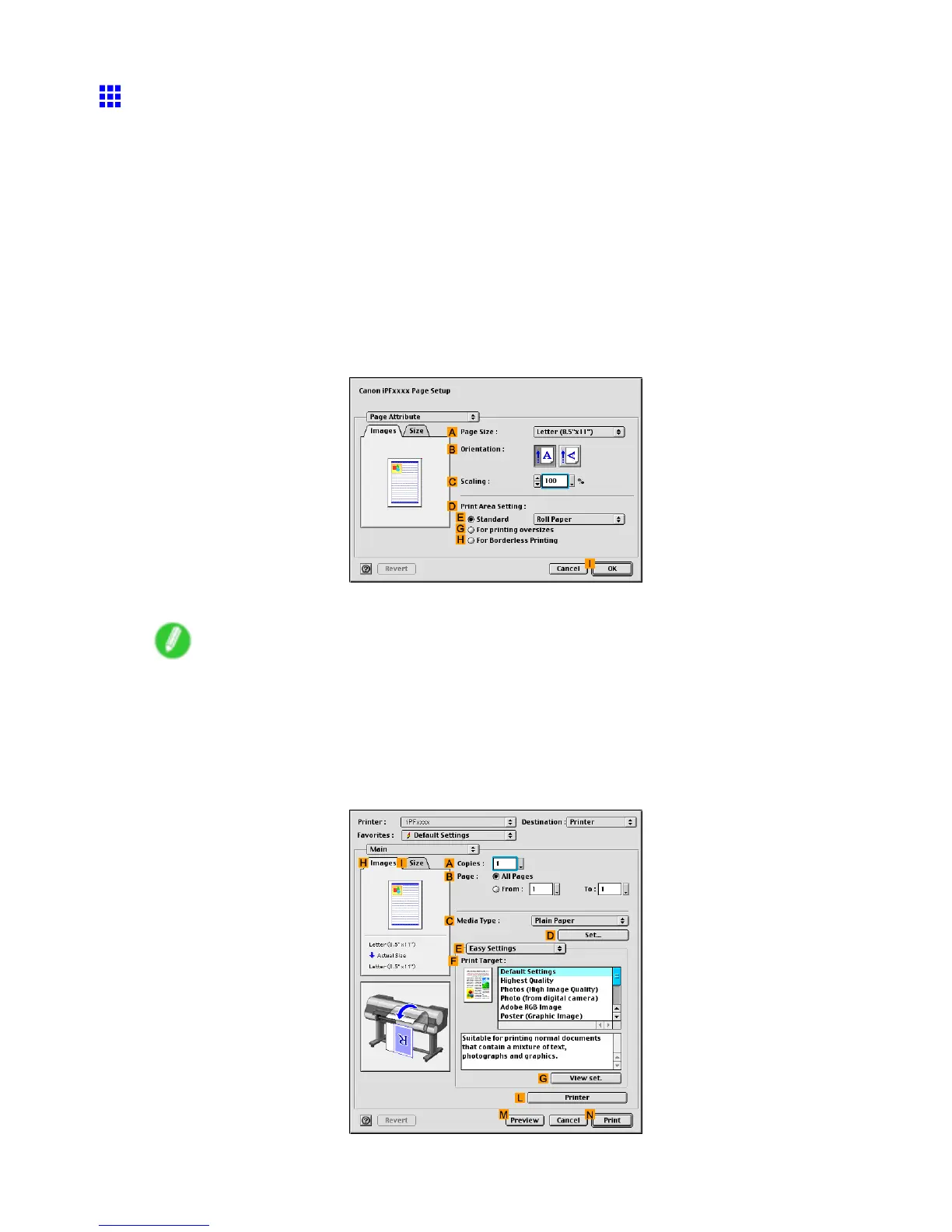Borderless Printing
Borderless Printing by Resizing Originals to Match the
Paper Size (Mac OS 9)
This topic describes how to enlarge originals before borderless printing to match the paper size, based on the
following example.
• Document: Any type
• Page size: 10×12 inches (254.0×304.8 mm)
• Paper: Roll
• Paper type: Heavyweight Coated Paper
• Roll width: 10 inches (254.0 mm)
1. Select the printer in Chooser .
2. Choose Page Setup from the application menu to display the Page Attribute dialog box.
3. In the A Page Size list, click the size of the original. In this case, click 10"x12" .
Note
• All sizes are available in borderless printing if you resize originals to match the paper size.
4. Click I OK to close the dialog box.
5. In the application, create an original that takes up the entire space of the paper size.
6. Choose Print in the application menu.
7. Make sure the Main pane is displayed.
Enhanced Printing Options 385
