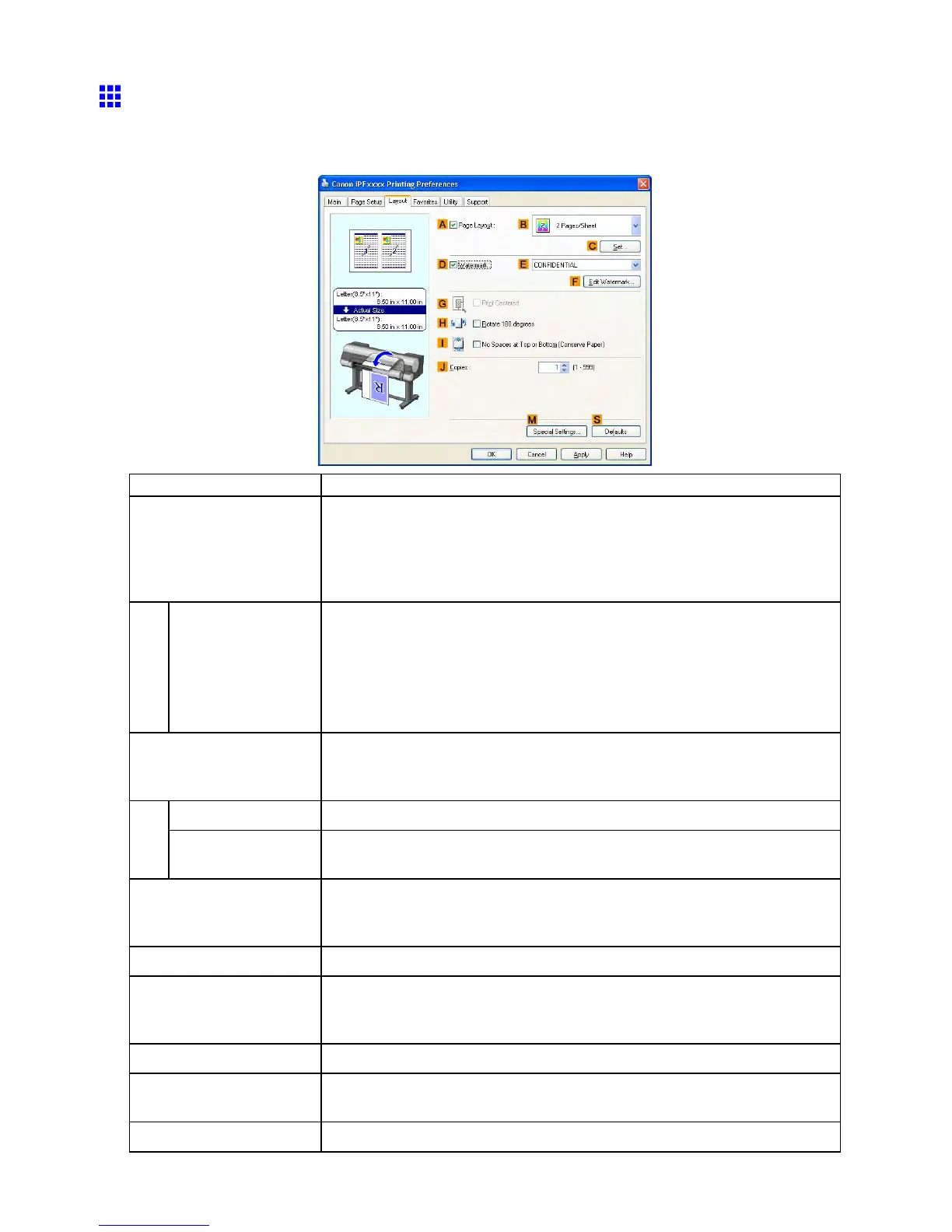Windows
Layout Sheet (W indows)
The following settings are available on the Layout sheet. For details on settings items, refer to the printer
driver help.
Setting Item Description
A Page Layout
Activate this setting to select a particular page layout.
Printing Multiple Pages Per Sheet (→P .418)
Printing Posters in Sections (→P .419)
Printing Multiple Originals Next to Each Other (→P .415)
Using PosterArtist to Compose Originals (→P .486)
C Set
Click to display one of the following dialog boxes depending on the selection
in A Page Layout . In these dialog boxes, you can specify layout details and
which pages to print, as well as other settings.
• Page Layout Printing
• Pages to Print
• Free Layout Settings
D W atermark Activating this option makes two settings available, E W atermarks and F
Edit W atermark .
Printing With W atermarks (→P .482)
E W atermarks Lists the provided watermarks. Choose the watermark to print.
F Edit W atermark Click to display the Edit W atermark dialog box for creating your own, original
watermark.
G Print Centered
Activate this setting to print document images in the center of the paper .
Printing Originals Centered on Rolls (→P .441)
Printing Originals Centered on Sheets (→P .442)
H Rotate 180 degrees Activate this option to rotate document images by 180 degrees before printing.
I No Spaces at T op or
Bottom (Conserve Paper)
Activate this setting to print the next image skipping blank areas above and
below printable data in documents, which enables you to conserve the paper .
( → P .459)
J Copies Enter the number of copies to print, in a range of “1-999.”
M Special Settings If the printing results are not as you expected, click this option to change how
printing is processed.
S Defaults
Click to restore all settings on the sheet to the default values.
Software 519
