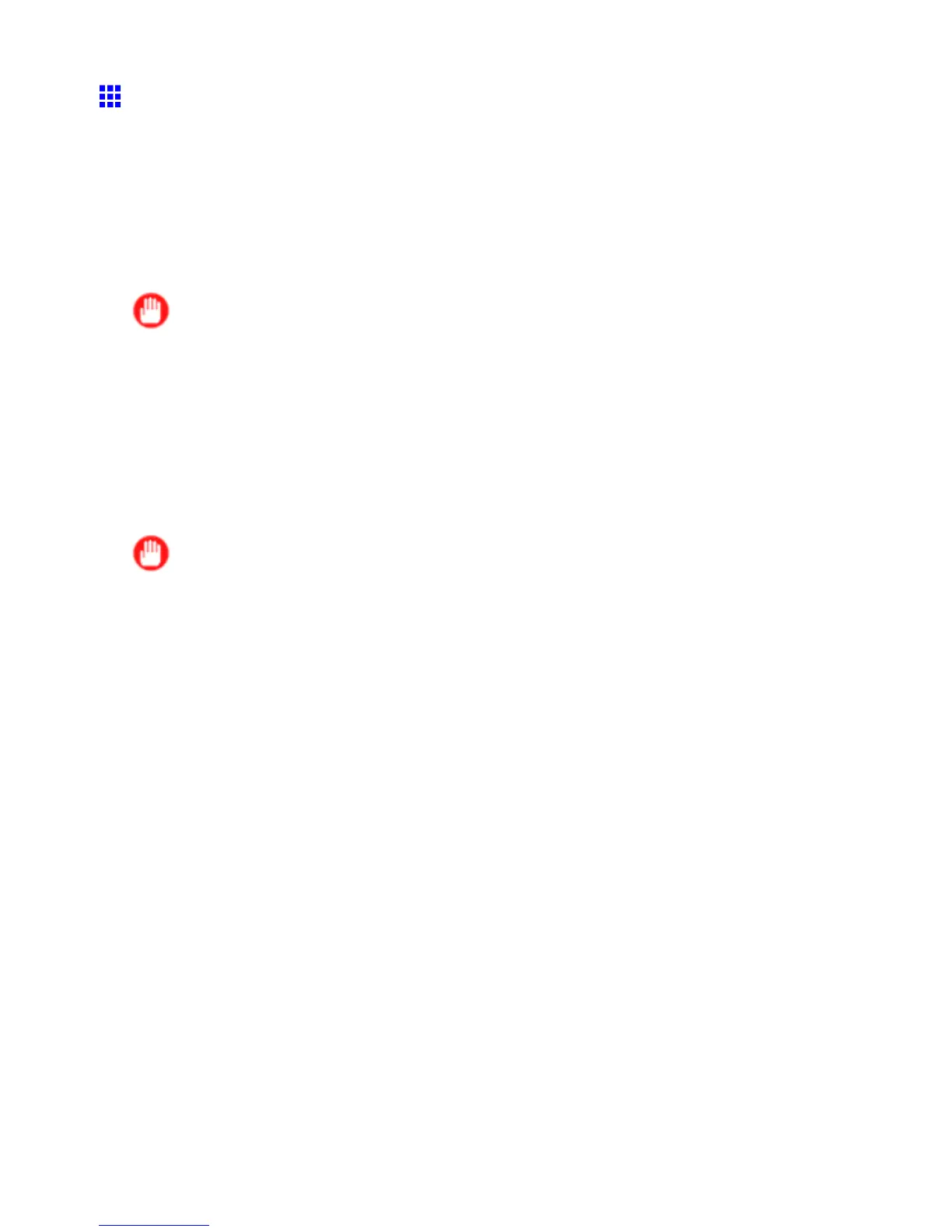Print quality and color settings
Printing in Ideal Colors for Light in the V iewing
Environment
Y ou can print in the colors that look best when viewed under the light where the printed image will be displayed.
There are two ways to adjust the color tone for the ambient light, as follows.
By selecting color tones on Charts before printing
On the printed Chart , note the number of the set of colors with the desired color tone and enter this number in
the printer driver before printing.
Important
• This function requires that the Light Source Check T ool be installed.
• Y ou can install the Light Source Check T ool from the User Software CD-ROM .
• This function is only supported in Windows.
For instructions on selecting color tones on Charts before printing, refer to the following topic:
• By selecting color tones on Charts before printing (Windows) (→P .664)
Printing in Colors Matching the Measured Ambient Light
Measure the light level in the viewing environment and enter the results in the printer driver before printing.
Important
• This function requires the Eye-One spectrophotometer . The Light Source Measure T ool must also
be installed.
• Y ou can install the Light Source Measure T ool from the User Software CD-ROM .
• For a list of supported Eye-One devices, refer to the manual provided with the Light Source Measure
T ool .
• This function is only supported in Windows.
For instructions on measuring light levels before printing, refer to the following topic:
• Printing in Colors Matching the Measured Ambient Light (→P .668)
Enhanced Printing Options 255
