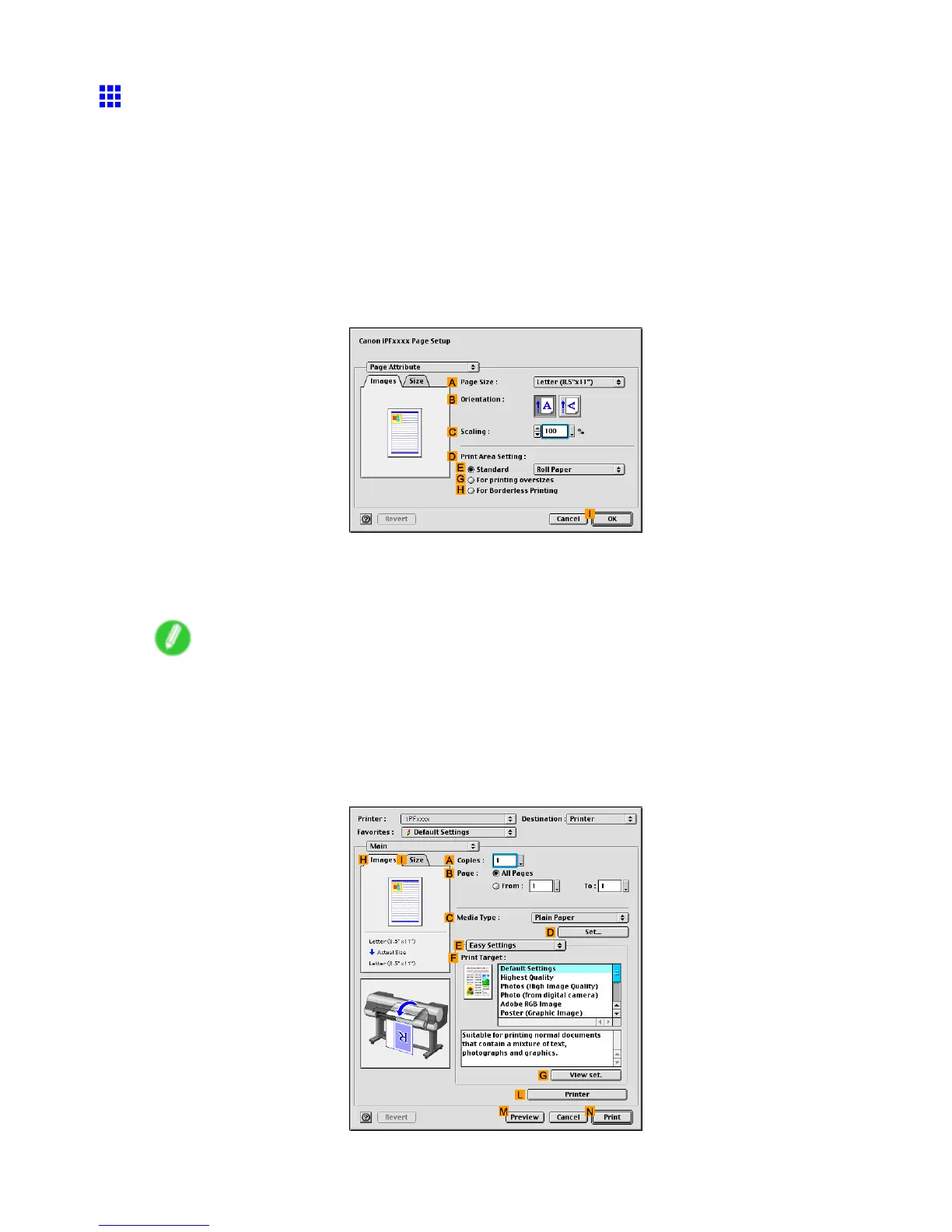Printing at full size
Borderless Printing at Actual Size (Mac OS 9)
This topic describes how to print borderlessly at actual size based on the following example.
• Document: Any type
• Page size: 10 × 12 inches (254.0×304.8 mm)–Borderless
• Paper: Roll
• Paper type: Heavyweight Coated Paper
• Roll width: 10 inches (254.0 mm)
1. Select the printer in Chooser .
2. Choose Page Setup from the application menu to display the Page Attribute dialog box.
3. In D Print Area Setting , click H For Broderless Printing .
4. In the A Page Size list, choose a paper size supported for borderless printing. Here, click
10"x12" - Borderless .
Note
• Paper sizes supported for borderless printing are indicated by “-Borderless.”
5. Click I OK to close the dialog box.
6. In the application, create an original that takes up the entire space of the paper size.
7. Choose Print in the application menu.
8. Make sure the Main pane is displayed.
348 Enhanced Printing Options
