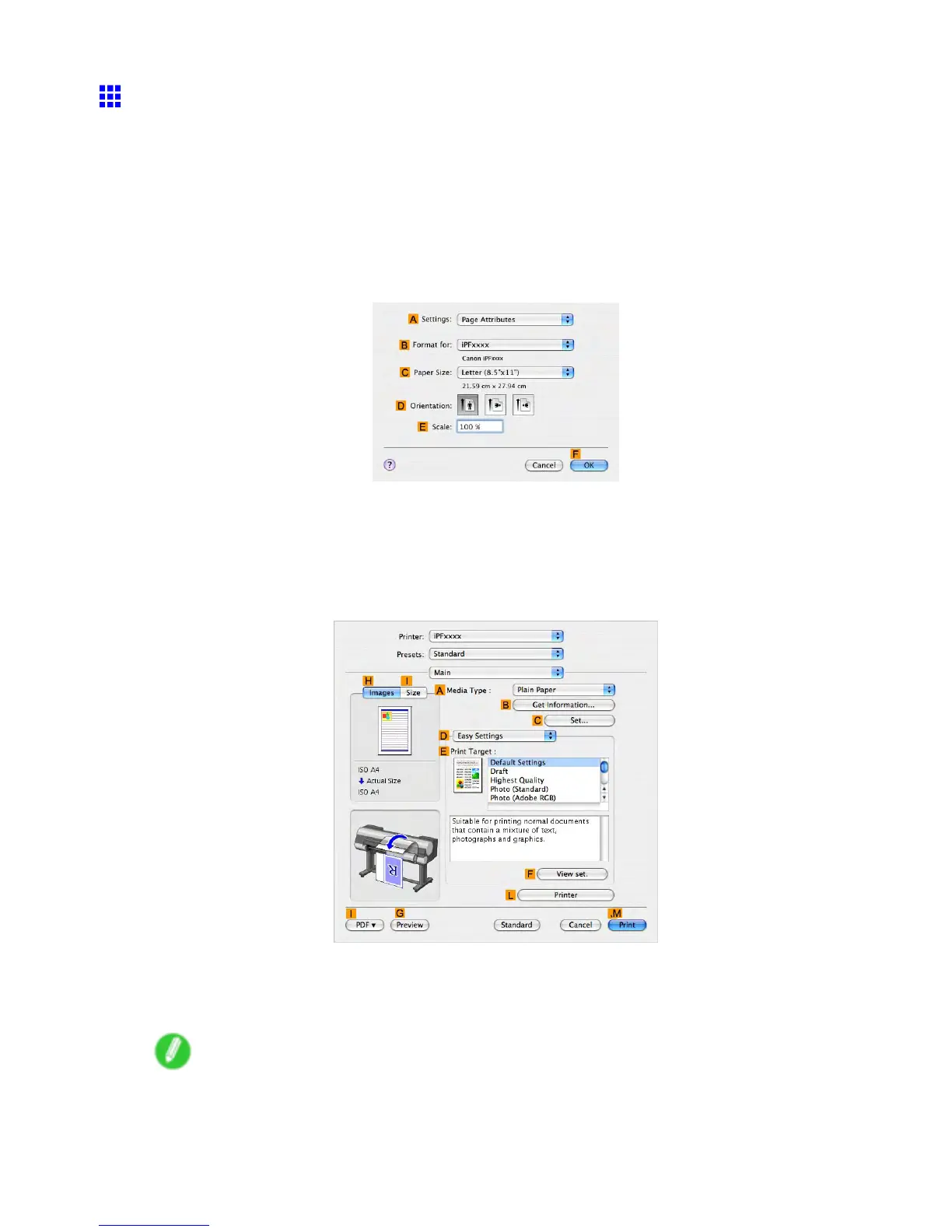Print quality and color settings
Printing Line Drawings and T ext (Mac OS X)
This topic describes how to print line drawings based on the following example.
• Document: CAD drawing
• Page size: A3 (297.0 × 420.0 mm [1 1.7 × 16.5 in])
• Paper: Roll
• Paper type: Plain Paper
• Roll paper width: A2/A3 roll (420.0 mm [16.5 in])
1. Choose Page Setup in the application menu to display the Page Attribute dialog box.
2. Select the printer in the B Format for list.
3. In the C Paper Size list, click the size of the original. In this case, click ISO A3 .
4. Click F OK to close the dialog box.
5. Choose Print in the application menu.
6. Access the Main pane.
7. In the A Media T ype list, select the type of paper that is loaded. In this case, click Plain Paper .
8. After conrming that D Easy Settings is selected, click CAD (Line Drawing) in the E Print
T arget list.
Note
• Y ou can check the settings values selected in the E Print T arget list by clicking F V iew set. .
284 Enhanced Printing Options
