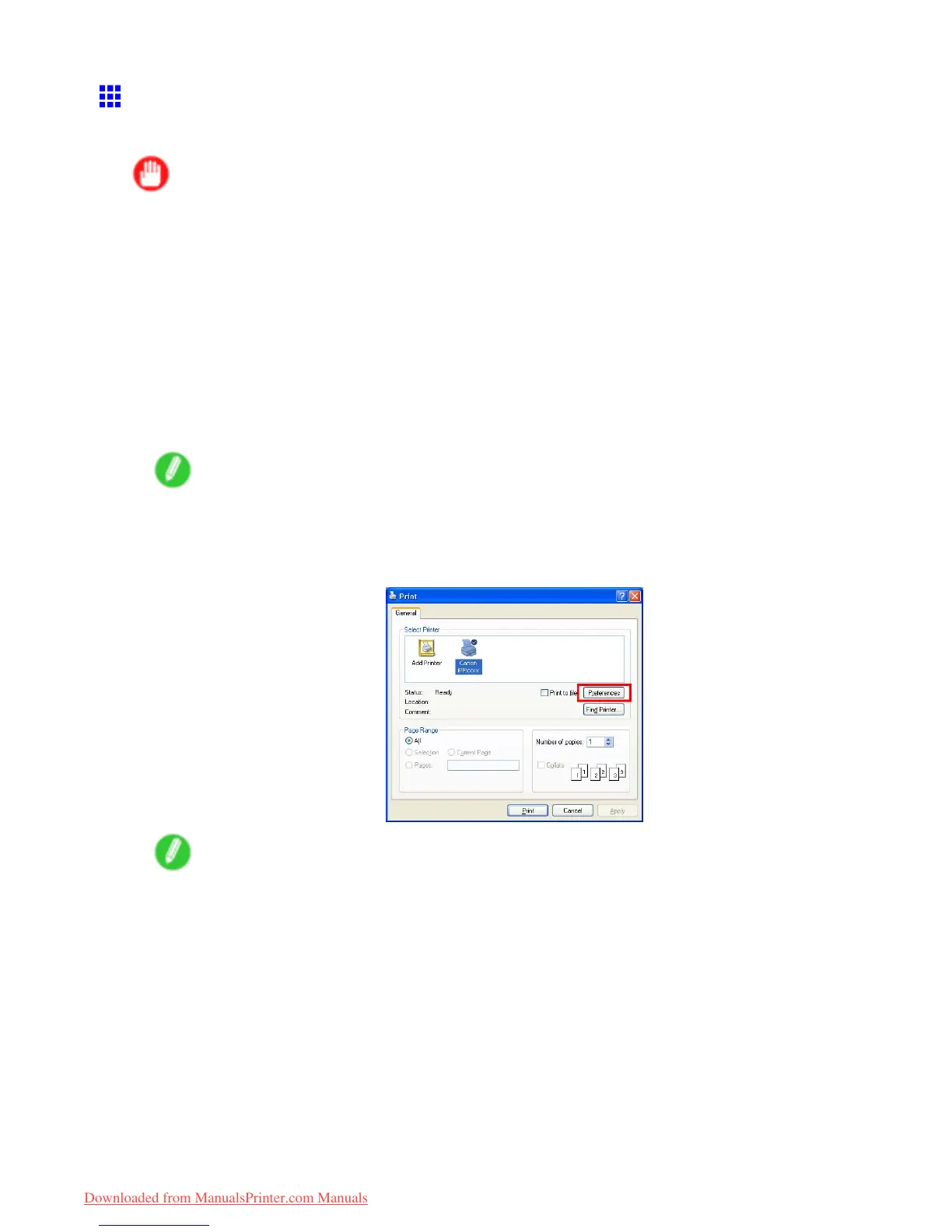Printing procedure
Printing from W indows
Print from the application software menu.
Important
• The Windows printer driver can be used in the following versions of Windows:
• Windows 2000 (Professional or Server)
• Windows XP (Home Edition or Professional)
• Windows Server 2003 (Standard Edition)
• Windows V ista
• W e recommend exiting unnecessary applications before printing. Running several applications while
printing may interrupt the transfer of print data and af fect printing quality .
1. In the application software, select Print from the File menu to display the dialog box for printing
conditions.
2. After conrming that the printer is selected in the dialog box, click Print or OK to start printing.
Note
• The appearance of the dialog box varies depending on the application software. In most cases, the
dialog box includes basic printing options and enables you to choose the printer , specify the range of
pages, number of copies, and so on.
Example: Print dialog box displayed by the application software
Note
• If another printer is selected, select the printer you want to use under Select Printer or in the dialog
box displayed after clicking Printer .
Settings for many printing methods (including enlarged or reduced printing, borderless printing, and so on) are
displayed in the printer driver dialog box. There are two ways to access the printer driver dialog box, as follows:
• From the application software
( → P .390)
• From the operating system menu
( → P .392 )
Basic Printing W orkow 95
Downloaded from ManualsPrinter.com Manuals