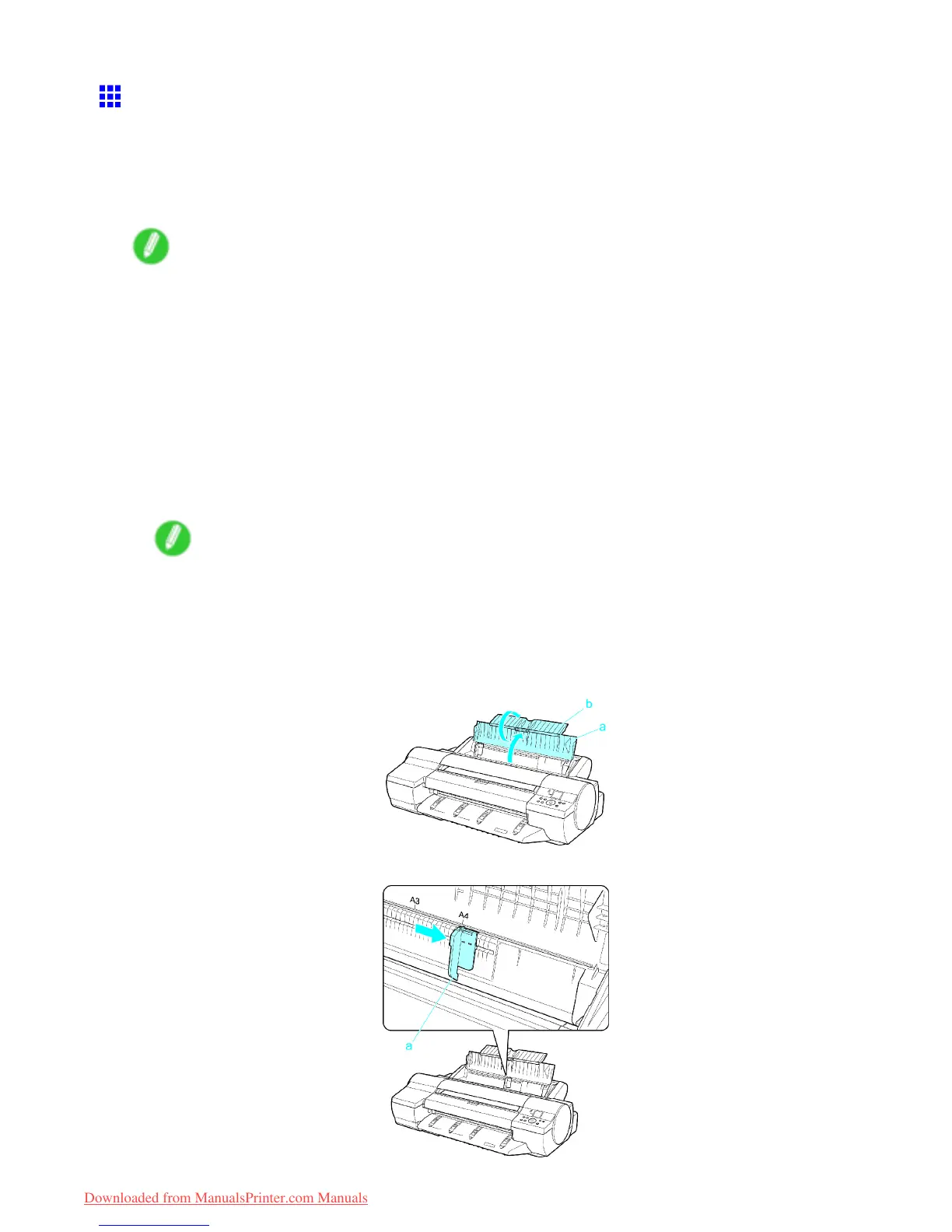Handling sheets
Loading Sheets Manually
When using the tray , load the paper in the T op Paper Feed Slot . (→P .148) However , if you have specied
POP Board , insert the sheet in the Front Paper Feed Slot . (→P .150)
Loading paper in the T op Paper Feed Slot
Note
• Y ou can load only one sheet in the T op Paper Feed Slot . Do not load more than one sheet at a time.
This may cause paper jams.
• Store unused paper in the original package, away from high temperature, humidity , and direct sunlight.
• Paper that is wrinkled or warped may jam. If necessary , straighten the paper and reload it.
• Load the paper straight. Loading paper askew will cause an error .
• Before feeding paper or printing, make sure the sheet is at against the Paper T ray Cover . The sheet
may jam if it curls before feeding or printing and the trailing edge drops toward the front.
• If a roll is loaded, rewind the roll before this procedure. ( → P .142)
1. If you send a print job specifying a paper other than POP Board from a computer beforehand,
the type and size of paper are shown on the Display Screen . Press the Load/Eject button.
Note
• If you will load paper before sending a print job, press the Load/Eject button. After a menu for
selection of the type of paper is shown on the Display Screen , press ▲ or ▼ to select the type of
paper , and then press the OK button. Next, a menu for selection of the paper size is shown on the
Display Screen . Press ▲ or ▼ to select the size of paper , and then press the OK button.
2. Open the Paper T ray Cover (a), and then open the T ray Extension (b).
3. Slide the Width Guide (a) to align it with the mark for the size of paper you will load.
148 Handling Paper
Downloaded from ManualsPrinter.com Manuals