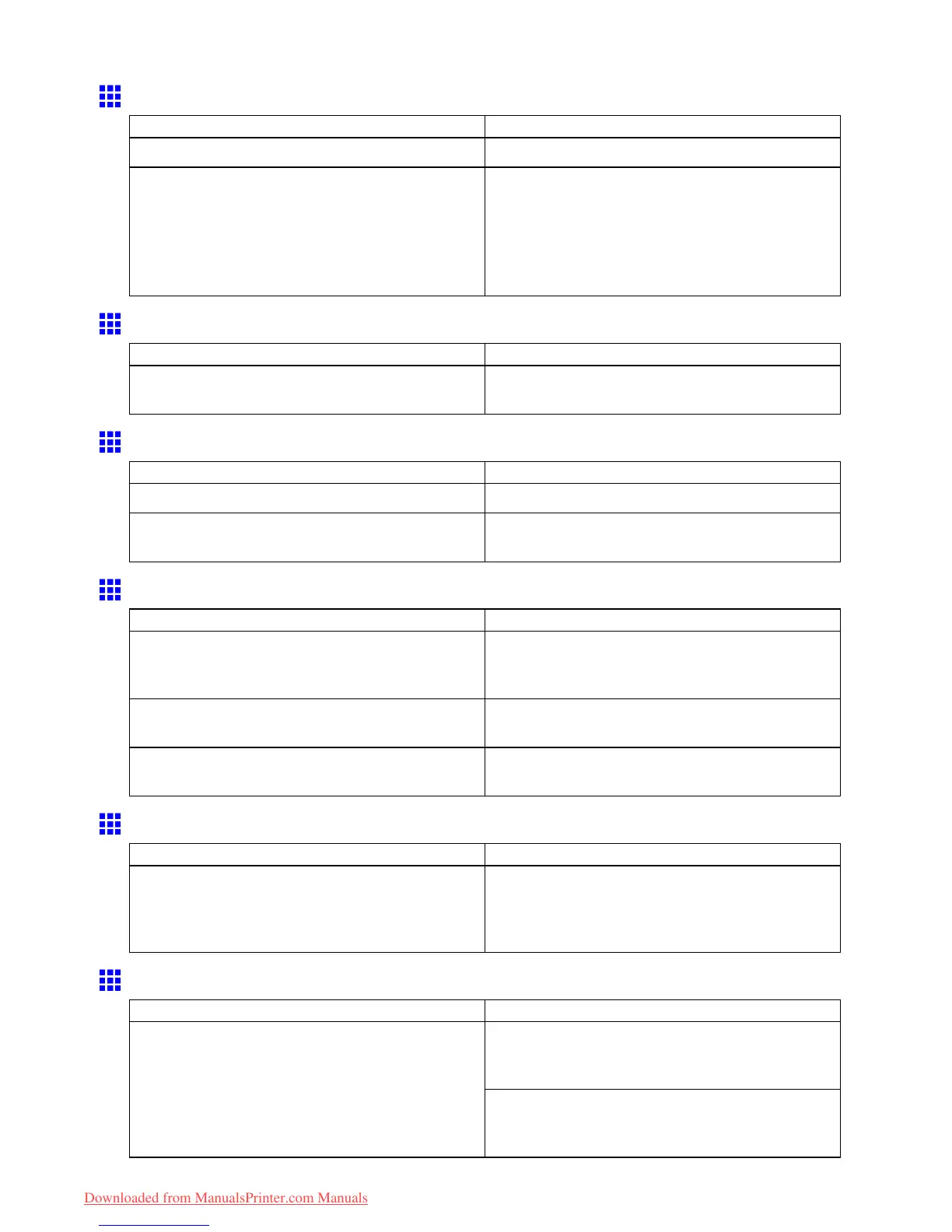Problems Regarding Paper
Roll Paper Cannot be Inserted into the Paper Feed Slot
Cause Corrective Action
The roll paper is warped. Straighten out curls and reload the roll.
The roll was pulled out by force when it had been
advanced before printing, and this action closed the
Paper Feed Slot .
Follow these steps to remove the roll and open the
feed slot.
1. Press the Load/Eject button.
A conrmation message is displayed regarding
removal of the roll.
2. Press the OK button.
Cannot Load Sheets
Cause Corrective Action
The paper source selection is incorrect. Press the Feeder Selection button to activate the
Cut Sheet lamp .
Paper is not cut straight
Cause Corrective Action
The paper is bent or curled at the cut position. Straighten out any curling by the edges of the paper .
Paper rises by the ends of the cut position before
it is cut.
Reload the paper correctly .
Paper cannot be cut
Cause Corrective Action
The printed document became caught on a foreign
object by the Output T ray , which lifted the document.
The Cutter passed under the paper .
Remove the foreign object by the Output T ray to
enable the printer to eject the printed document,
keeping it level.
In the printer driver , No or Print Cut Guideline is
specied in Auto Cut .
Specify Y es in Auto Cut in the printer driver .
In MAIN MENU , Eject or Manual is specied in
Cutting Mode .
Specify Automatic in Cutting Mode in MAIN MENU .
Depression on the leading edge is left
Cause Corrective Action
Keeping a roll in the printer for a long time without
printing on it may leave a depression on the leading
edge.
When printing quality is most important, we
recommend setting T rimEdge Reload to On or
Automatic so that the paper edge is automatically
cut before printing.
Roller marks are left across the trailing edge of paper
Cause Corrective Action
Following the instructions, press the Load/Eject
button, remove the paper , and then press the OK
button.
A document was removed after printing from
the Front Paper Feed Slot without pressing the
Load/Eject button.
Wipe away any soiling on the rollers.
( → P .641)
( → P .644)
T roubleshooting 661
Downloaded from ManualsPrinter.com Manuals