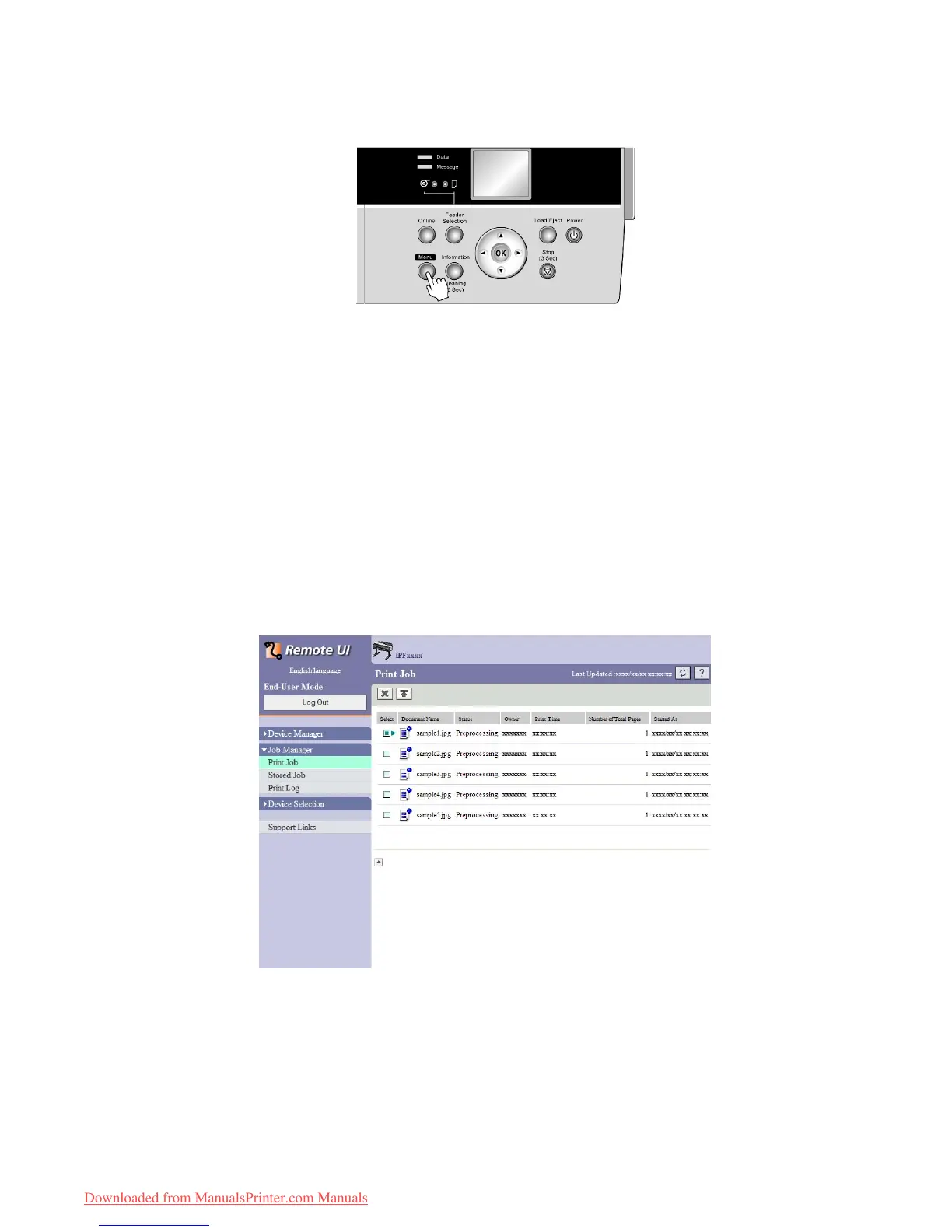Hard Disk
Using the Control Panel
1. Press the Menu button to display Menu Durng Prtng .
2. Y ou can manage queued jobs as follows.
• Deleting queued jobs
1. Press ▲ or ▼ to select Job Mgmt Menu , and then press the OK button.
2. Press ▲ or ▼ to select Job Queue Ope. , and then press the ► button.
3. Press ▲ or ▼ to select the print job to delete, and then press the ► button.
4. Press ▲ or ▼ to select Delete , and then press the OK button.
• Changing the order of printing
1. Press ▲ or ▼ to select Job Mgmt Menu , and then press the OK button.
2. Press ▲ or ▼ to select Job Queue Ope. , and then press the ► button.
3. Press ▲ or ▼ to select the job to print rst, and then press the ► button.
4. Press ▲ or ▼ to select Priority , and then press the OK button.
Using RemoteUI
On the Print Job page, select the job to manage and how to manage it. For details, refer to the RemoteUI help.
Hard Disk 517
Downloaded from ManualsPrinter.com Manuals