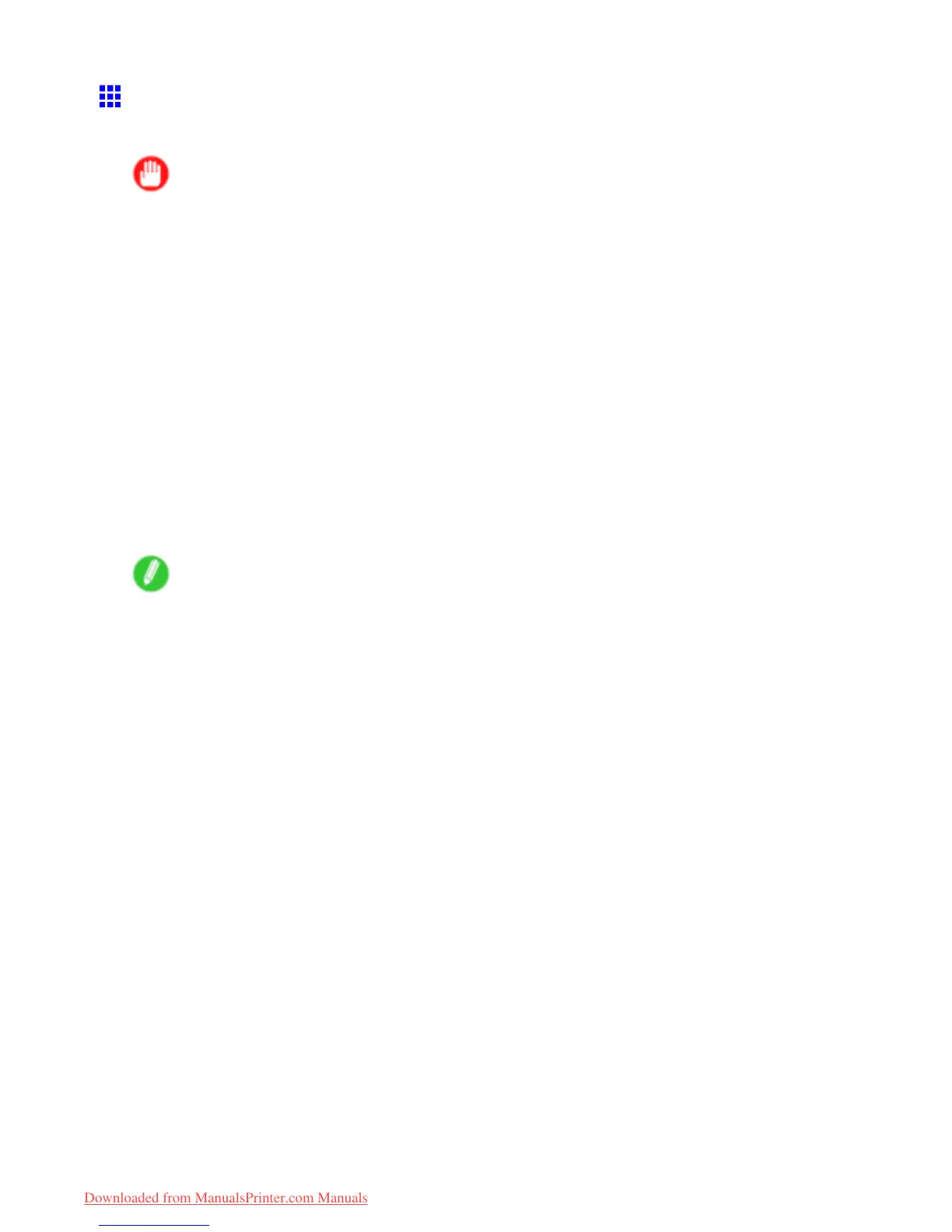Network Setting
Initializing the Network Settings
Use RemoteUI to restore the network settings to the default values as follows.
Important
• Initializing the network settings will also restore the default value of the printer ’ s IP address. As a result,
the RemoteUI page cannot be displayed in the web browser after this procedure.
• For instructions on reconguring the IP address, see “Conguring the IP Address on the Printer”.
(→P .468)
• For details on RemoteUI , see “Using RemoteUI”. (→P .472)
1. Start the web browser and enter the following URL in the Location (or Address ) box to display
the RemoteUI page.
http:// “printer IP address or name” /
Example: http://xxx.xxx.xxx.xxx/
2. Select Administrator Mode and click Logon .
3. If a password has been set on the printer , enter the password.
4. Click Network in the Device Manager menu at left to display the Network page.
5. Click Reset to Default settings in the lower-right corner of the Network Interface group.
6. After conrming the message, click OK to restore the network settings to the default values.
Note
• Y ou can also use imagePROGRAF Device Setup Utility or the Control Panel to restore the default
network settings.
• If you use the Control Panel to initialize the network settings, press the Menu button to display MAIN
MENU , and then press ▲ , ▼ , and ► to select Interface Setup → Ethernet Driver → Init. Settings →
Y es (in this order), and nally press the OK button.
480 Network Setting
Downloaded from ManualsPrinter.com Manuals