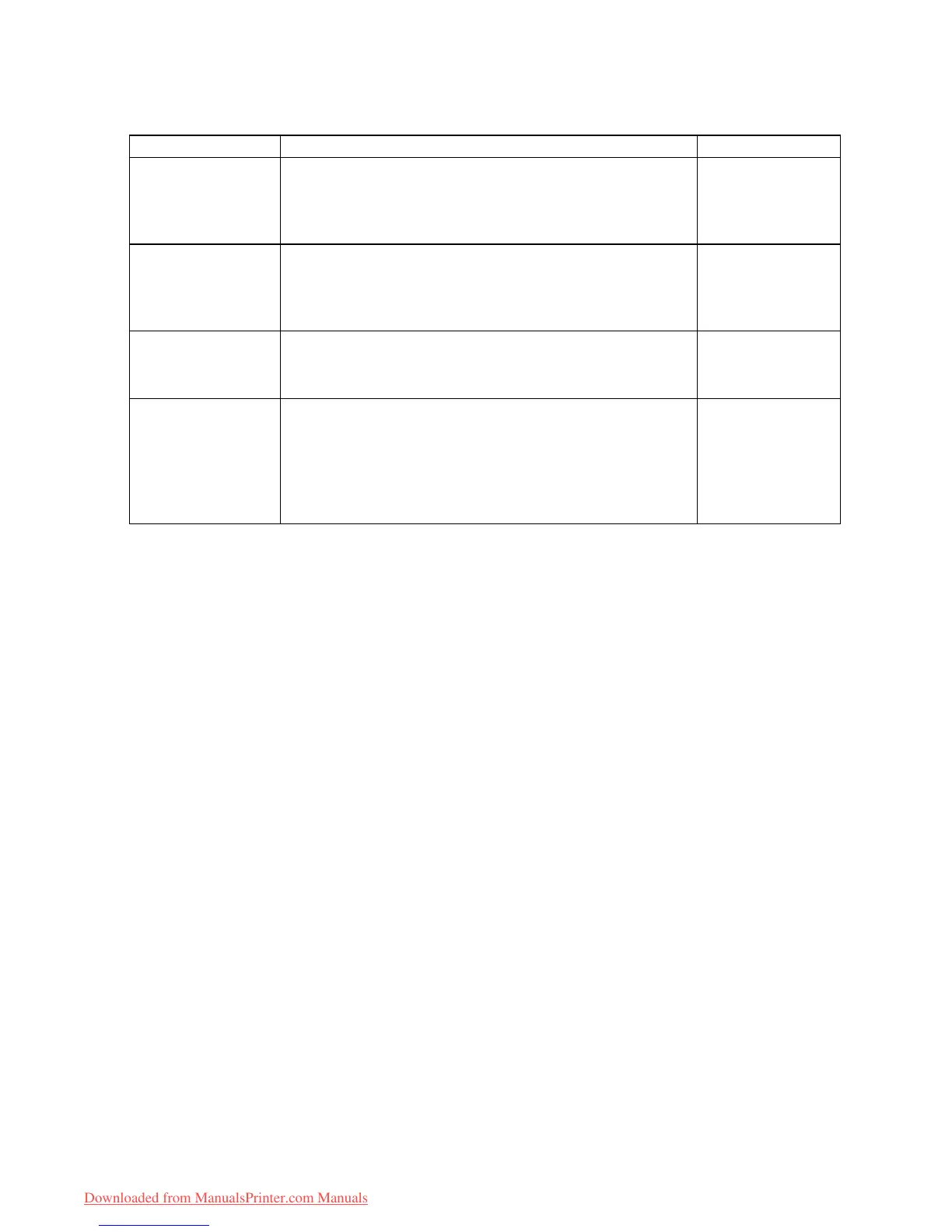Adjusting Images
Print Quality
Choose the print quality .
Print Quality (*1) Description
Print Priority
Highest A setting for printing at the highest resolution when quality is
most important. Printing takes longer and consumes more
ink than in other modes, but this mode of fers superior printing
quality .
Image
High Choose this setting to print at high resolution when quality is
most important.
Printing takes longer and consumes more ink than in Standard
or Draft modes, but the printing quality is higher in this mode.
Image
Line Drawing/T ext
Standard Choose this setting to print at standard resolution when quality
and speed are both important.
Printing takes less time than in Highest or High mode.
Image
Line Drawing/T ext
Ofce Document
Draft Choose this setting to print faster .
Printing in draft mode can help you work more ef ciently when
checking layouts.
Printing in this mode is faster and consumes less ink than in
Standard , High , or Highest mode, but the printing quality is
lower .
Image
Line Drawing/T ext
*1: Options suitable for the selected Print Priority are listed under Print Quality .
Enhanced Printing Options 213
Downloaded from ManualsPrinter.com Manuals