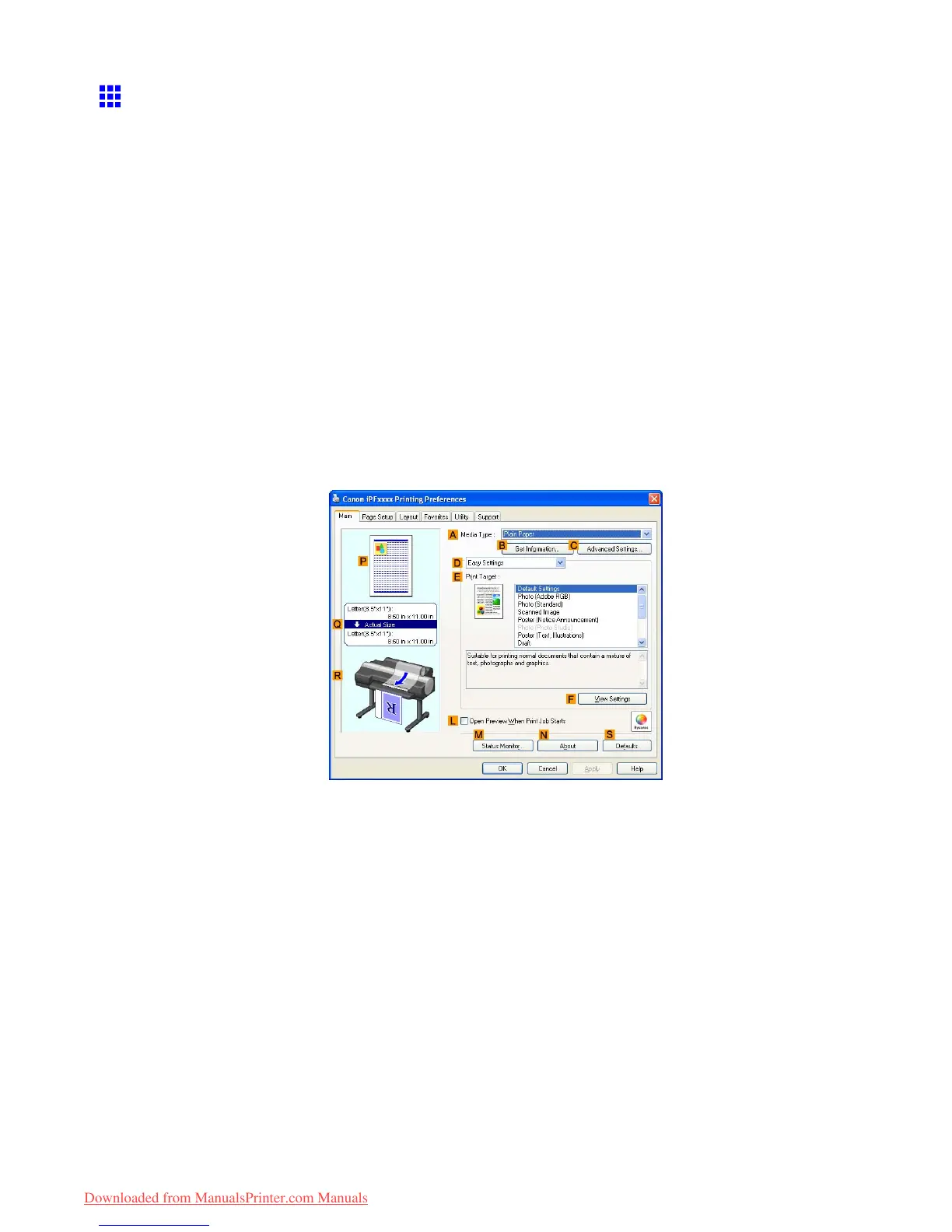Printing banners or at other non-standard sizes
Printing on Non-Standard Paper Sizes (W indows)
This topic describes two ways to print on non-standard paper sizes.
• Printing by using Custom Size (→P .296)
• Printing by using Custom Paper Size (→P .298)
Printing by using Custom Size
This section describes how to print using Custom Size based on the following example.
• Document: Scanned image
• Page size: Square of non-standard dimensions (430×430 mm [16.9×16.9 in])
• Paper: Sheets ( Manual )
• Paper type: Plain Paper
• Paper size: A square sheet (430×430 mm [16.9×16.9 in])
1. Load the square paper (430×430 mm [16.9×16.9 in]) in the T op Paper Feed Slot .
2. Choose Print in the source application menu.
3. Select the printer in the dialog box, and then display the printer driver dialog box. ( → P .390)
4. Make sure the Main sheet is displayed.
5. In the A Media T ype list, select the type of paper that is loaded. In this case, click Plain Paper .
6. After conrming that D Easy Settings is selected, click Scanned Image in the E Print T arget
list.
296 Enhanced Printing Options
Downloaded from ManualsPrinter.com Manuals