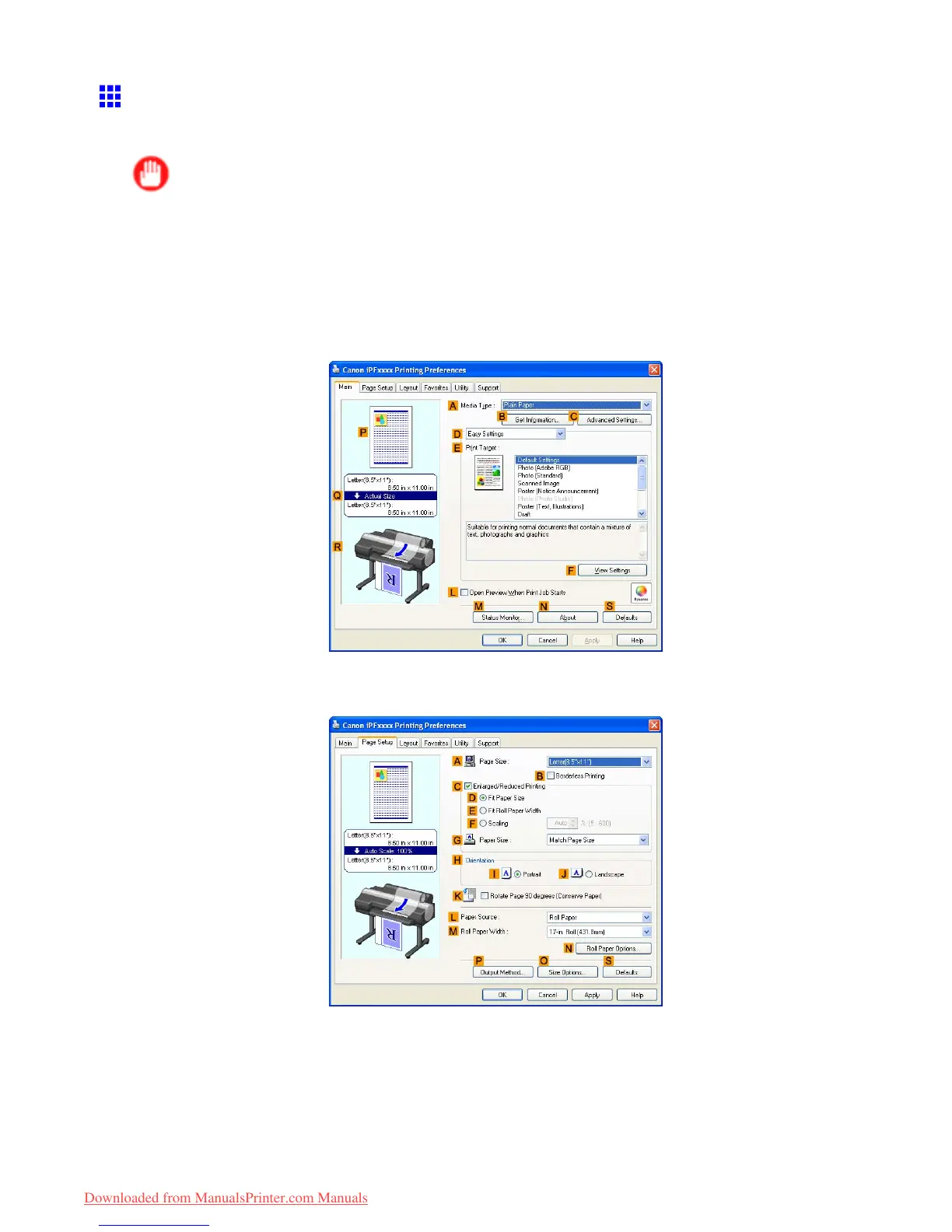T iling and multiple pages per sheet
Printing Multiple Pages Continuously (W indows)
This topic describes how to print multiple pages as a single continuous image, without margins between pages.
Important
• This feature is only available with rolls. It cannot be used when printing on sheets.
• During banner printing, settings for conserving paper , number of copies, borderless printing,
enlargement or reduction, and other layout-related settings are disregarded.
1. Choose Print in the application menu.
2. Select the printer in the dialog box, and then display the printer driver dialog box. ( → P .390)
3. Make sure the Main sheet is displayed.
4. In the A Media T ype list, click the type of paper that is loaded.
5. Click the Page Setup tab to display the Page Setup sheet.
6. Click Roll Paper in the L Paper Source list.
Enhanced Printing Options 309
Downloaded from ManualsPrinter.com Manuals