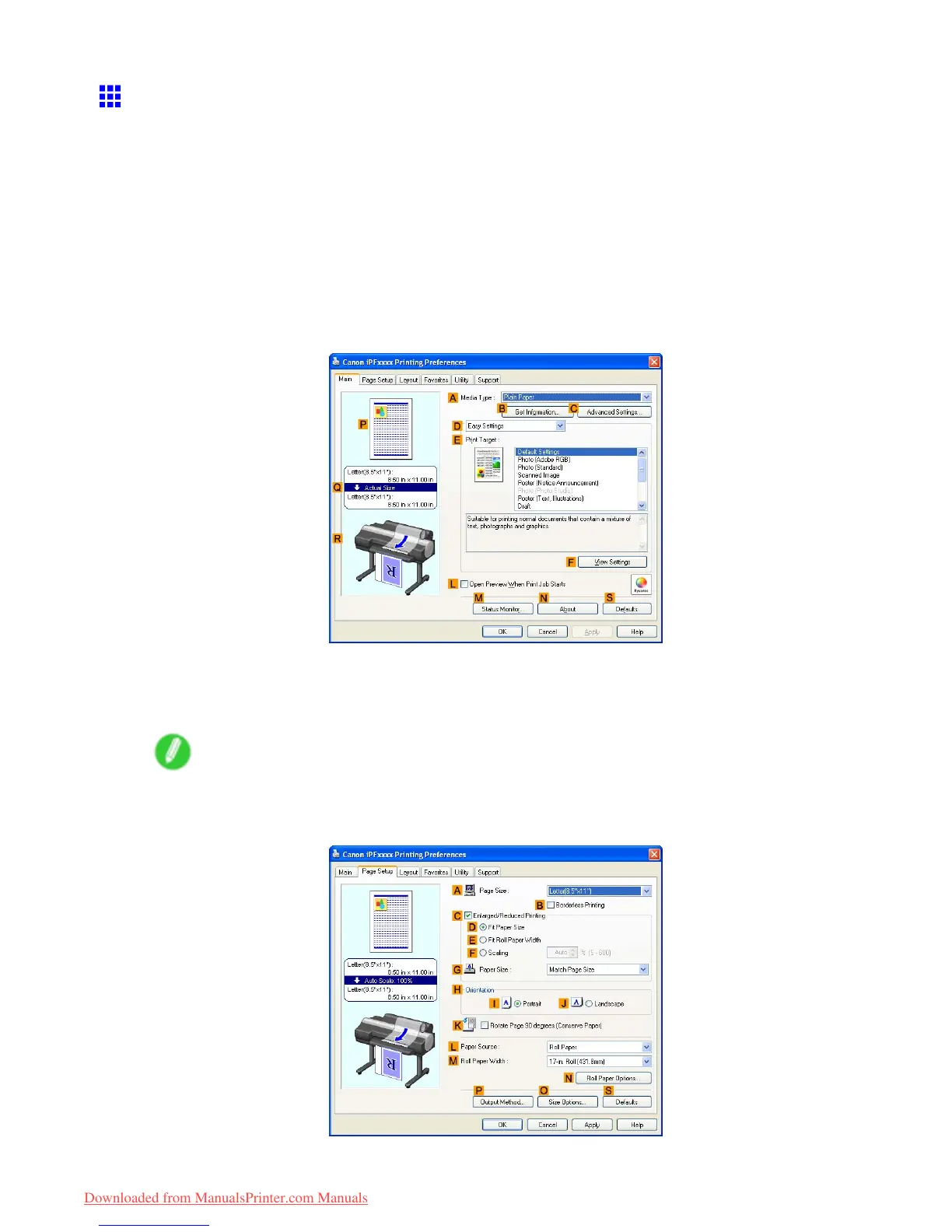Printing Of ce Documents
Printing Ofce Documents (W indows)
This topic describes how to print of ce documents based on the following example.
• Document: Of ce document created using word-processing software or spreadsheet programs
• Page size: A4 (210.0×297.0 mm)/Letter (8.3 × 1 1.7 in)
• Paper: Sheets
• Paper type: Plain Paper
• Paper size: A4 (210.0×297.0 mm)/Letter (8.3 × 1 1.7 in)
1. Choose Print in the application menu.
2. Select the printer in the dialog box, and then display the printer driver dialog box. ( → P .390)
3. Make sure the Main sheet is displayed.
4. In the A Media T ype list, select the type of paper that is loaded. In this case, click Plain Paper .
5. After conrming that D Easy Settings is selected, click Ofce Document in the E Print
T arget list.
Note
• Y ou can check the settings values selected in the E Print T arget list by clicking F V iew Settings .
6. Click the Page Setup tab to display the Page Setup sheet.
194 W orking With V arious Print Jobs
Downloaded from ManualsPrinter.com Manuals