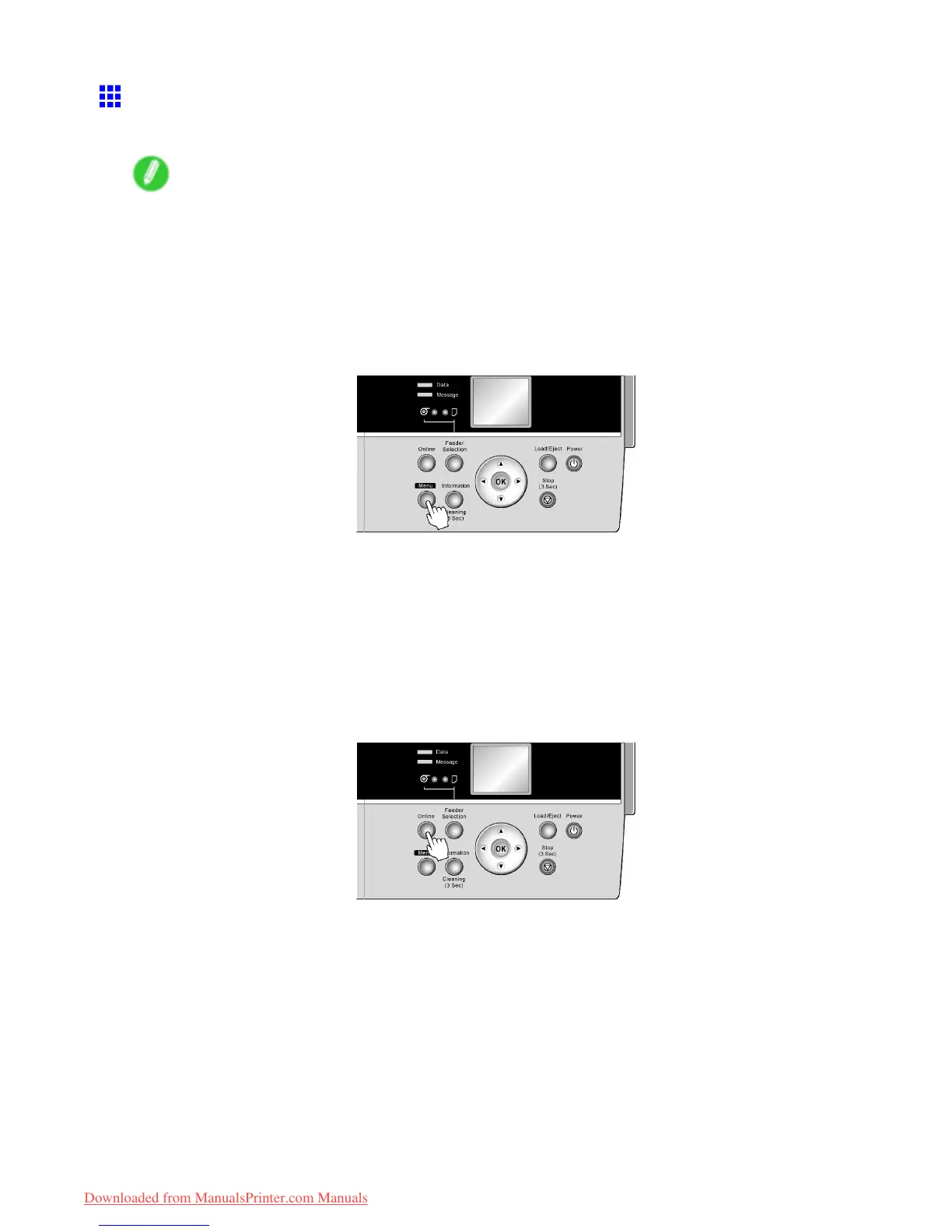Handling rolls
Specifying the Paper Length (Roll)
When changing the length of paper after the paper has been advanced, specify the length as follows.
Note
• When you specify the roll length in the printer menu, Chk Remain.Roll must be set to On . If it is
Off , the Roll Length Set menu is not shown.
• After you specify the roll type, the printer automatically shows a menu for selection of the roll length
on the Display Screen if no barcode has been printed on the roll and you have activated automatic
detection of the remaining roll paper . Select the roll length, and then press the OK button. The printer
will automatically go online.
1. Press the Menu button to display MAIN MENU .
2. Press ▲ or ▼ to select Media Menu , and then press the ► button.
3. Press ▲ or ▼ to select Roll Length Set , and then press the ► button.
4. Press ▲ or ▼ to select the length of paper loaded in the printer , and then press the OK button.
Specify the roll length as follows.
1. Press ◄ or ► to move the cursor (_) to each eld for entering numbers.
2. Press the ▲ or ▼ button to enter the value.
3. Repeat steps 1 and 2 to nish entering the value, and then press the OK button.
5. Press the Online button to bring the printer online.
1 14 Handling Paper
Downloaded from ManualsPrinter.com Manuals