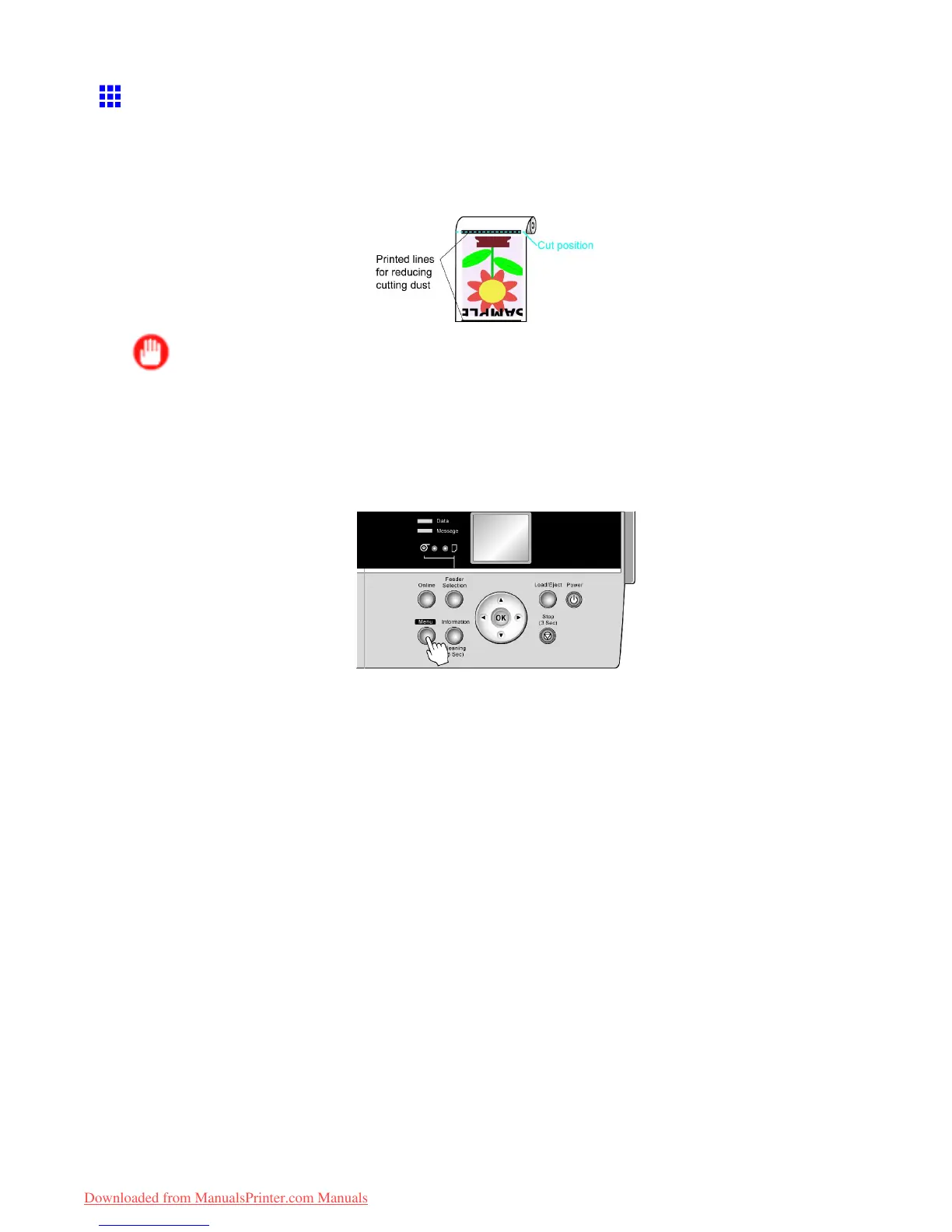Handling rolls
Reducing Dust from Cutting Rolls
The printer is equipped with a function to reduce cutting dust for media such as Backlit Film that are more likely to
generate debris when cut. This may improve printing quality and help prevent Printhead damage. Y ou can set up
this function to be activated for some types of paper .
When this function is activated, black lines are printed at the leading and trailing edges of documents.
Important
• Do not activate the function to reduce cutting dust for paper that wrinkles easily , such as Plain Paper or
lightweight paper . This may impair cutting and cause paper jams.
• Borderless printing is not available when this function is activated. Deactivate this function before
borderless printing.
1. Press the Menu button to display MAIN MENU .
2. Press ▲ or ▼ to select Paper Details , and then press the ► button.
3. Press ▲ or ▼ to select the type of paper loaded in the printer , and then press the ► button.
4. Press ▲ or ▼ to select CutDustReduct. , and then press the ► button.
5. Press ▲ or ▼ to select On , and then press the OK button.
The function to reduce cutting dust is now activated.
138 Handling Paper
Downloaded from ManualsPrinter.com Manuals