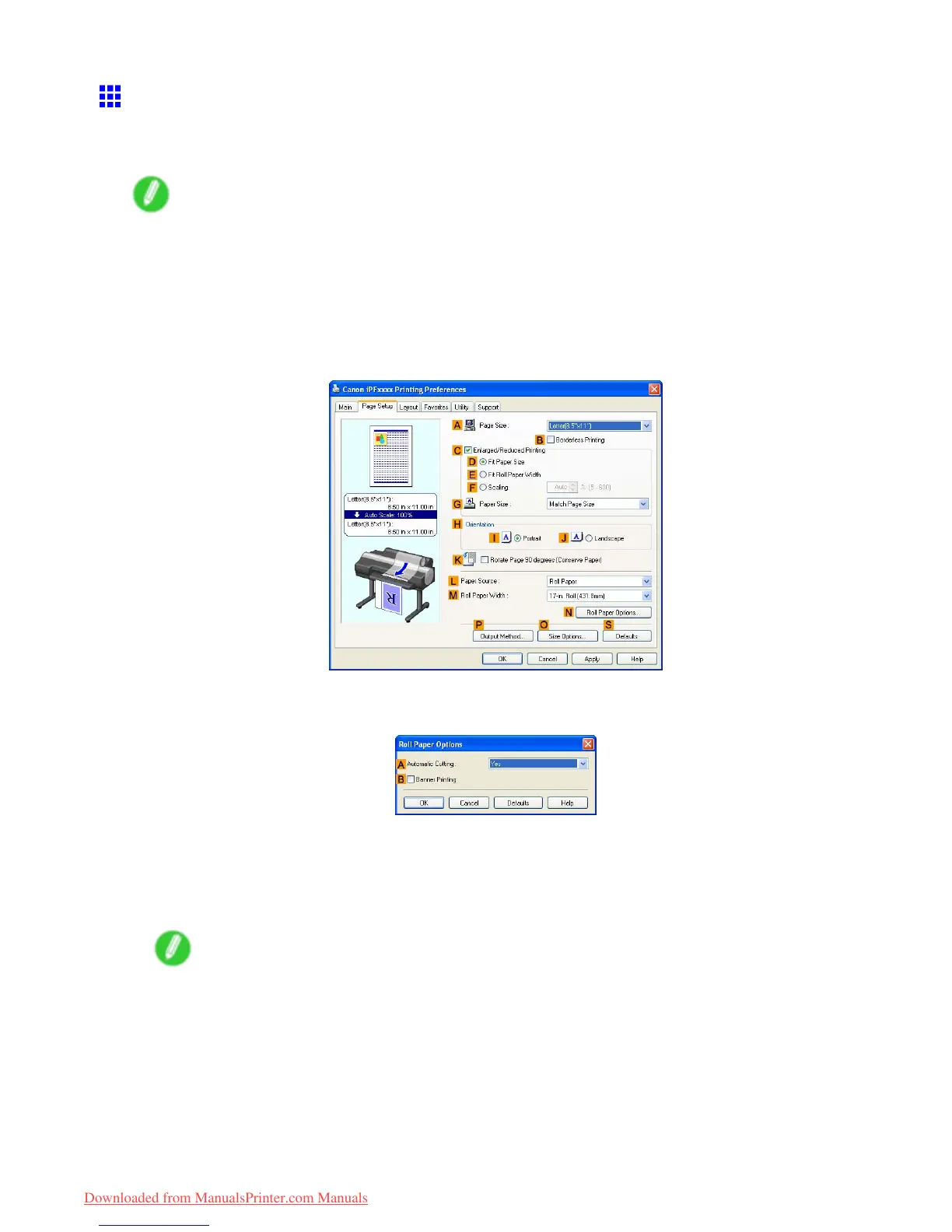Other useful settings
Cutting Roll Paper After Printing (W indows)
This topic describes how to cut roll paper automatically after printing (using the auto cut function), as well as
how to print a cut line for manual cutting.
Note
• The auto cut function is activated on the printer by default and when the printer driver is installed.
Follow the steps below to reactivate the function if it is disabled, or to select the setting for printing a
cut line instead.
1. Choose Print in the application menu.
2. Select the printer in the dialog box, and then display the printer driver dialog box. ( → P .390)
3. Click the Page Setup tab to display the Page Setup sheet.
4. Click Roll Paper in the L Paper Source list.
5. Click N Roll Paper Options to display the Roll Paper Options dialog box.
6. T o enable automatic cutting, click Y es in the A Automatic Cutting list. If you prefer to cut the
paper later yourself, click Print Cut Guideline .
7. Click OK to close the Roll Paper Options dialog box.
8. Conrm the print settings and print as desired.
Note
• For tips on conrming print settings, see “Conrming Print Settings (Windows)”. (→P .384)
Roll paper will be automatically cut after printing.
364 Enhanced Printing Options
Downloaded from ManualsPrinter.com Manuals