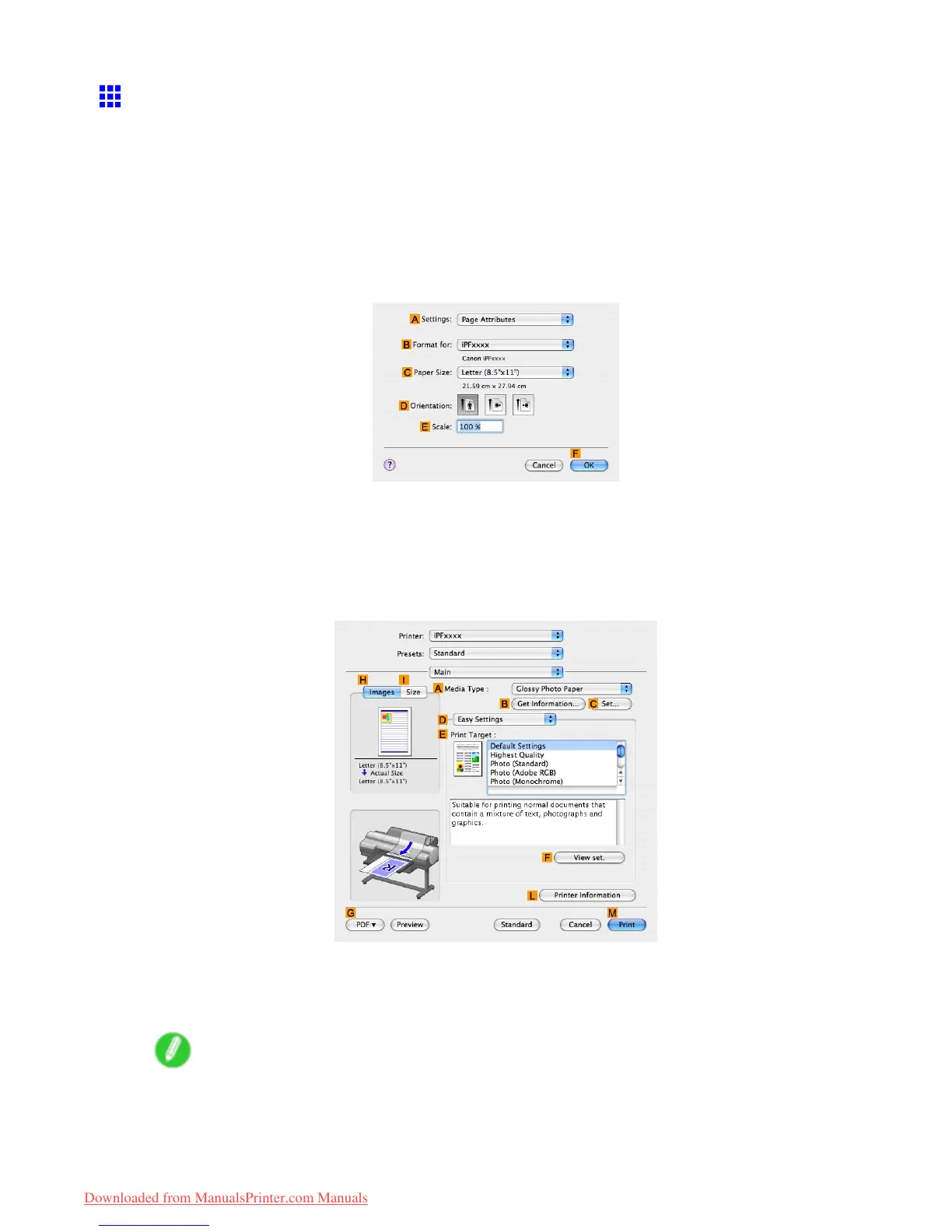Printing Of ce Documents
Printing Ofce Documents (Mac OS X)
This topic describes how to print of ce documents based on the following example.
• Document: Of ce document created using word-processing or spreadsheet programs
• Page size: A4 (210.0×297.0 mm [8.3×1 1.7 in])/Letter
• Paper: Sheets
• Paper type: Plain Paper
• Paper size: A4 (210.0×297.0 mm [8.3×1 1.7 in.])/Letter
1. Choose Page Setup in the application menu to display the Page Attributes dialog box.
2. Select the printer in the B Format for list.
3. In the C Paper Size list, click the size of the original. In this case, click ISO A4 - Cut Sheet .
4. Click F OK to close the dialog box.
5. Choose Print in the application menu.
6. Access the Main pane.
7. In the A Media T ype list, select the type of paper that is loaded. In this case, click Plain Paper .
8. After conrming that D Easy Settings is selected, click Ofce Document in the E Print
T arget list.
Note
• Y ou can check the settings values selected in the E Print T arget list by clicking F V iew set. .
196 W orking With V arious Print Jobs
Downloaded from ManualsPrinter.com Manuals