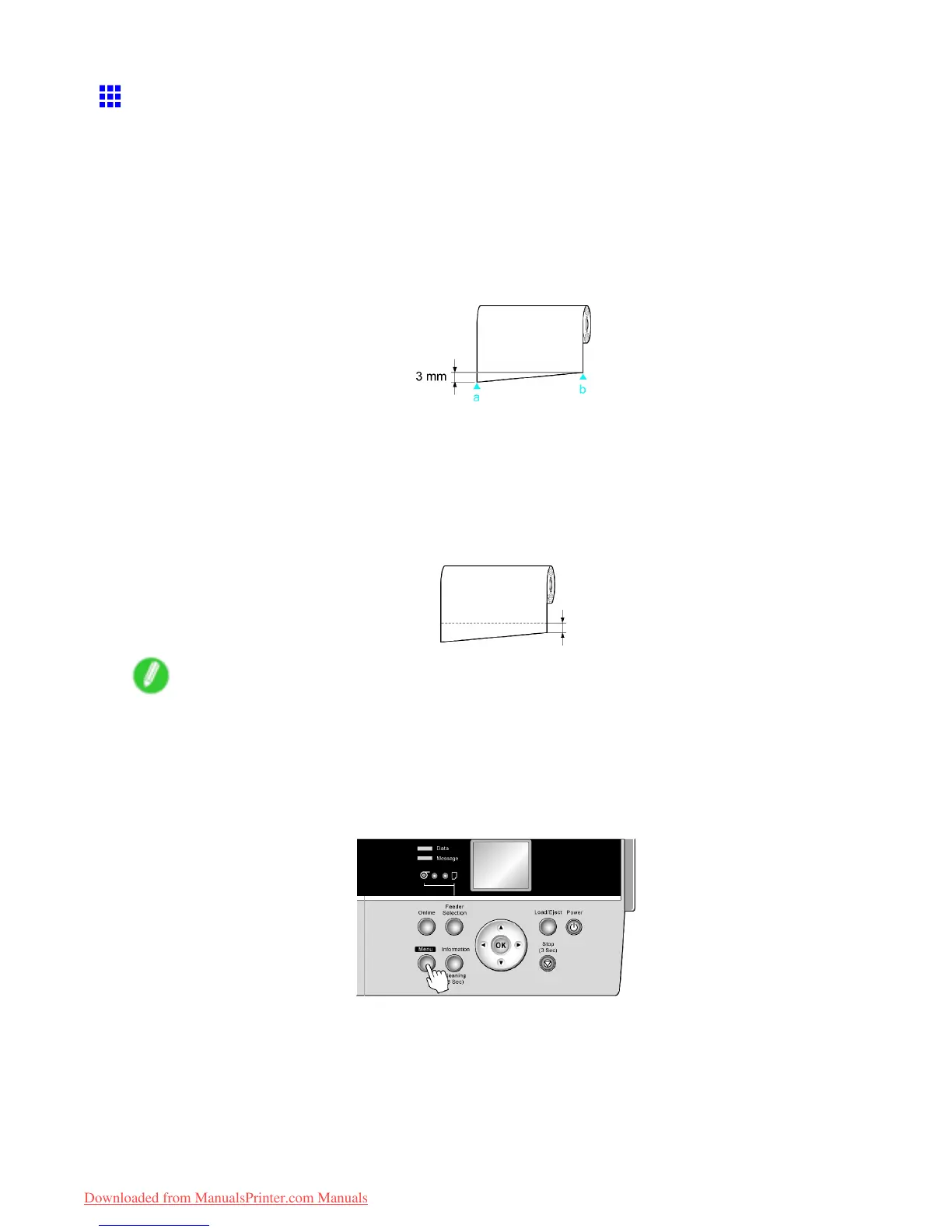Handling rolls
Cutting the Leading Edge of Roll Paper Automatically
If the leading edge of a roll is crooked or warped, it may cause an error message or printing problems. In this
case, set T rim Edge First to Automatic or On on the Control Panel to have the printer cut the leading edge to
make the edge straight after you load a roll.
T rim Edge First of fers the following options.
• Automatic
If the left and right side of the leading edge of the roll ((a) and (b)) are uneven by 3 mm (0.12 in) or more
when you load the roll, the edge is cut an amount relative to the slant to ensure a straight edge, and
scraps are removed. The edge is not cut if the unevenness is less than 3 mm.
• Off
The edge is not cut and scraps are not removed. This setting is Off for most types of paper , by default.
For more information, see the Paper Reference Guide . ( → P .104)
• On
The leading edge is cut of f when you load a roll, and scraps are removed. The amount of paper cut
of f from the leading edge varies depending on the paper type. For more information, see the Paper
Reference Guide . ( → P .104)
Note
• If you print on paper that has an irregular width, set Skew Check Lv . to Loose for a higher skew
detection threshold or to Off to disable skew detection. However , if paper is loaded askew when
detection is Off , note that paper jams or Platen soiling may occur .
Follow these steps to change the T rim Edge First setting.
1. Press the Menu button to display MAIN MENU .
2. Press ▲ or ▼ to select Paper Details , and then press the ► button.
3. Press ▲ or ▼ to select the type of paper , and then press the ► button.
4. Press ▲ or ▼ to select T rim Edge First , and then press the ► button.
5. Press ▲ or ▼ to select the desired setting option, and then press the OK button.
This setting takes ef fect the next time you load a roll.
Handling Paper 137
Downloaded from ManualsPrinter.com Manuals