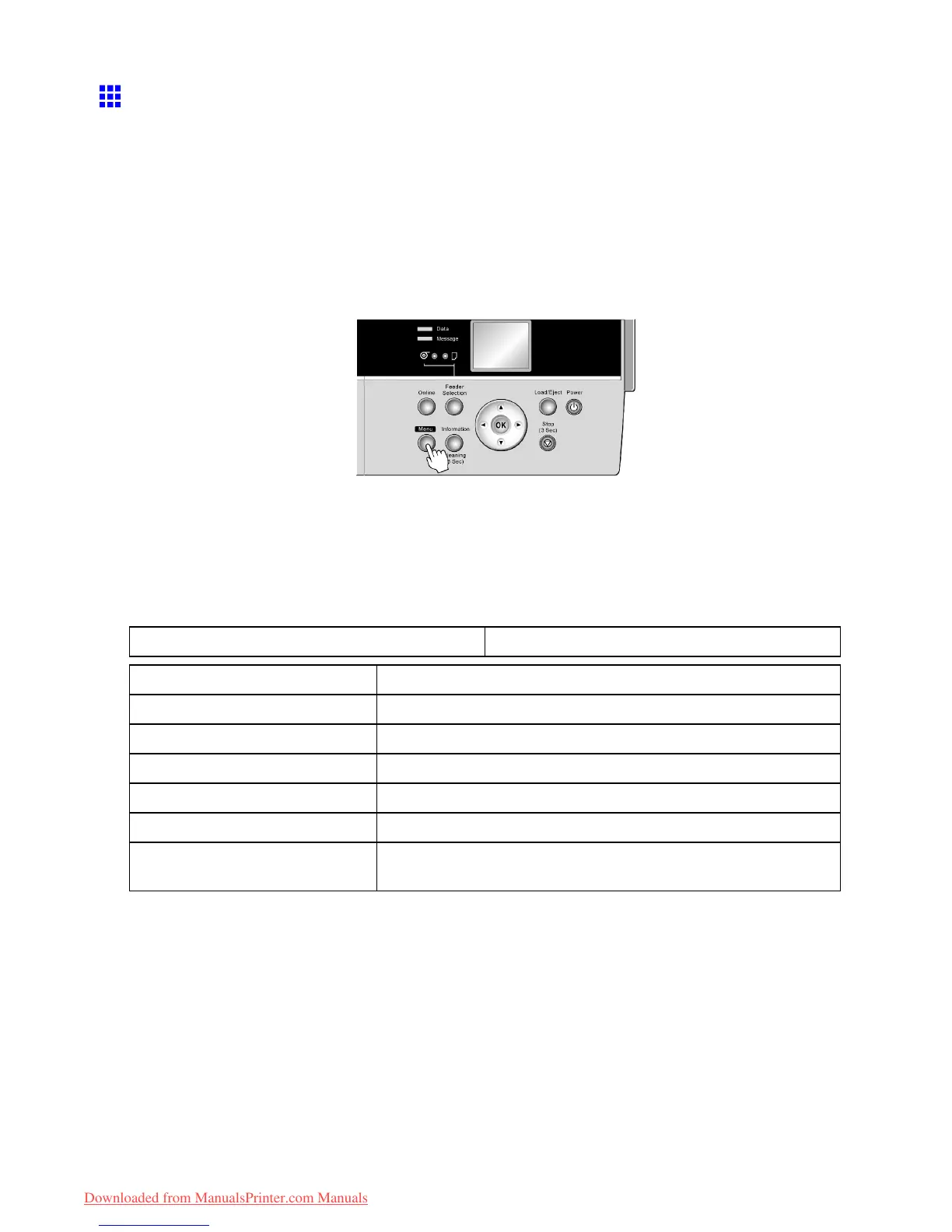Control Panel
Status Print
Y ou can print a Status Print report indicating the current status of the printer .
With Status Print , information is printed regarding the printer rmware version, various settings, and the
utilization level of consumables.
Printing Status Print Reports
1. Load paper .
If using sheets, load paper A4/Letter-sized. Y ou will need at least four sheets.
2. Press the Menu button to display MAIN MENU .
3. Press ▲ or ▼ to select T est Print , and then press the ► button.
4. Press ▲ or ▼ to select Status Print , and then press the ► button.
5. Press ▲ or ▼ to select Y es , and then press the OK button.
Checking the information in the Status Print report
The following information is included in the Status Print report.
Canon imagePROGRAF iPFxxxx Status Print Printer model
Firm Firmware version
Boot Boot version
MIT(DBF) MIT DB format version
MIT(DB) MIT Database version
S/N Printer serial number
MC Maintenance Cartridge capacity (%)
PC, C, PM, Y , GY , MBK, BK, M Ink levels.
The remaining ink is displayed in a ve-level scale.
70 Printer Parts
Downloaded from ManualsPrinter.com Manuals