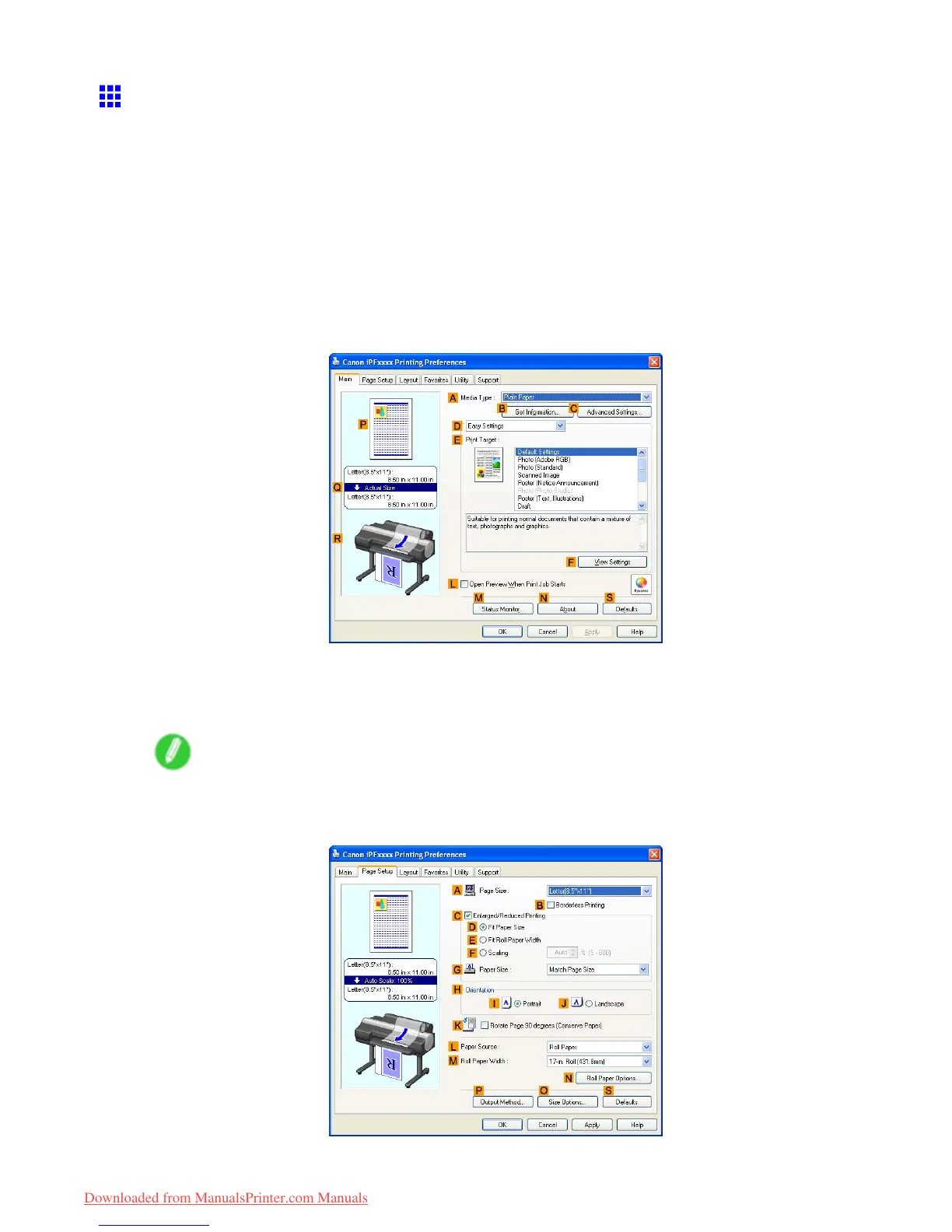Printing CAD Drawings
Printing Line Drawings and T ext (W indows)
This topic describes how to print line drawings based on the following example.
• Document: CAD drawing
• Page size: A3 (297.0 × 420.0 mm [1 1.7 × 16.5 in])
• Paper: Roll
• Paper type: Plain Paper
• Roll paper width: A2/A3 roll (420.0 mm [16.5 in])
1. Choose Print in the application menu.
2. Select the printer in the dialog box, and then open the printer driver dialog box. ( → P .390)
3. Make sure the Main sheet is displayed.
4. In the A Media T ype list, select the type of paper that is loaded. In this case, click Plain Paper .
5. After conrming that D Easy Settings is selected, click CAD (Line Drawing) in the E Print
T arget list.
Note
• Y ou can check the settings values selected in the E Print T arget list by clicking F V iew Settings .
6. Click the Page Setup tab to display the Page Setup sheet.
188 W orking With V arious Print Jobs
Downloaded from ManualsPrinter.com Manuals