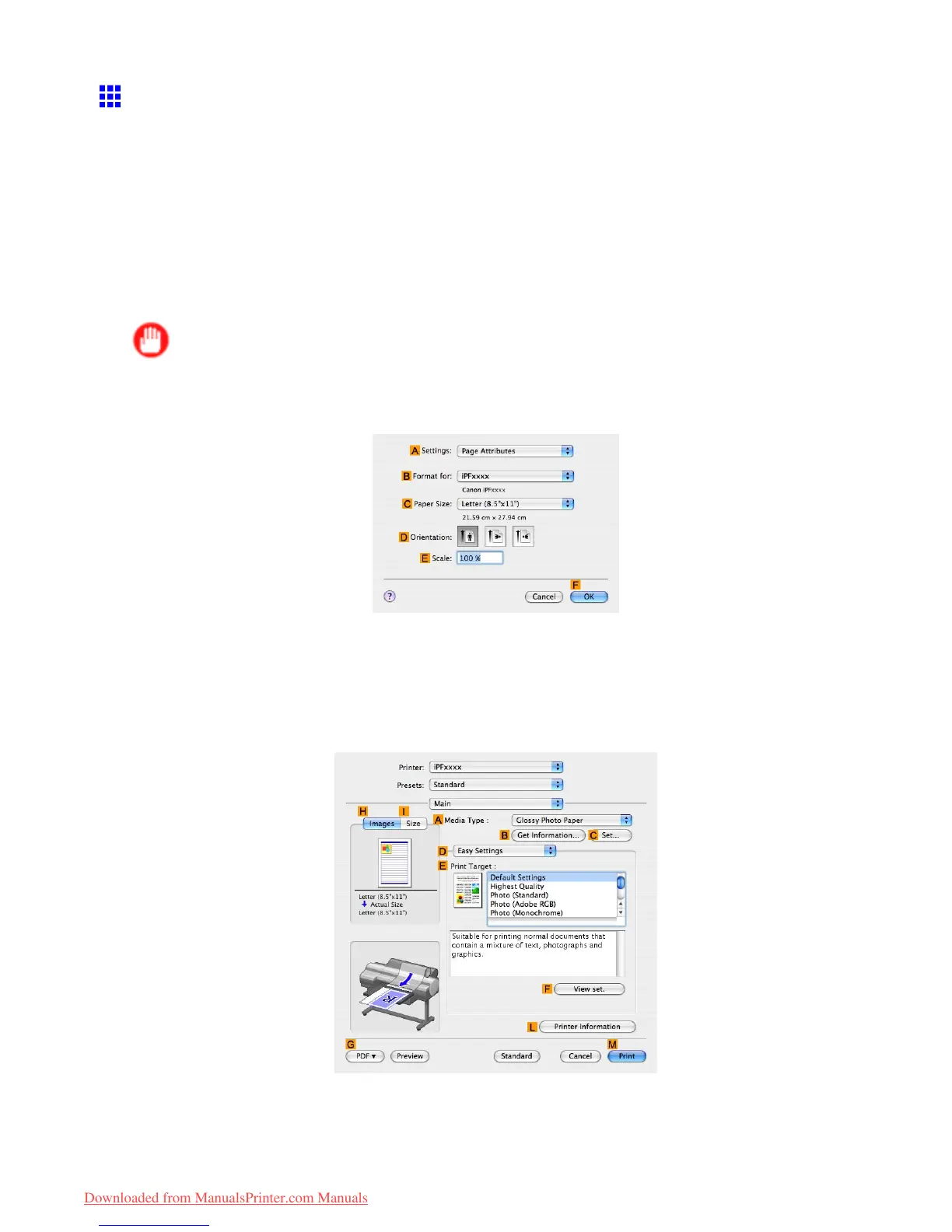Printing enlargements or reductions
Resizing Originals by Entering a Scaling V alue (Mac OS
X)
This topic describes how to enlarge originals before printing by entering a scaling value, based on the following
example.
• Document: Any type
• Page size: A4 (210.0×297.0 mm)/Letter (8.3 × 1 1.7 in)
• Paper: Roll
• Paper type: Plain Paper
• Roll paper width: A2/A3 roll (420.0 mm [16.5 in])
Important
• In borderless printing, you cannot resize originals by entering a scaling value.
1. Choose Page Setup in the application menu to display the Page Attributes dialog box.
2. Select the printer in the B Format for list.
3. In C Paper Size , click the size of the original. In this case, click ISO A4 .
4. Click F OK to close the dialog box.
5. Choose Print in the application menu.
6. Access the Main pane.
7. In the A Media T ype list, select the type of paper that is loaded. In this case, click Plain Paper .
8. Select the print target in the E Print T arget list.
244 Enhanced Printing Options
Downloaded from ManualsPrinter.com Manuals