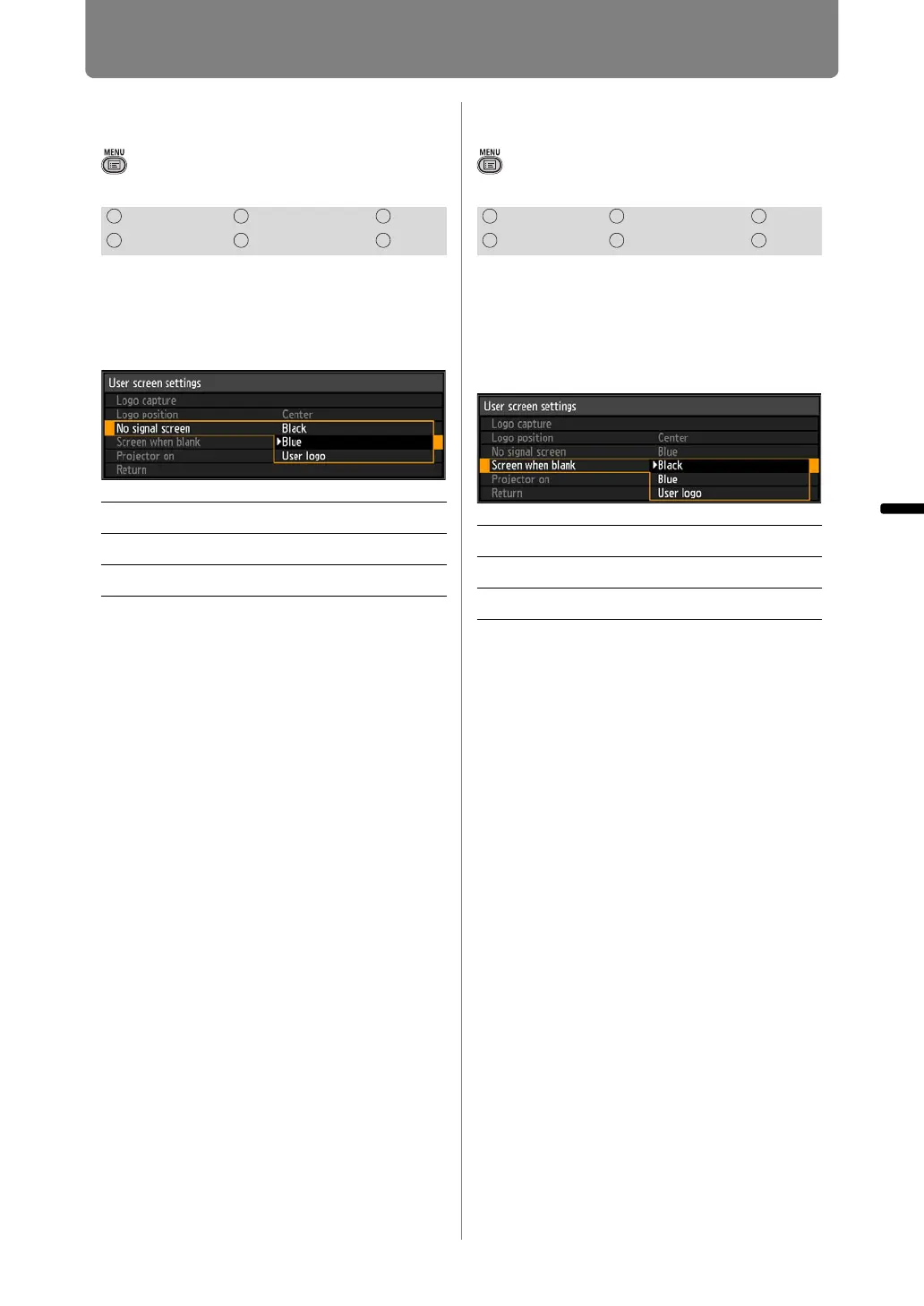109
Customizing System Operation (System Settings)
Operation Setting Functions from Menus
No Signal Screen
> [System settings] > [User screen
settings] >
[No signal screen]
As the image projected when there is
no input signal, you can choose a
black, blue, or registered user
screen.
Press the OK button to accept your
setting and then press the MENU
button or EXIT button.
• [Blue] is the factory default.
Screen When Blank
> [System settings] > [User screen
settings] >
[Screen when blank]
You can project a black, blue, or
registered user screen to blank out
projection temporarily by pressing
the BLANK button on the remote
control.
Press the OK button to accept your
setting and then press the MENU
button or EXIT button.
• [Black] is the factory default.
HDMI Component LAN
Digital PC Analog PC USB
Black The screen is all black.
Blue The screen is all blue.
User logo The user logo is projected.
HDMI Component LAN
Digital PC Analog PC USB
Black The screen is all black.
Blue The screen is all blue.
User logo The user logo is projected.
