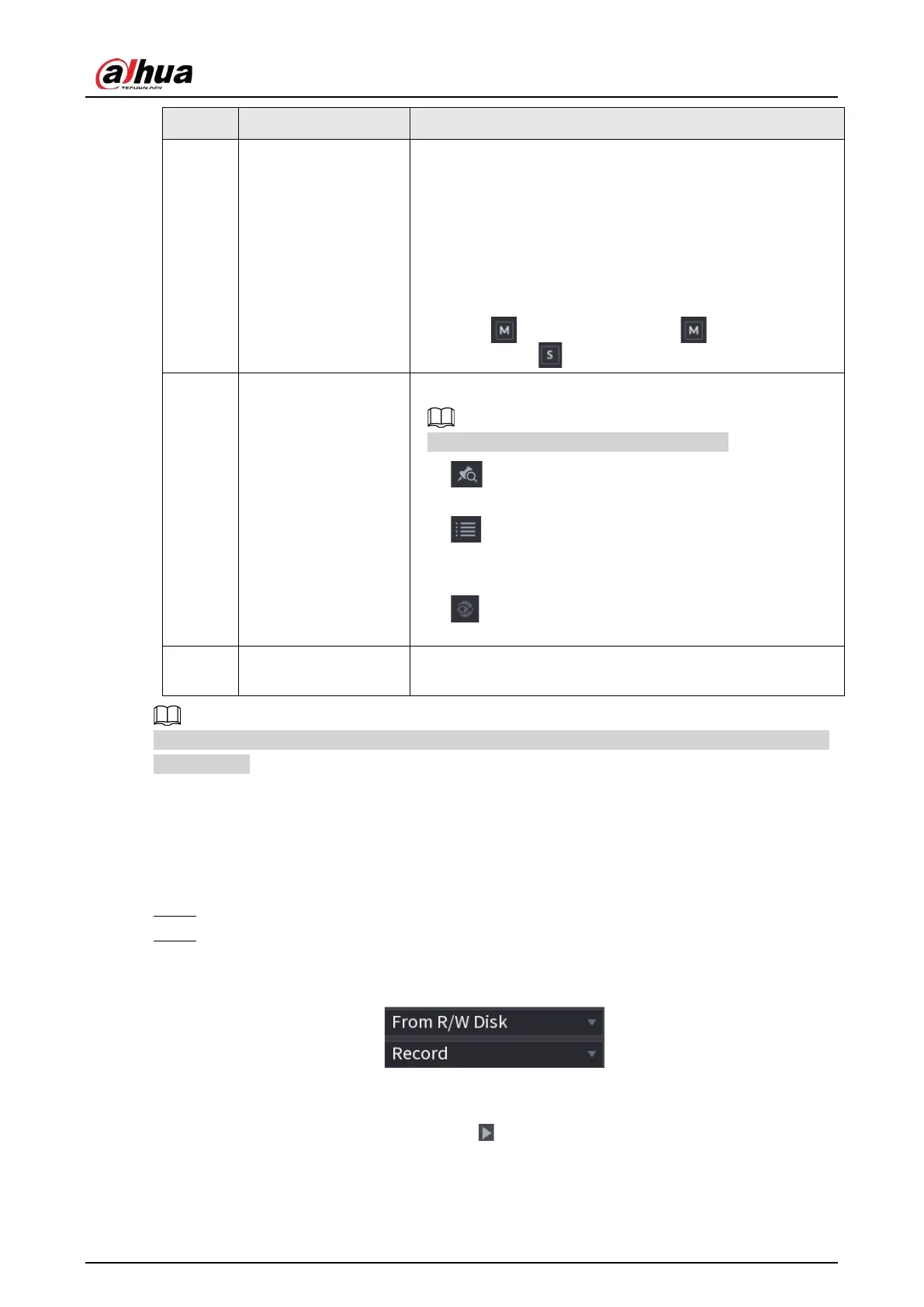User's Manual
167
No. Function Description
7
View layout and
channel selection
●
In the
Camera Name
list, select one or more channels
that you want to play back.
●
The window split is decided by how you select the
channels. For example, if you select 1 channel, the
playback is displayed in the single-channel view. If you
select two to four channels, the playback is displayed in
the four-channel view. The maximum is eight channels.
●
Click to switch the streams. indicates main
stream, and indicates sub stream.
8 List display
This area includes
Tag List
and
File List
.
The icons displayed might vary with models.
●
: Click
Tag List
to view the marked recorded video
list. Double-click the file to start playing.
●
: Click
File List
to view the files that were found. You
can lock and unlock the files. See"5.8.2.6 File List" for
detailed information.
●
: fisheye dewarp. See "5.6.10.2 Fisheye De-warp
During Playback " for detailed information.
9 Time bar unit
You can select 24 hr, 2 hr, 1 hr, or 30 min as the unit of time
bar.
All the operations for playback might vary with hardware versions. Some functions are available on
select models.
5.8.2.2 Playback
You can search for and play back videos, images or video clips. The operations are similar. This
section uses video playback as an example.
Step 1 Select
Main Menu
>
Search
, or right-click the live page and then select
Search
.
Step 2 Select
From R/W Disk
or
From I/O Device
.
●
From R/W Disk: Search for recorded files on the HDD of the Device.
Figure 5-78 Search from R/W disk
●
From I/O Device: Search for recorded files from external storage device.
Click
Browse
, select the storage path of the recorded video file that you want to play.
Double-click the video file or click to start playing.
