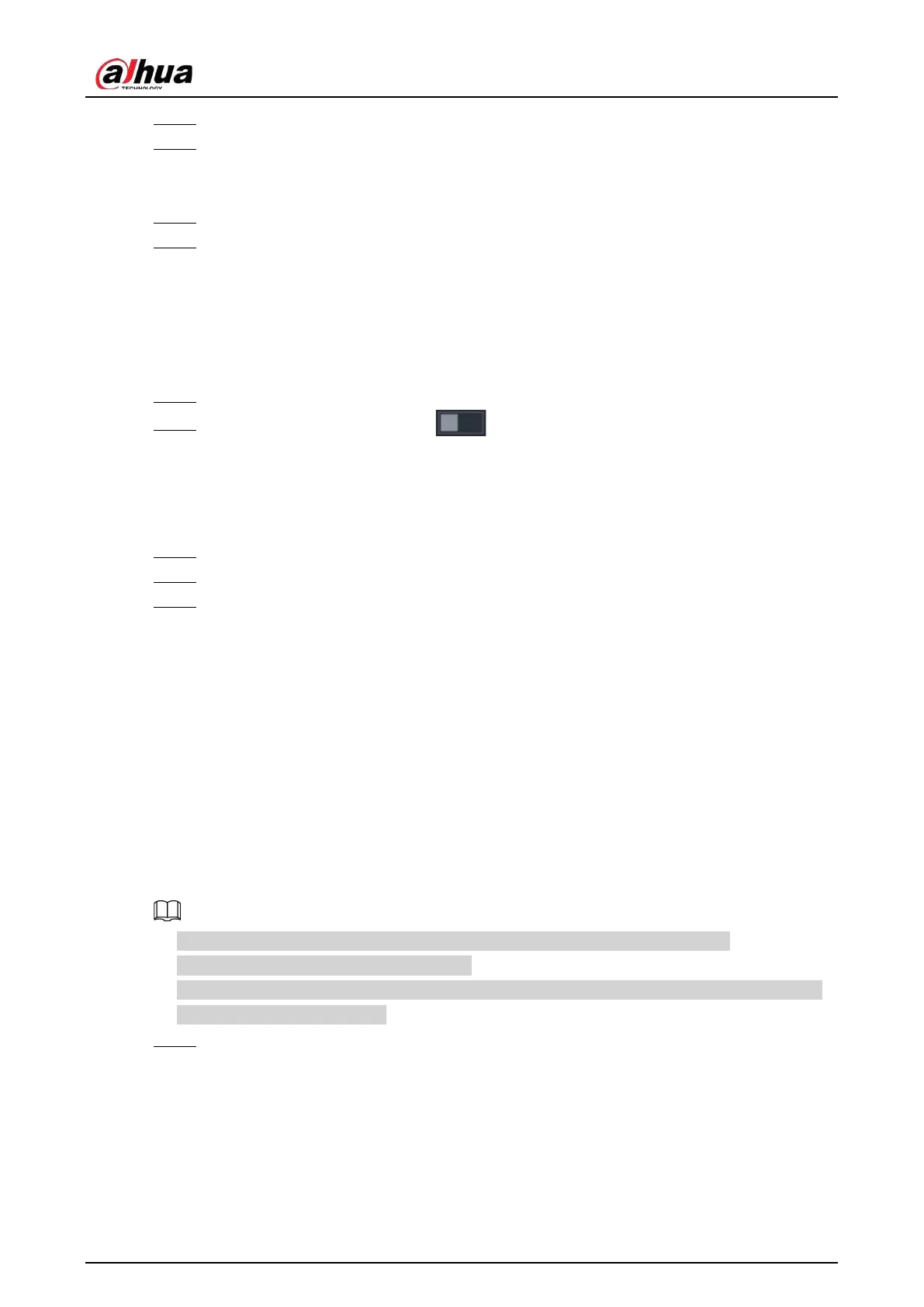User's Manual
264
Step 4 Click
Setting
next to
Schedule
to configure the alarm schedule.
Step 5 Configure the anti-dither period.
If multiple alarms occur during the anti-dither period, the system only record the event
once.
Step 6 Configure alarm linkage. For details, see Table 5-43.
Step 7 Click
Apply
.
5.10.6 Audio Detection
The system can generate an alarm once it detects the audio is not clear, the tone color has changed
or there is abnormal or audio volume change.
Step 1 Select
Main Menu
>
ALARM
>
Audio Detection
.
Step 2 Select a channel and then click to enable detection of audio exception and
intensity change.
●
Audio Exception
: The system generates an alarm when the audio input is abnormal.
●
Intensity Change
: Set the sensitivity and threshold. An alarm is triggered when the
change in sound intensity exceeds the defined threshold.
Step 3 Click
Setting
next to
Schedule
to configure the alarm schedule.
Step 4 Configure alarm linkage. For details, see Table 5-43.
Step 5 Click
Apply
.
5.10.7 Thermal Alarm
After receiving the alarm signal from the connected thermal devices, the system can recognize the
alarm type, and then trigger the corresponding alarm actions.
The system supports heat alarm, temperature (temperature difference) and cold/hot alarm.
●
Heat alarm: The system generates an alarm once it detects there is a fire.
●
Temperature (temperature difference): The system triggers an alarm once the temperature
difference between two positions is higher or below the specified threshold.
●
Cold/hot alarm: The system triggers an alarm once the detected position temperature is higher
or below the specified threshold.
●
Make sure that the connected camera supports temperature monitoring function.
●
This function is available on select models.
●
The thermal detection functions might vary depending on the connected camera. This section
uses heat alarm as an example.
Step 1 Select
Main Menu
>
ALARM
>
Thermal Alarm
.
