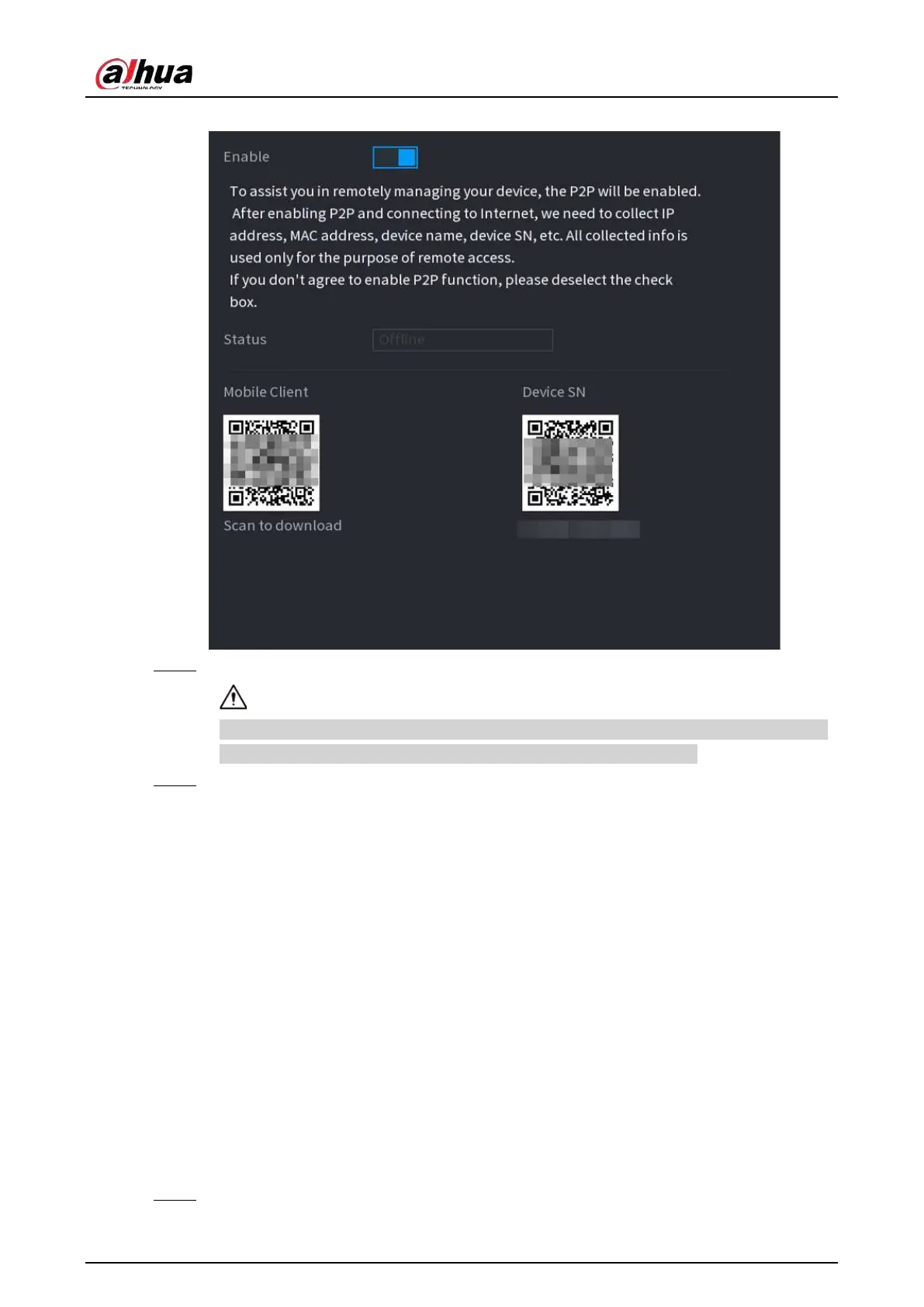User's Manual
294
Figure 5-203 P2P
Step 2 Enable the P2P function.
After you enable the P2P function and connect to the Internet, the system will collect the
information such as email address and MAC address for remote access.
Step 3 Click
Apply
.
The P2P function is enabled. You can use your phone to scan the QR code under
Mobile
Client
to download and install the mobile client. After that, you can use the mobile client
to scan the QR code under
Device SN
to add the Device for remote management. For
details on the app operation, see the user's manual of the app.
5.12 Storage
You can manage the storage resources (such as record file) and storage space. So that it is easy for
you to use and enhance storage space usage.
5.12.1 Basic
You can set basic storage parameters.
Procedure
Step 1 Select
Main Menu
>
STORAGE
>
Basic
.
