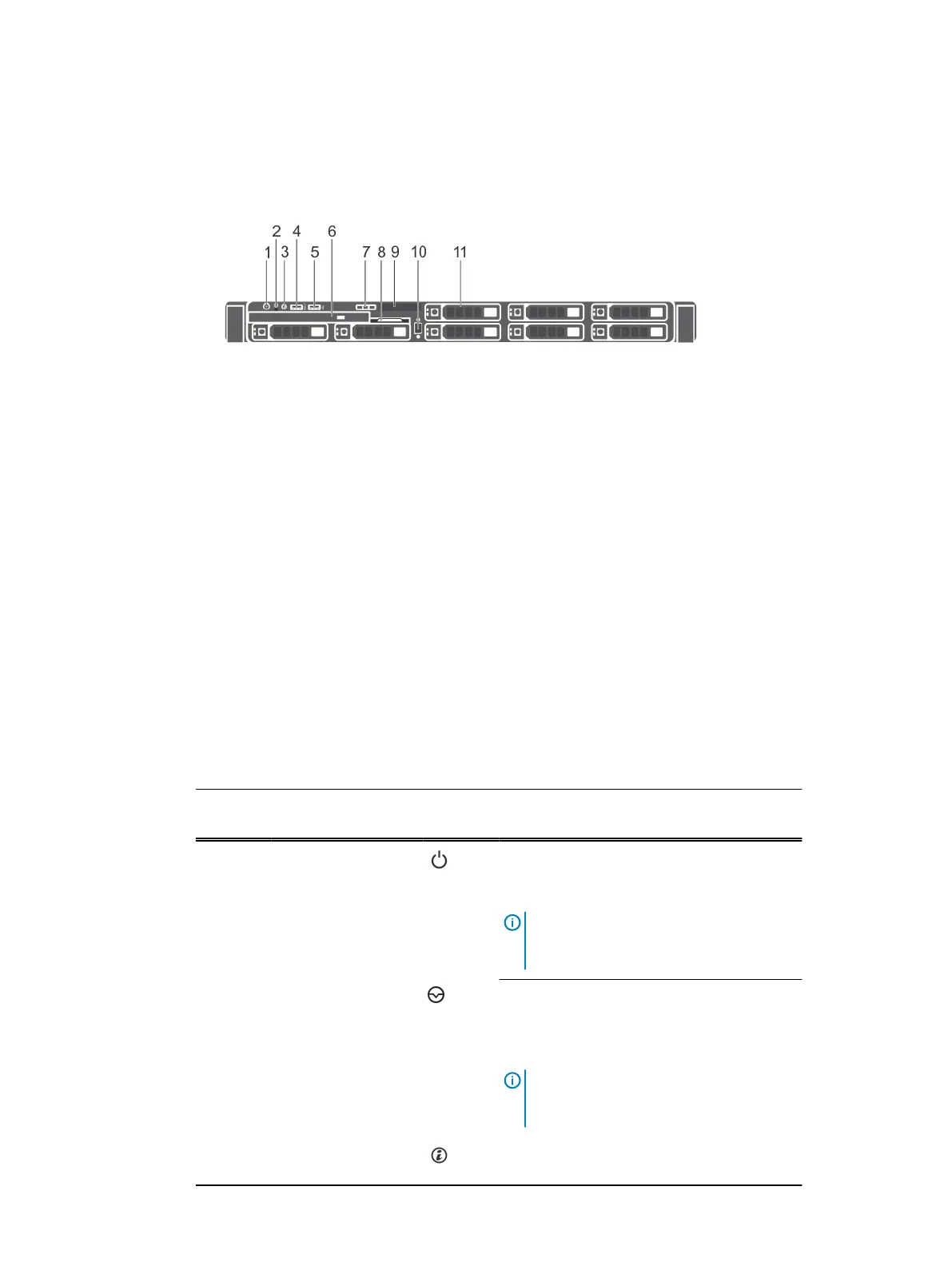Front panel features of the 8 x 2.5 inch hard drives or SSDs system
Figure 4 Front panel features of a 8 x 2.5 inch hard drives or SSDs system
1. Power button
2. NMI button
3. System identification button
4. USB management port or iDRAC managed USB port
5. USB port
6. Optical drive
7. LCD menu buttons
8. Information tag
9. LCD panel
10. Video connector
11. Hard drives
This table describes the front panel features of a 8 x 2.5 inch hard drives or SSDs
Table 3
Front panel features of a 8 x 2.5 inch hard drives or SSDs system
Item Indicator, Button, or
Connector
Icon Description
1 Power button Press the power button to turn the system on
or off. The indicator on the button indicates if
the system is on or off.
Note: To gracefully shut down an ACPI-
compliant operating system, press the
power button.
2 NMI button
Press the NMI button to troubleshoot
software and device driver errors when
running certain operating systems. Use the
end of a paper clip to press the NMI button.
Note: Use the NMI button only if directed
to do so by qualified support personnel or
by the operating system documentation.
3 System identification
button
Press the system ID button:
Dell PowerEdge R430 system overview
Dell PowerEdge R430 Owner's Manual 15