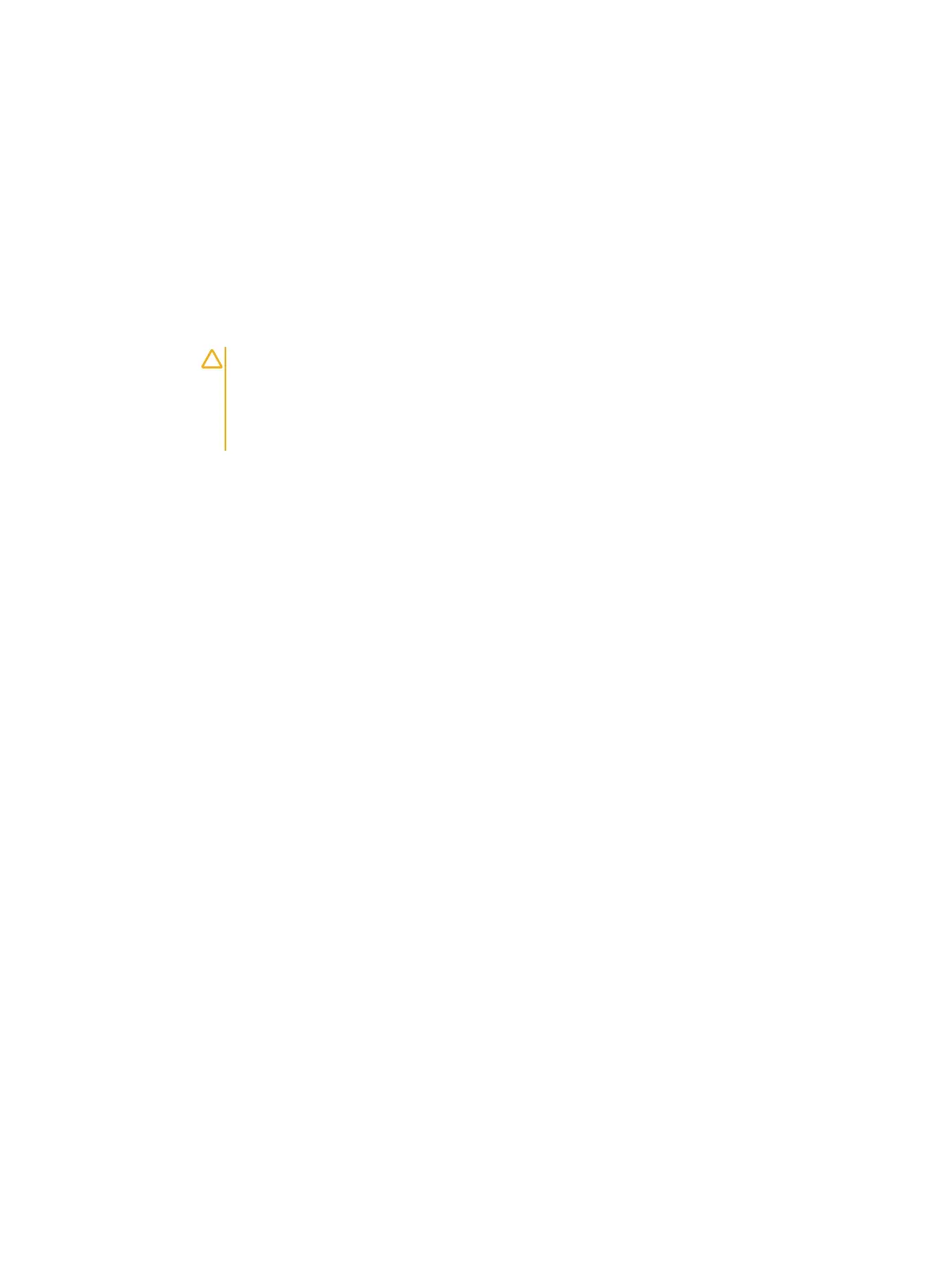CHAPTER 9
Troubleshooting your system
Safety first—for you and your system
CAUTION Many repairs may only be done by a certified service technician. You should only
perform troubleshooting and simple repairs as authorized in your product documentation, or as
directed by the online or telephone service and support team. Damage due to servicing that is
not authorized by Dell is not covered by your warranty. Read and follow the safety instructions
that are shipped with your product.
l
Troubleshooting system startup failure............................................................................... 202
l
Troubleshooting external connections.................................................................................202
l
Troubleshooting the video subsystem................................................................................. 202
l
Troubleshooting a USB device.............................................................................................202
l
Troubleshooting a serial I/O device..................................................................................... 203
l
Troubleshooting a NIC.........................................................................................................203
l
Troubleshooting a wet system.............................................................................................204
l
Troubleshooting a damaged system.................................................................................... 205
l
Troubleshooting the system battery....................................................................................206
l
Troubleshooting power supply units.................................................................................... 206
l
Troubleshooting cooling problems....................................................................................... 207
l
Troubleshooting cooling fans...............................................................................................208
l
Troubleshooting system memory.........................................................................................208
l
Troubleshooting an internal USB key...................................................................................209
l
Troubleshooting an SD card.................................................................................................210
l
Troubleshooting an optical drive........................................................................................... 211
l
Troubleshooting a hard drive................................................................................................ 211
l
Troubleshooting a storage controller....................................................................................212
l
Troubleshooting expansion cards......................................................................................... 213
l
Troubleshooting processors................................................................................................. 214
l
System messages................................................................................................................ 214
Dell PowerEdge R430 Owner's Manual
201