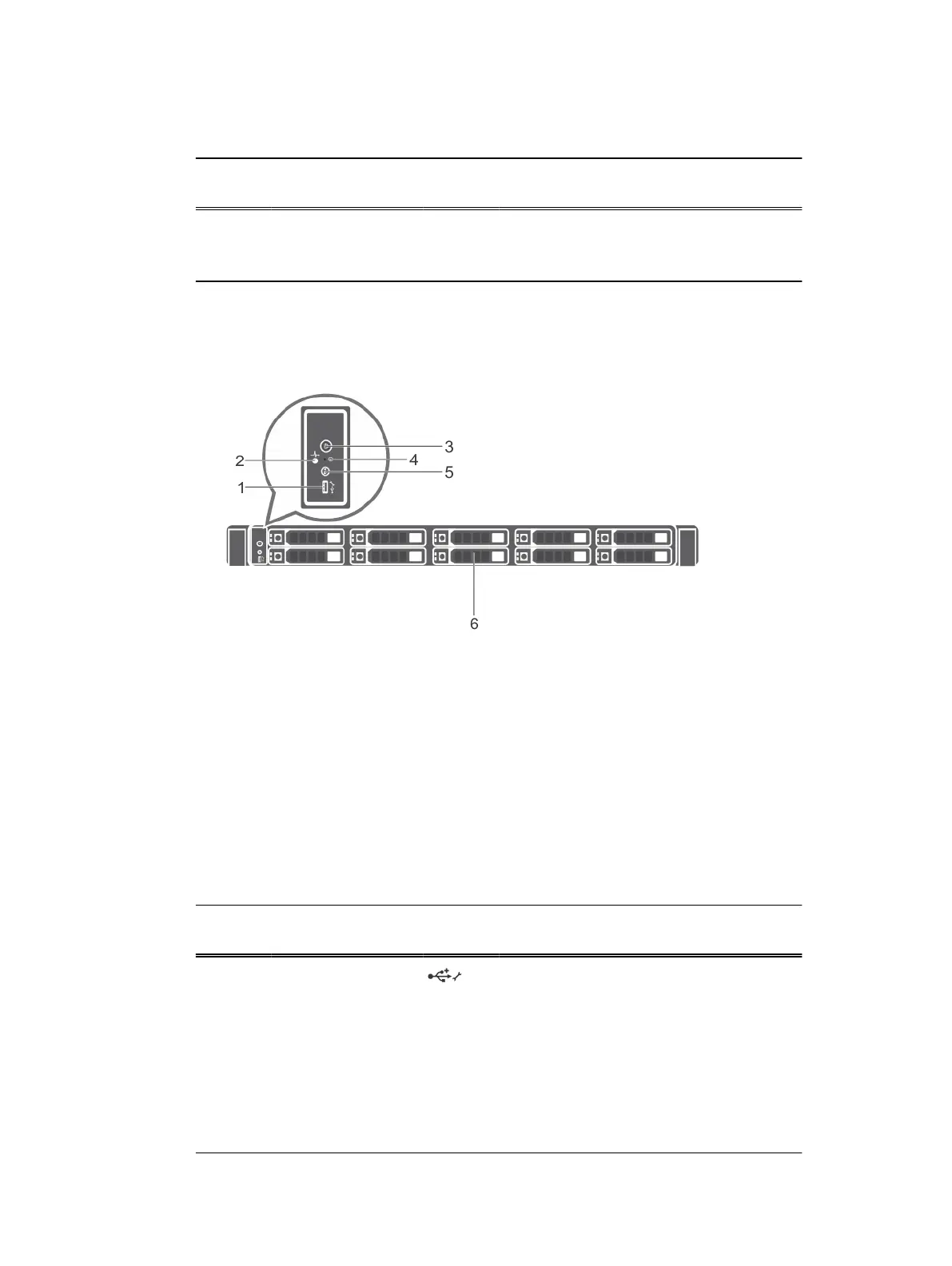Table 3 Front panel features of a 8 x 2.5 inch hard drives or SSDs system (continued)
Item Indicator, Button, or
Connector
Icon Description
For information about the supported hard
drives, see the Technical specifications
section.
Front panel features of the 10 x 2.5-inch hard drives or SSDs system
Figure 5 Front panel features of the 10 x 2.5-inch hard drives or SSDs system
1. USB management port/iDRAC managed USB port
2. Diagnostic indicators
3. Power button
4. NMI button
5. System identification button
6. Hard drives
Front panel features of the 10 x 2.5-inch hard drives or SSDs system
Table 4
Front panel features of the 10 x 2.5-inch hard drives or SSDs system
Item Indicator, Button, or
Connector
Icon Description
1 USB management
port/iDRAC managed
USB port
The USB management port is USB 2.0
compliant. Enables you to connect USB
devices to the system or provides access to
the iDRAC Direct features. For more
information, see the Integrated Dell Remote
Access Controller User’s Guide at Dell.com/
idracmanuals.
2 Diagnostic indicators The diagnostic indicators light up to display
error status.
Dell PowerEdge R430 system overview
Dell PowerEdge R430 Owner's Manual 17