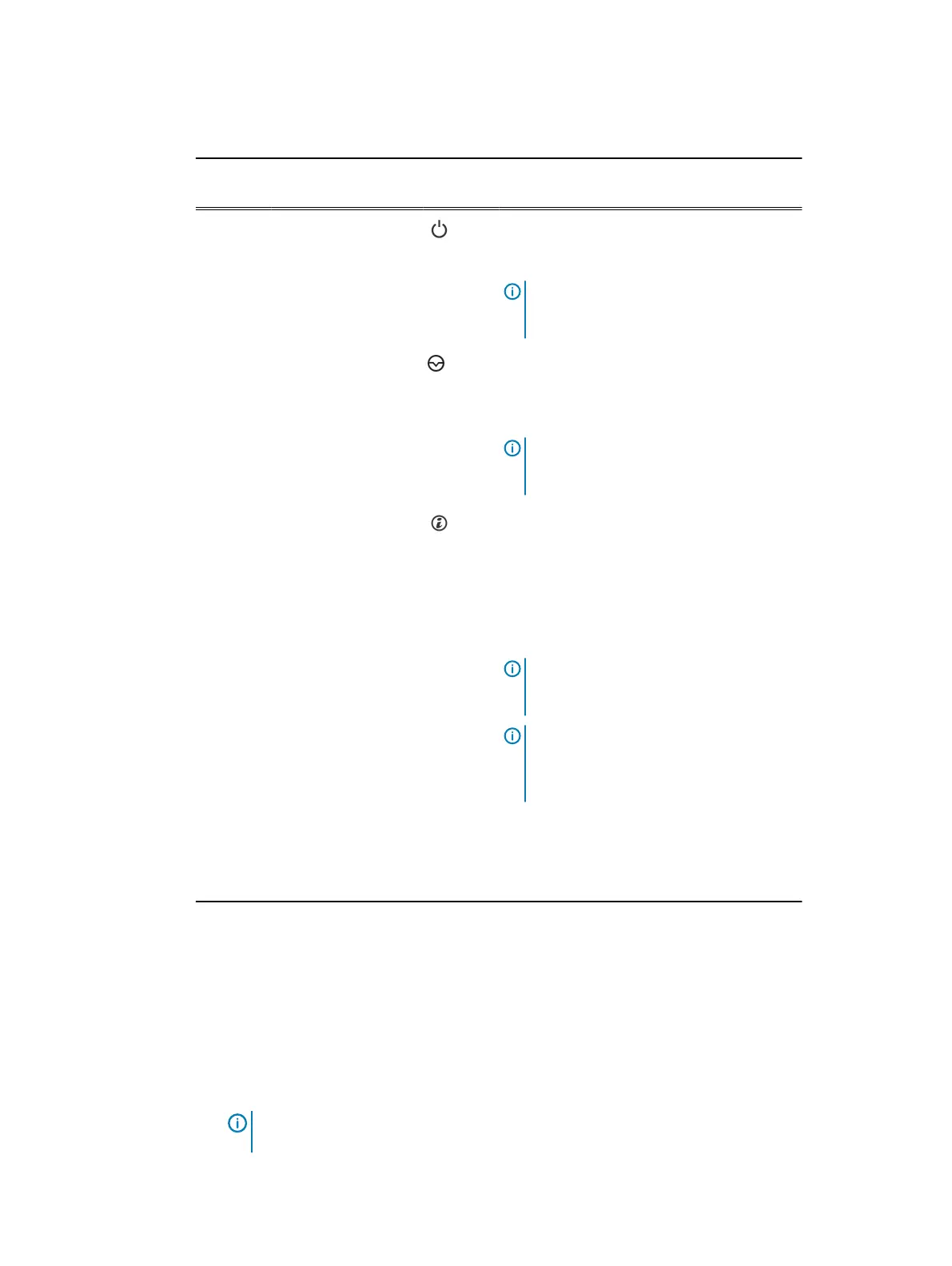Table 4 Front panel features of the 10 x 2.5-inch hard drives or SSDs system (continued)
Item Indicator, Button, or
Connector
Icon Description
3 Power button Press the power button to turn the system on
or off. The indicator on the button indicates if
the system is on or off.
Note: To gracefully shut down an ACPI-
compliant operating system, press the
power button.
4 NMI button Press the NMI button to troubleshoot
software and device driver errors when
running certain operating systems. Use the
end of a paper clip to press the NMI button.
Note: Use the NMI button only if directed
to do so by qualified support personnel or
by the operating system documentation.
5 System identification
button
Press the system ID button:
l
To locate a particular system within a
rack.
l
To turn the system ID on or off.
To reset iDRAC, press and hold the button for
more than 15 seconds.
Note: To reset iDRAC using system ID,
ensure that the system ID button is
enabled in the iDRAC setup.
Note: If the system stops responding
during POST, press and hold the system
ID button (for more than five seconds) to
enter the BIOS progress mode.
6 Hard drives Up to 10 x 2.5 inch hard drives/SSDs.
For information about the supported hard
drives, see the Technical specifications
section.
LCD panel
The LCD panel of your system provides system information, status, and error messages to indicate
if the system is functioning correctly or if the system needs attention. For more information about
error messages, see the
Dell Event and Error Messages Reference Guide
at Dell.com/
openmanagemanuals >OpenManage software.
l
The LCD backlight turns blue during normal operating conditions.
l
When the system needs attention, the LCD turns amber, and displays an error code followed
by descriptive text.
Note:
If the system is connected to a power source and an error is detected, the LCD turns
amber regardless of whether the system is turned on or off.
l
The LCD backlight is turned off when the system is in standby mode and can be turned on by
pressing either the Select, Left, or Right button on the LCD panel.
Dell PowerEdge R430 system overview
18 Dell PowerEdge R430 Owner's Manual