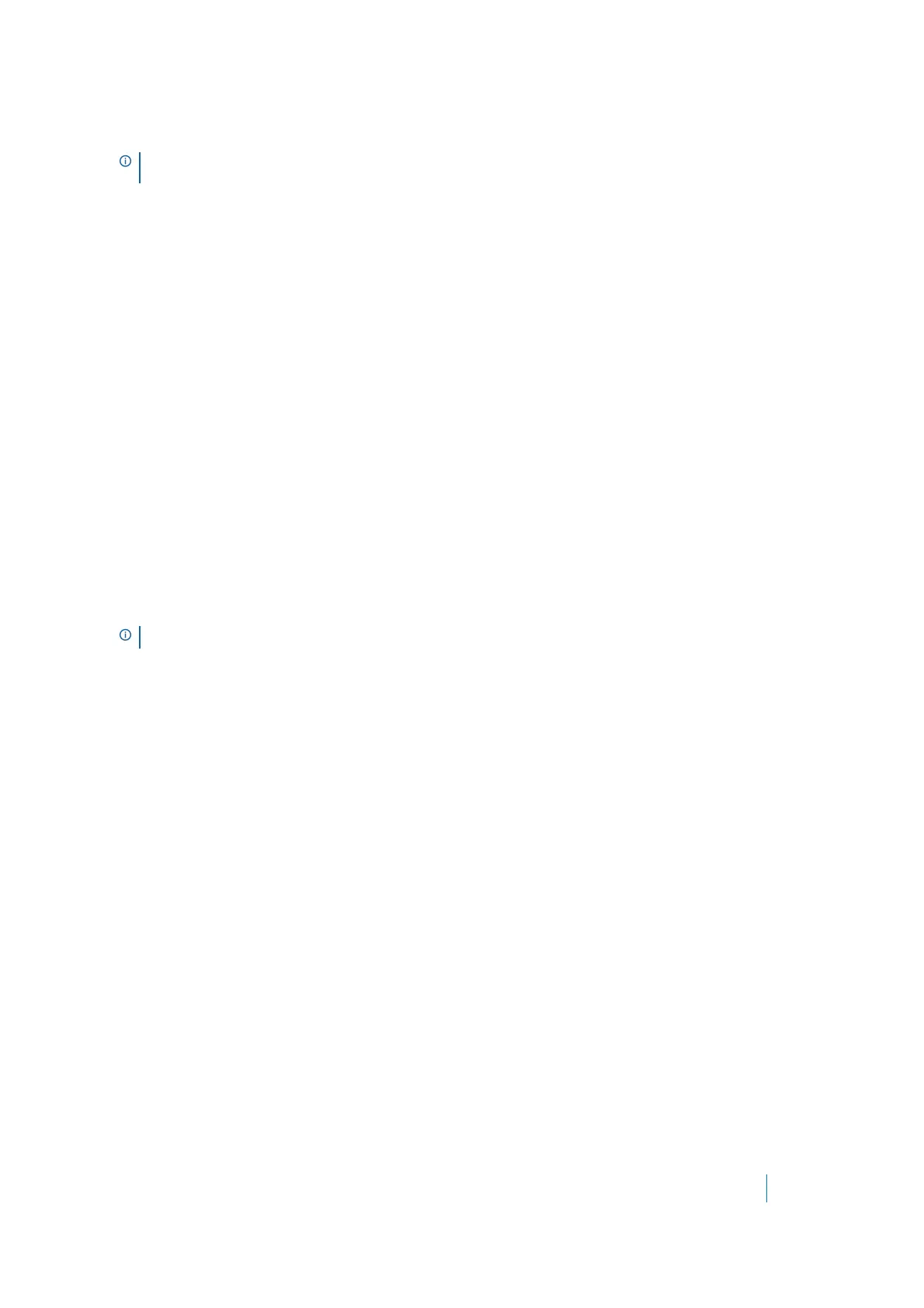Dell SonicWALL Secure Mobile Access 8.5
Administration Guide
114
You can also delete an expired or incorrect certificate. Delete the certificate by clicking Delete in the row for
the certificate, on the System > Certificates page.
Importing a Certificate
When importing a certificate you must upload either a PKCS #12 (.p12 or.pfx) file containing the private key
and certificate, or a zip file containing the PEM-formatted private key file named “server.key” and the PEM-
formatted certificate file named server.crt. The .zip file must have a flat file structure (no directories) and
contain only server.key and server.crt files.
To import a certificate:
1 Navigate to the System > Certificates page.
2Click Import Certificate. The Import Certificate dialog box is displayed.
3Click Browse.
4 Locate the server certificate. If uploading from a PKCS #12 file, select the .p12 or .pfx file from your disk
or network drive. If uploading a zipped file containing the private key and certificate select the .zip file
from your disk or network drive. Any filename is accepted, but it must have the “.zip” extension. The
zipped file should contain a certificate file named server.crt and a certificate key file named
server.key. The key and certificate must be at the root of the zip, or the file is not uploaded.
5Click Upload.
After the certificate has been uploaded, the certificate is displayed in the Certificates list in the System
> Certificates page.
Adding Additional CA Certificates
You can import additional CA certificates for use with chained certificates, for example, when the issuing CA
uses an intermediate (chained) signing certificate. To import a CA certificate file, upload a PEM-encoded, DER-
encoded, or PKCS #7 (.p7b) file.
To add additional certificates in PEM format:
1 Navigate to the System > Certificates page.
2Click Import CA Certificate in the Additional CA Certificates section. The Import Certificate dialog box
is displayed.
3Click Browse.
4 Locate the PEM-encoded, DER-encoded, or PKCS #7 CA certificate file on your disk or network drive and
select it. Any filename is accepted.
5Click Upload.
After the certificate has been uploaded, the CA certificate is displayed in the Additional CA Certificates
list in the System > Certificates page.
6 To add the new CA certificate to the Web server’s active CA certificate list, the Web server must be
restarted. Restart the SMA/SRA appliance to restart the Web server.
NOTE: A certificate that is currently active cannot be deleted. To delete a certificate, upload and enable
another SSL certificate, then delete the inactive certificate on the System > Certificates page.
NOTE: Private keys might require a password.
