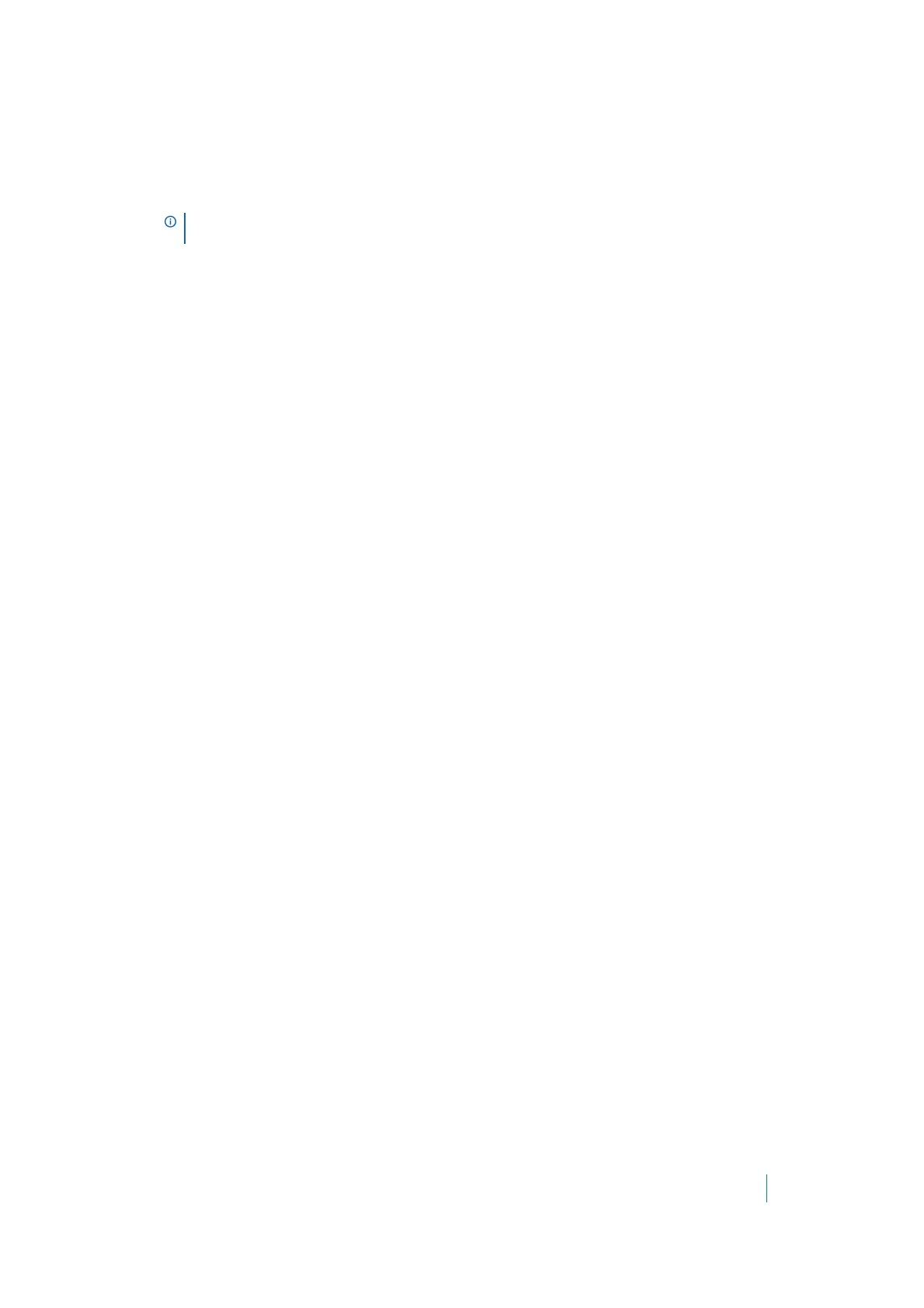Dell SonicWALL Secure Mobile Access 8.5
Administration Guide
161
<meta http-equiv="pragma" content="no-cache">
<meta http-equiv="cache-control" content="no-cache">
<meta http-equiv="cache-control" content="must-revalidate">
These directives help prevent client browsers from caching the SMA/SRA appliance portal pages and
other Web content.
7 Select the Enforce login uniqueness check box (disabled by default) to restrict each account to a single
session at a time. When login uniqueness is not enforced, ActiveSync or Outlook Anywhere client
accounts can have multiple, simultaneous sessions.
8 Select the Enforcement method. Options include Automatically logout existing session and Confirm
logout of existing session.
9 Select the Enforce client source uniqueness check box to prevent multiple connections by a user with
the same client source address when connecting with a Dell SonicWALL client (NetExtender, Mobile
Connect, Virtual Assist etc.). This prevents a user from consuming multiple licenses when a user
reconnects after an unexpected network interruption.
For example, a user on an unreliable network is disconnected due to a network issue. If login uniqueness
is NOT enabled, the user session on the appliance stays active for this type of disconnect until the
timeout value is reached. The user reconnects and consumes a second license with the potential of
consuming more licenses before the original connection timeout disconnects them.
10 Specify the link(s) for the Small / Medium / Wide / Large Logo to be used with Live Tile.
11 Specify the Background Color for Live Tile. If no value is specified, the default color is #0085C3.
12 Specify the Site Name to be displayed for Live Tile. If no value is specified, the default is the Portal
Name.
13 Click Accept to preserve your settings.
Configuring the Offloading Settings
1 Navigate to Portals > Portals and click the Configure icon for the portal you would like to edit. The
General tab of the Portal Settings screen opens.
2Click the Offloading tab. The Application Offloader Settings screen appears.
NOTE: Enabling HTTP meta tags is strongly recommended for security reasons and to
prevent out-of-date Web pages and data being stored in a user Web browser cache.
