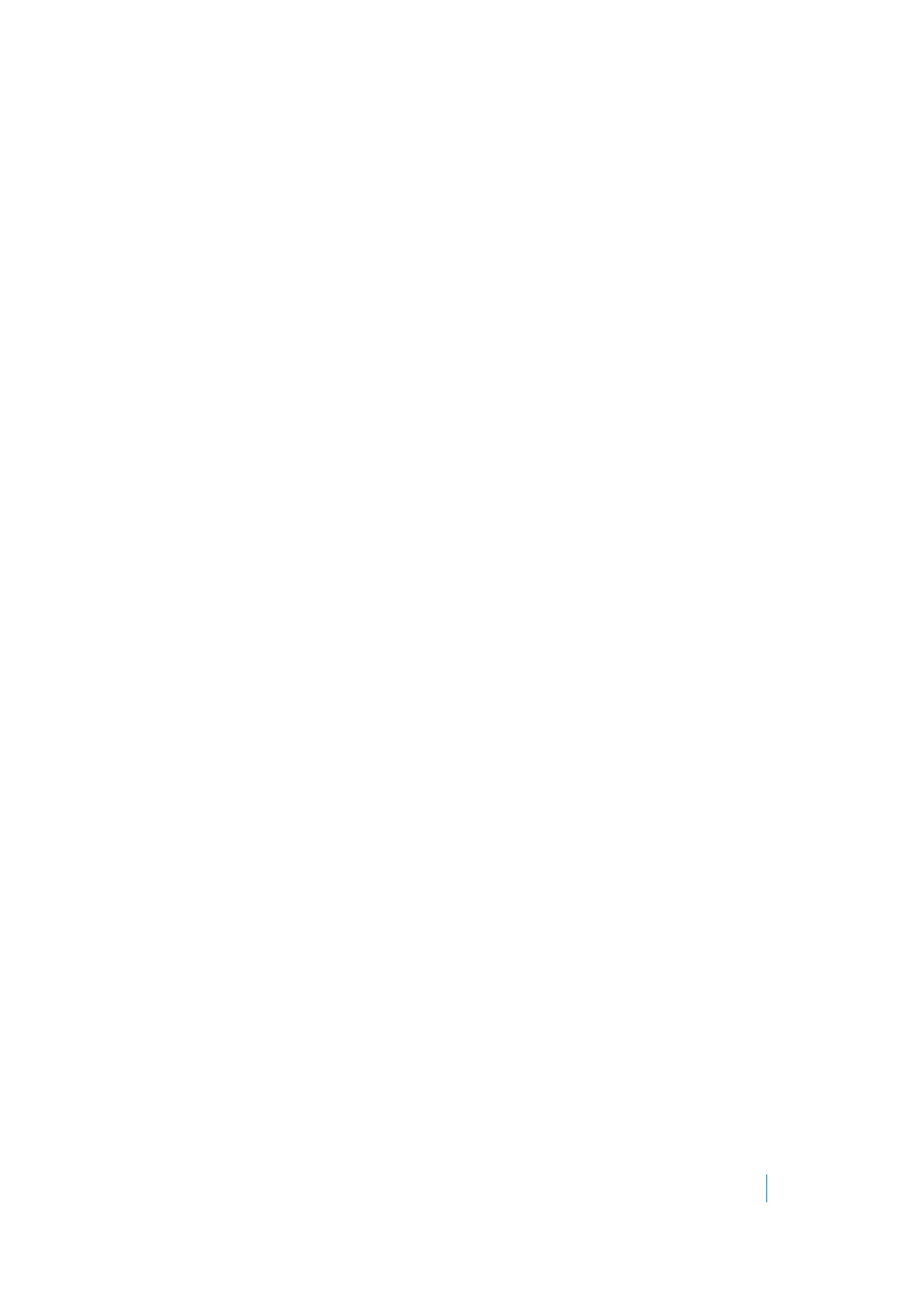Dell SonicWALL Secure Mobile Access 8.5
Administration Guide
236
• You can leave the NetExtender range at the default (192.168.200.100 to 192.168.200.200).
• Select a range that falls within your existing DMZ subnet. For example, if your DMZ uses the
192.168.50.0/24 subnet, and you want to support up to 30 concurrent NetExtender sessions, you could
use 192.168.50.220 to 192.168.50.250, providing they are not already in use.
• Select a range that falls within your existing LAN subnet. For example, if your LAN uses the
192.168.168.0/24 subnet, and you want to support up to 10 concurrent NetExtender sessions, you could
use 192.168.168.240 to 192.168.168.250, providing they are not already in use.
To specify your global NetExtender address range using a Static IP:
1 Navigate to the NetExtender > Client Settings page.
2Under NetExtender Client Address Range, select Use Static Pool from the drop-down list.
3 Supply a beginning client IPv4 address in the Client Address Range Begin field.
4 Supply an ending client IPv4 address in the Client Address Range End field.
5Under NetExtender Client IPv6 Address Range, optionally select Use Static Pool from the drop-down
list.
6 Supply a beginning client IPv6 address in the Client Address Range Begin field.
7 If using IPv6, supply an ending client IPv6 address in the Client Address Range End field.
8Click Accept.
9The Status message displays Update Successful. Restart for current clients to obtain new
addresses.
To specify your global NetExtender address range using a DHCP:
1 Navigate to the NetExtender > Client Settings page.
2Under NetExtender Client Address Range, select Use DHCP from the drop-down list.
3Under Select Interface, use the drop-down list to select the interface to use for DHCP.
4Supply the DHCP Server in the field provided.
5Under NetExtender Client IPv6 Address Range, optionally select Use DHCP from the drop-down list.
6Under Select Interface, use the drop-down list to select the interface to use for DHCPv6.
7Supply the DHCPv6 Server in the field provided.
8Click Accept.
9The Status message displays Update Successful. Restart for current clients to obtain new
addresses.
Configuring Global NetExtender Settings
The SMA/SRA appliance provides several settings to customize the behavior of NetExtender when users connect
and disconnect.
To configure global NetExtender client settings, complete the following steps:
1 Navigate to the NetExtender > Client Settings page.
The following options can be enabled or disabled for all users:
• Exit Client After Disconnect - The NetExtender client exits when it becomes disconnected from
the SMA/SRA server. To reconnect, users have to either return to the Secure Mobile Access portal
or launch NetExtender from their Programs menu. This option applies to all supported platforms
except Android smart phones.
